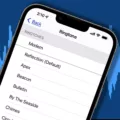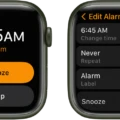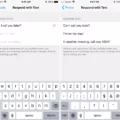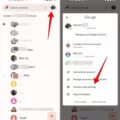In today’s digital age, communication has become more vibrant and personalized. WhatsApp, one of the most popular messaging apps, allows users to customize their experience in various ways, including setting custom ringtones for incoming calls and messages. In this article, we will delve into the details of WhatsApp ringtone formats, how to set them, and some tips for a more personalized experience.
WhatsApp, available on both Android and iOS platforms, supports various audio file formats for ringtones. However, it is worth noting that the supported formats may vary slightly between the two operating systems. Let’s take a closer look at the supported formats for each platform.
For Android users, WhatsApp supports the widely used MP3 format for custom ringtones. MP3 files are known for their high-quality audio and compatibility with a wide range of devices. This means that you can easily set any MP3 file as your WhatsApp ringtone, whether it’s a song, a sound effect, or a recording of your own voice.
On the other hand, iOS users can take advantage of the M4R file format, which is specifically designed for iPhone ringtones. M4R files are essentially AAC (Advanced Audio Coding) files with a different extension. To set a custom ringtone on iOS, you will need to convert your desired audio file to the M4R format using a third-party converter or software.
Now that we know the supported ringtone formats for WhatsApp, let’s explore how to set them on your device.
To set a custom ringtone on WhatsApp, follow these steps:
1. Open WhatsApp and navigate to the conversation tab.
2. Select the contact or group for which you want to set a custom ringtone.
3. Tap on the name or group subject to access the profile.
4. Scroll down and select “Custom notification.”
5. Enable the option “Use custom notifications.”
6. Choose the desired ringtone format (MP3 or M4R) based on your device.
7. Browse and select the audio file you want to set as the ringtone.
8. Save the changes, and your custom ringtone will be set for that specific contact or group.
It’s important to note that WhatsApp also allows you to set custom notification sounds for messages. This means that you can assign unique notification sounds to different contacts, making it easier to identify who is messaging you without even looking at your phone.
While this customization feature is undoubtedly a great way to personalize your WhatsApp experience, it’s essential to use it responsibly. Be mindful of your surroundings and avoid setting loud or disruptive ringtones in public places or during important meetings.
WhatsApp supports MP3 format for Android and M4R format for iOS when it comes to setting custom ringtones. Whether you’re an Android or iOS user, you can easily personalize your WhatsApp experience by following a few simple steps. Remember to choose ringtone files that reflect your personality and preferences while being considerate of others around you.
So go ahead and explore the vast world of audio files to find the perfect ringtone for your WhatsApp notifications. The possibilities are endless, and with a little creativity, you can truly make your messaging experience unique and enjoyable.
How Do You Set a Custom Ringtone For WhatsApp?
To set a custom ringtone for WhatsApp, follow these steps:
1. Open the WhatsApp application on your mobile device.
2. Tap on the “Conversations” tab, typically located at the bottom of the screen.
3. Select the contact or chat for which you want to set a custom ringtone.
4. Once you have chosen the contact, tap on their name or profile picture to access their profile information.
5. Scroll down the page until you find the “Custom notification” option.
6. Tap on “Custom notification” to proceed.
7. In this section, you will see a checkbox labeled “Use custom notifications.” Make sure to tick this box.
8. Once the checkbox is selected, you can proceed to set a custom ringtone for this specific contact.
9. Tap on the “Ringtone” option to choose a custom ringtone from the available options on your device.
10. Select the desired ringtone from the list, or you can tap on “Browse” to access other audio files on your device that can be set as a custom ringtone.
11. Once you have chosen the custom ringtone, tap on “Save” or any similar option to confirm your selection.
12. You have now successfully set a custom ringtone for this specific contact on WhatsApp.
Remember, these steps may vary slightly depending on the version of WhatsApp you are using and the operating system of your device.
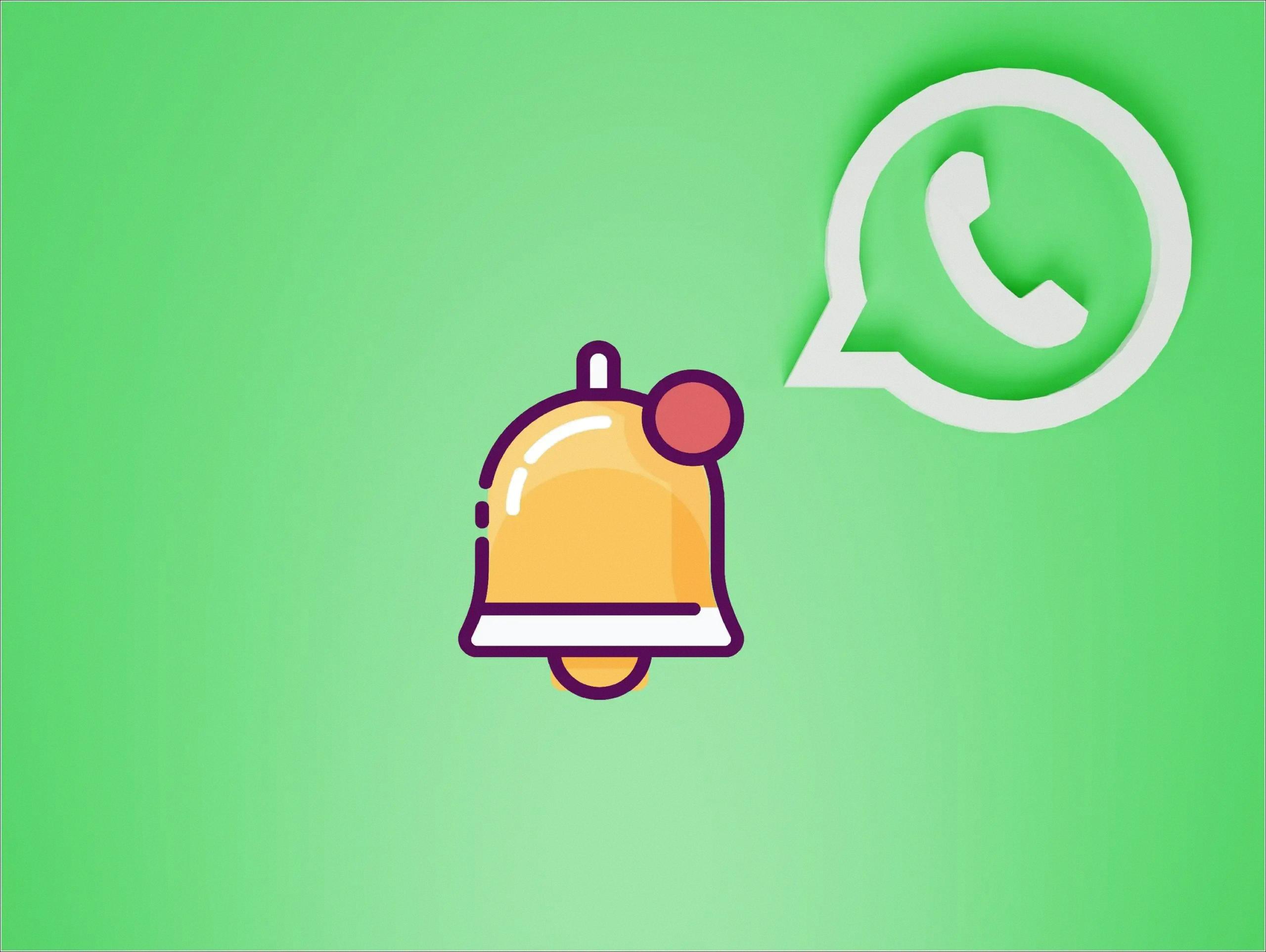
How to Use MP3 As a WhatsApp Ringtone?
To use an MP3 as a WhatsApp ringtone, you’ll need to follow a few steps:
1. Download or transfer the MP3 file to your phone: First, make sure you have the MP3 file you want to use as your WhatsApp ringtone on your phone. You can download it from the internet or transfer it from your computer to your phone using a USB cable or other transfer methods.
2. Locate the file on your phone: Open your file manager or music app to locate the MP3 file. Remember the file name and its location.
3. Open WhatsApp settings: Launch the WhatsApp application on your phone and tap on the three-dot menu located at the top right corner of the screen.
4. Access WhatsApp settings: From the menu, select “Settings” to access the WhatsApp settings menu.
5. Customize notification settings: In the settings menu, tap on “Notifications” or “Notifications & Sounds” to access notification customization options.
6. Choose the contact or group: If you want to set a specific ringtone for a particular contact or group, select the desired contact/group from the list. Otherwise, proceed to the next step to set a general ringtone for all incoming calls.
7. Set custom ringtone: Look for the “Notification tone” or “Ringtone” option and tap on it. This will open a list of available ringtones on your phone.
8. Select the MP3 file: Scroll through the list of ringtones and find the “Add ringtone” or “Custom” option. Tap on it to access your phone’s file manager.
9. Locate the MP3 file: Navigate through your phone’s file manager to find the folder or location where you saved the MP3 file. Tap on the file to select it.
10. Save the changes: After selecting the MP3 file, tap on the “Save” or “OK” button to save your changes. The selected MP3 file will now be set as your WhatsApp ringtone.
It’s important to note that the steps above may vary slightly depending on the version of WhatsApp and the operating system of your phone. However, the general process should remain consistent.
What Format Do Ringtones Use?
Ringtones, the sounds that play when someone calls your phone, can be in various formats depending on the device you are using. However, the most common formats for ringtones are:
1. MP3: This is the most widely used format for ringtones. MP3 files are compressed audio files that maintain good sound quality while taking up less storage space on your device.
2. AAC: Another popular format for ringtones is Advanced Audio Coding (AAC). AAC files offer high-quality sound and are commonly used on iPhones and other Apple devices.
3. WAV: Waveform Audio File Format (WAV) is an uncompressed audio format that provides excellent sound quality. However, WAV files tend to be larger in size compared to compressed formats like MP3.
4. M4R: This format is specifically designed for iPhone ringtones. M4R files are essentially AAC files with a different file extension. They can be created by converting an existing AAC file or by directly saving a sound clip in the M4R format.
5. OGG: Ogg Vorbis is an open-source audio compression format that is commonly used for ringtones on Android devices. OGG files offer good sound quality and smaller file sizes compared to formats like WAV.
It’s important to note that the compatibility of these formats may vary depending on your device and its operating system. Therefore, it’s always a good idea to check the supported formats for ringtones on your specific device before selecting or creating a ringtone.
Does WhatsApp Use Ringtone?
WhatsApp does use a ringtone for incoming calls. However, it’s important to note that this feature is specifically for group calls. For individual messages, WhatsApp allows users to customize their notification sounds in the app’s settings. To access this feature, you can go to WhatsApp Settings and then select Notifications. From there, you will have the option to set a custom notification sound for messages. This allows users to personalize their messaging experience and easily differentiate between different types of notifications. However, it’s worth mentioning that group calls in WhatsApp utilize a default ringtone, which cannot be changed or customized by individual users.
Conclusion
When it comes to setting a custom ringtone on WhatsApp, the process may vary slightly depending on the device you are using. For Android phones, the default accepted file format for ringtones is Ogg Vorbis (.ogg file extension). This means that if you want to set a specific song or audio clip as your ringtone, you will need to ensure that it is in the Ogg Vorbis format.
To set a custom ringtone on WhatsApp for Android, you can follow these steps: First, download or transfer the song or audio clip that you want to set as your ringtone to your phone. Then, open the Settings app and go to Sound & vibration. From there, select Phone ringtone and navigate to My Sounds. If your desired ringtone does not show up, you can tap the “+” button in the bottom-right corner to add it manually. Once you have found the song or audio clip, select it and hit Save. This will set it as your custom ringtone for WhatsApp.
It is important to note that custom notification sounds for messages can also be set in WhatsApp Settings > Notifications. However, it is worth mentioning that group calls on WhatsApp still use a default ringtone, and cannot be customized individually.
By following these steps, you can personalize your WhatsApp experience by setting a custom ringtone that reflects your personal taste and style. Whether it’s a favorite song or a unique audio clip, having a custom ringtone can help make your WhatsApp notifications more distinctive and easily recognizable.