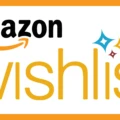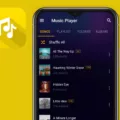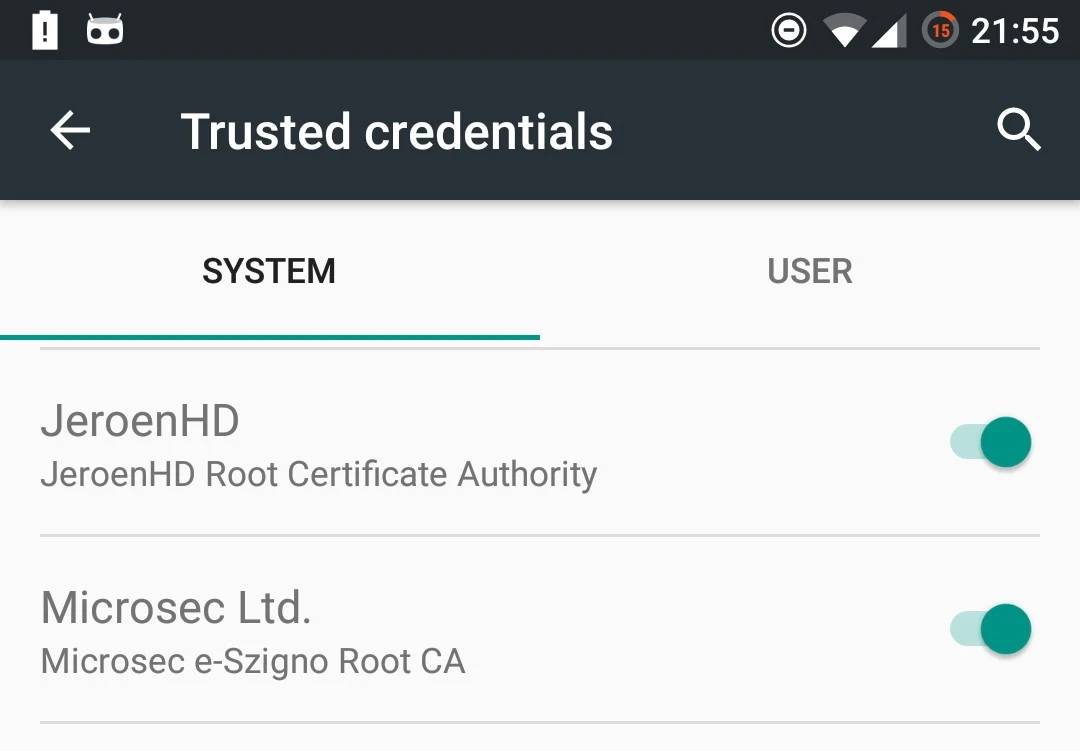
Every day, your phone quietly works to protect you as you browse, shop, or use apps. This invisible shield is made up of trusted credentials – digital certificates that verify the legitimacy of the websites, apps, and services you engage with.
Without them, your data could be exposed to prying eyes. Think of them as gatekeepers, ensuring that the connections you make are secure and trustworthy.
Whether you’re making a payment or logging into a new app, mobile security hinges on these credentials. On Android, trusted credentials are built in to help confirm you’re always connected to the real deal, keeping your personal information safe from threats.
What Trusted Credentials Are Installed by Default?
Android phones come with default trusted credentials, which are security certificates that are already installed. They enable your phone to communicate with other websites, applications, or other services through encrypted connections.
These pre-installed security certificates are obtained from well-known certificate authorities on Android such as DigiCert, GlobalSign, and VeriSign. They check that the websites you visit or the applications you’re using are genuine, and that your passwords & other sensitive information are transmitted securely.
Android phones use these certificates to enforce a secure space for tasks like browsing, email, and banking. Deleting these trusted credentials may lead to insecurity in the system, as many apps and services require these certificates to run as intended. Each of these certificate authorities on Android have their part to play in ensuring that communication remains secure throughout your device’s network.
If you go to the security settings of your phone, you can click on ‘Trusted Credentials’ where you will be shown a list of the pre-installed security certificates that come with the phone, as well as all the recognized authorities that help safeguard your online interactions.
How to View Trusted Credentials on Your Android Device
To view trusted credentials on your Android device, follow these simple steps to access the list of security certificates stored on your phone. This list includes pre-installed certificates that help your device verify the identity of secure websites and services.
1. Open Settings on your Android device.
2. Scroll down and tap on Security.
3. Next, go to Encryption & credentials.
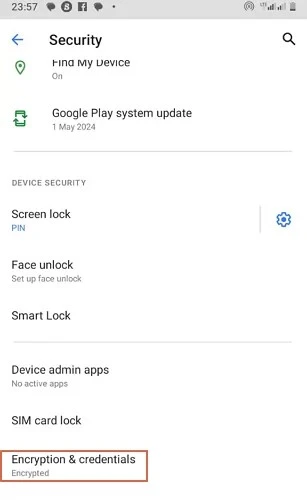
4. Tap on Trusted credentials.
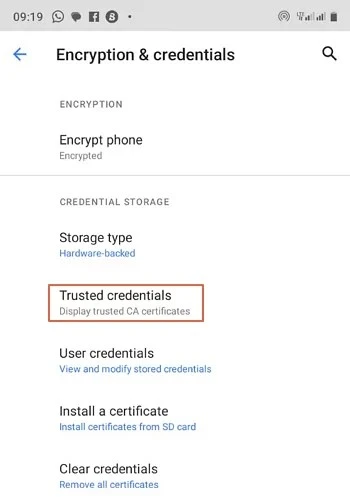
Here, you’ll find a detailed list of certificates from various certificate authorities (CAs). These certificates are essential for ensuring secure communication between your device and websites or apps.
In this trusted credential setting, Android certificates are divided into two sections: system and user. The system section includes pre-installed certificates from trusted sources, while the user section shows any certificates you have added manually.
It’s important to regularly check security certificates on your phone to make sure there are no suspicious or outdated entries. This helps ensure that your device continues to communicate securely with trusted services online.
Custom Trusted Credentials: When and Why to Add Them
Adding custom trusted credentials to your Android device is sometimes necessary when you are working with private servers or personal websites that rely on self-signed certificates mobile.
These certificates aren’t issued by standard certificate Authorities (CAs) like those used by most public websites, so your device won’t recognize them automatically. That’s where adding certificates to Android becomes important.
When you’re connecting to a private network, say for work or personal projects, using a self-signed certificate mobile ensures that your connection remains encrypted and secure. However, because Android doesn’t trust these by default, you’ll need to manually add them under your trusted credentials. This is particularly crucial when using apps or services hosted on private servers, as it protects the data exchanged between your device and the server.
Always make sure the source of the certificate is legitimate and trustworthy before adding certificates to Android to prevent security risks.
How to Remove or Revoke a Trusted Credential
Removing or revoking a trusted credential on your Android device is essential when a certificate authority is no longer reliable or has been compromised. If a certificate authority becomes untrustworthy, it can expose your device to security risks. So, knowing how to mark a certificate as untrusted is crucial for maintaining your security.
To remove trusted credentials on your Android device, follow these steps:
1. Open your device’s settings.
2. Scroll down and tap on Security or Security & Privacy, depending on your phone model.
3. Find the option labeled Encryption & Credentials or Trusted Credentials.
4. Under User or System, locate the certificate you want to remove.
5. Select the certificate, and tap on Disable or Remove.
This will mark the certificate as untrusted, effectively revoking its authority on your device. You should take this step whenever there’s a security issue with a certificate authority to protect your data.
In cases where you need to revoke certificates, it’s important to do so promptly, as leaving compromised certificates can leave your device vulnerable.
What Happens If You Clear Credentials on Your Phone?
Clearing credentials on your phone means the user-installed certificates are removed, but the certificates pre-installed from trusted authorities are still in place. Removing security certificates can have a big impact on apps or services that rely on their user installed credentials for secure connections.
For example, if you’ve added certificates to authenticate with a private network, or to access a secure website, clearing these certificates will revoke that access, potentially causing apps to stop functioning as expected.
However, default trusted certificates themselves remain unaffected, and they ensure that essential services can still work. Be cautious when clearing certificates, as this can disrupt specific functionalities that depend on them.
Conclusion
One of the best practices to keep your mobile device safe is to regularly review your trusted credentials. Outdated certificates can act as a weak link through which cyber threats can penetrate your device.
Regular trusted credentials review and removal of outdated certificates will help to decrease potential threats. These mobile security tips ensure your phone always uses the latest security certificates that are obtained from the right sources, making sure your personal data will always be safe and your phone secure.