The Fire Stick Remote is an essential accessory for Amazon Fire TV Stick users. It allows users to navigate and control their Fire Stick with ease. However, losing the Fire Stick Remote can be a frustrating experience. But, there’s no need to panic! There are several ways to use your Fire Stick without the Fire Stick Remote.
First, you can use the Fire TV app on your smartphone. The Fire TV app is available for both iOS and Android devices. You’ll need to download and install the app on your smartphone. Once installed, connect your smartphone to the same Wi-Fi network as your Fire Stick. Open the Fire TV app, and you should see your Fire Stick listed. Tap on it to connect. Now, you can use your smartphone as a remote control for your Fire Stick.
Another option is to use another TV remote. If you have a TV remote that supports HDMI CEC, you can use it to control your Fire Stick. HDMI CEC allows devices connected via HDMI to communicate with each other. To use this feature, make sure your Fire Stick is connected to a TV that supports HDMI CEC. Then, use your TV remote to navigate and control your Fire Stick.
If you don’t have a TV remote that supports HDMI CEC, you can also use a Bluetooth device to control your Fire Stick. However, before connecting a Bluetooth device, you need to have one active remote connected. If you’ve lost your remote, you can use the Fire TV app to emulate the functions of the remote. Once you have the app set up, you can connect your Bluetooth device to your Fire Stick. To do this, go to Settings on your Fire Stick, select Controllers & Bluetooth Devices, and then select Other Bluetooth Devices. Follow the on-screen instructions to pair your Bluetooth device.
Losing your Fire Stick Remote can be a frustrating experience. However, there are several ways to use your Fire Stick without the remote. You can use the Fire TV app on your smartphone, another TV remote that supports HDMI CEC, or a Bluetooth device. With these options, you can continue to enjoy your Fire Stick even if you’ve lost your remote.
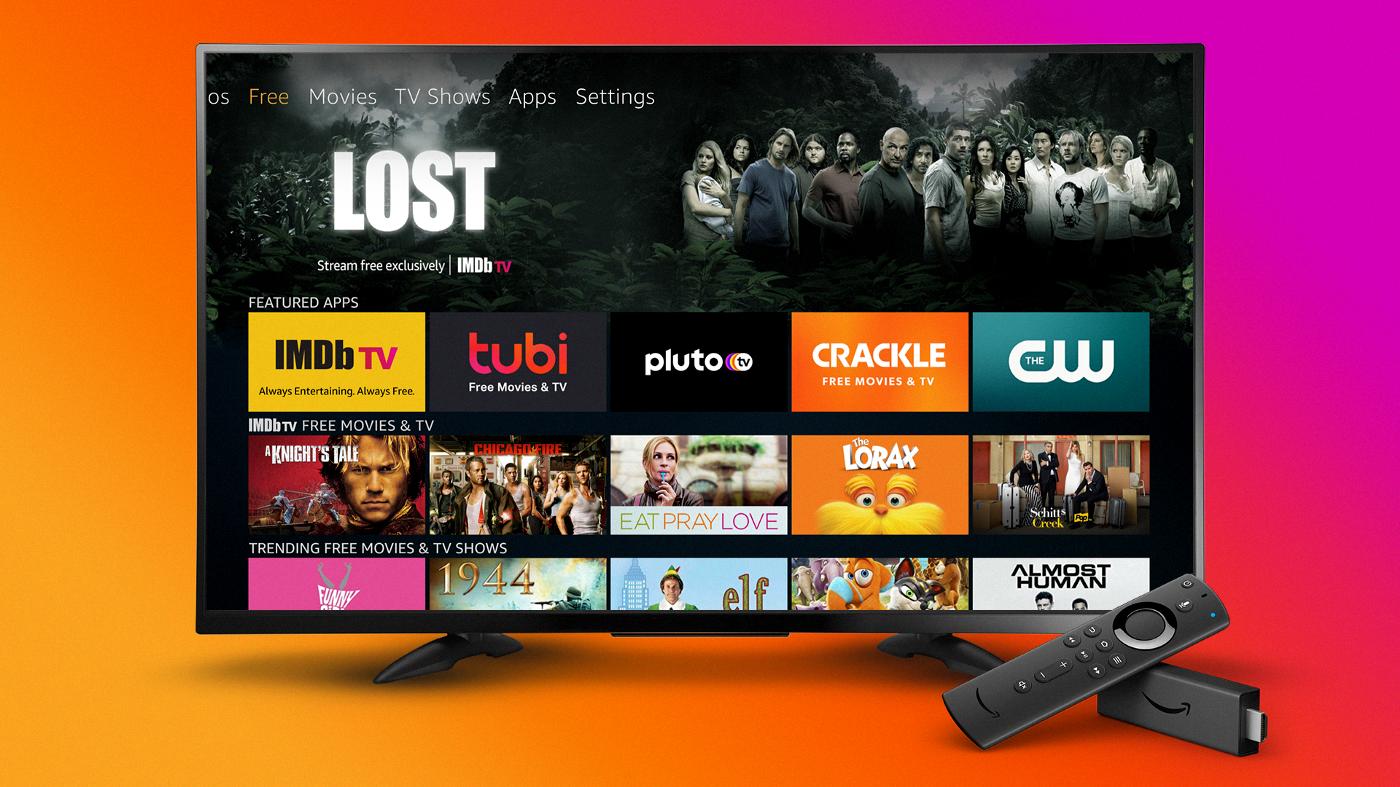
Controlling a Fire Stick Without a Remote
It is possible to control a Fire Stick without a remote. There are several ways to do this, including using the Fire TV app on your smartphone, using another TV remote, or using a Bluetooth device. However, it is important to note that before connecting a Bluetooth device, you will need to have one active remote connected. This is because the Fire Stick requires at least one remote to be paired with it in order to enable Bluetooth connectivity. Once you have a remote paired with your Fire Stick, you can then use the Fire TV app, another TV remote, or a Bluetooth device to control it. With these options, you can enjoy all the great features of your Fire Stick even if you don’t have the original remote.
Locating a Firestick Remote
Unfortunately, there is no option to locate a lost Firestick remote. However, there is an alternative method to control your Firestick if you have misplaced your remote. You can use the Fire TV app, which can be downloaded on your smartphone, to emulate the functions of the remote. This will allow you to control your Firestick using your phone. It is important to note that in order to use the Fire TV app, your phone and Firestick must be connected to the same Wi-Fi network. Additionally, the Fire TV app is available for both iOS and Android devices.
Conclusion
The Fire Stick remote is a crucial component for navigating and controlling your Fire Stick device. However, in the event that you lose your remote, there are still ways to use your Fire Stick. You can use the Fire TV app on your smartphone, another TV remote, or a Bluetooth device to control your Fire Stick. The Fire TV app is particularly useful as it allows you to emulate the functions of the remote, enabling you to use your phone as a replacement. It’s important to note that before connecting a Bluetooth device, you will need to have one active remote connected. While losing your Fire Stick remote can be frustrating, there are still options available to ensure you can continue to enjoy your Fire Stick device.








