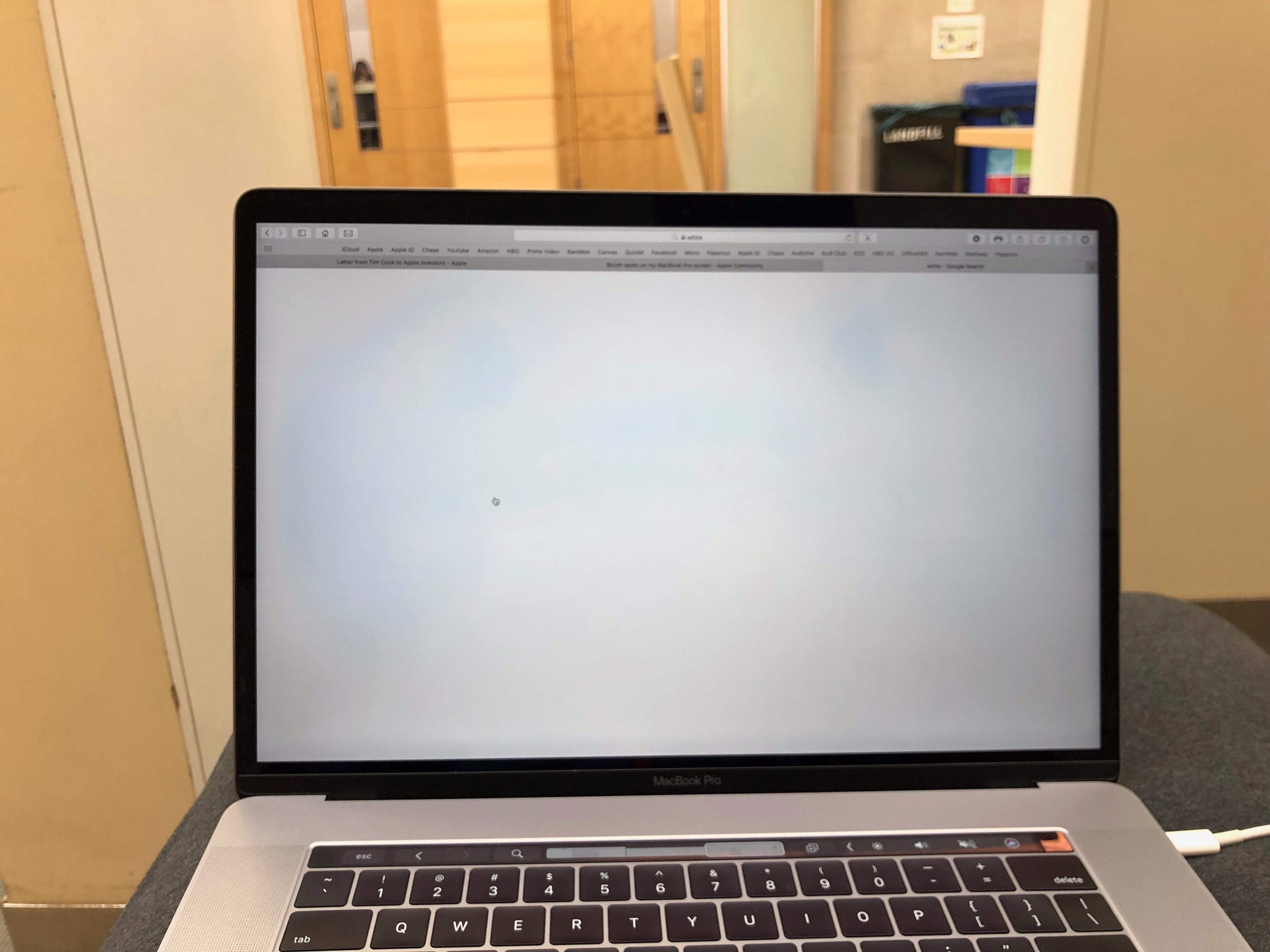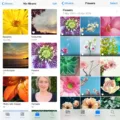If you have a Macbook, then you know how important it is to keep the screen clean and free of dust, fingerprints, and smudges. Unfortunately, many people don’t know what cleaners are safe to use on their Macbook screens. If you use the wrong cleaner, it can damage your Macbook and void your warranty.
So what should you use to clean your Macbook screen? The Shopping Expert recommends Whoosh!’s cleaning solution as the only one that is certified by Apple for use in all its stores. It’s odorless and contains no alcohol or ammonia which can be harmful to your device’s delicate electronics.
To clean your Macbook screen with Whoosh!, just gently wipe down the entire surface with a soft microfiber cloth dampened with the cleaning solution. Don’t press too hard as this could scratch or damage the coating on your Macbook screen. Make sure to avoid any direct contact with ports and other components of your device as this could also cause damaging short circuits.
It’s also important to avoid using any other kind of cleaner on your Macbook screen as they could potentially damage it permanently. Apple specifically warns against using anything containing acetone, window cleaners, household cleaners, aerosol sprays, solvents, ammonia, or cleaners containing hydrogen peroxide.
Taking care of your Macbook is essential for maintaining its performance and longevity. By following these simple steps you can ensure that your device remains in perfect condition for years to come!

Can Glasses Cleaner Be Used on a Macbook Screen?
Yes, you can safely use glasses cleaner on your Macbook screen. However, it is important to use a microfiber cloth that is clean and free of lint. Before applying the cleaner, make sure to turn off the laptop and unplug it from any power source. Then spray the cleaner onto the cloth, not directly onto the screen. Gently wipe in a circular motion until all dust and smudges are removed. Once finished, allow the screen to dry before powering back up your laptop.
Can Windex Be Used on a MacBook Screen?
No, Windex should not be used on your Macbook screen as it contains ammonia which can damage the coating on the display. Apple recommends using a damp cloth with warm water and mild soap, such as dishwashing liquid, to clean the display. Avoid any solutions that contain acetone, window cleaners, household cleaners, aerosol sprays, solvents, ammonia, or cleaners containing hydrogen peroxide.
Cleaning a Macbook Screen with Wet Wipes
No, wet wipes are not suitable for cleaning macbook screens. The chemicals and fibers in the wipes can damage the delicate surface of the screen, leaving behind streaks and smears. For best results, use an eyeglass cleaner or isopropyl alcohol with a soft cotton cloth to gently wipe down the screen. Be sure not to spray any liquid directly onto the screen, as this could cause permanent damage.
Cleaning a Laptop Screen
To clean your laptop screen, start by removing any dust from the surface with a dry microfiber cloth. For fingerprints and smudges, you can spray 70% isopropyl alcohol onto a cloth, or use a pre-moistened alcohol wipe or a Clorox Disinfecting Wipe to clean the non-porous surfaces of the laptop. Do not use bleach or any other harsh chemicals on your laptop screen. When cleaning the surface of your laptop, be sure to move in gentle, circular motions to avoid damaging the delicate materials of the screen.
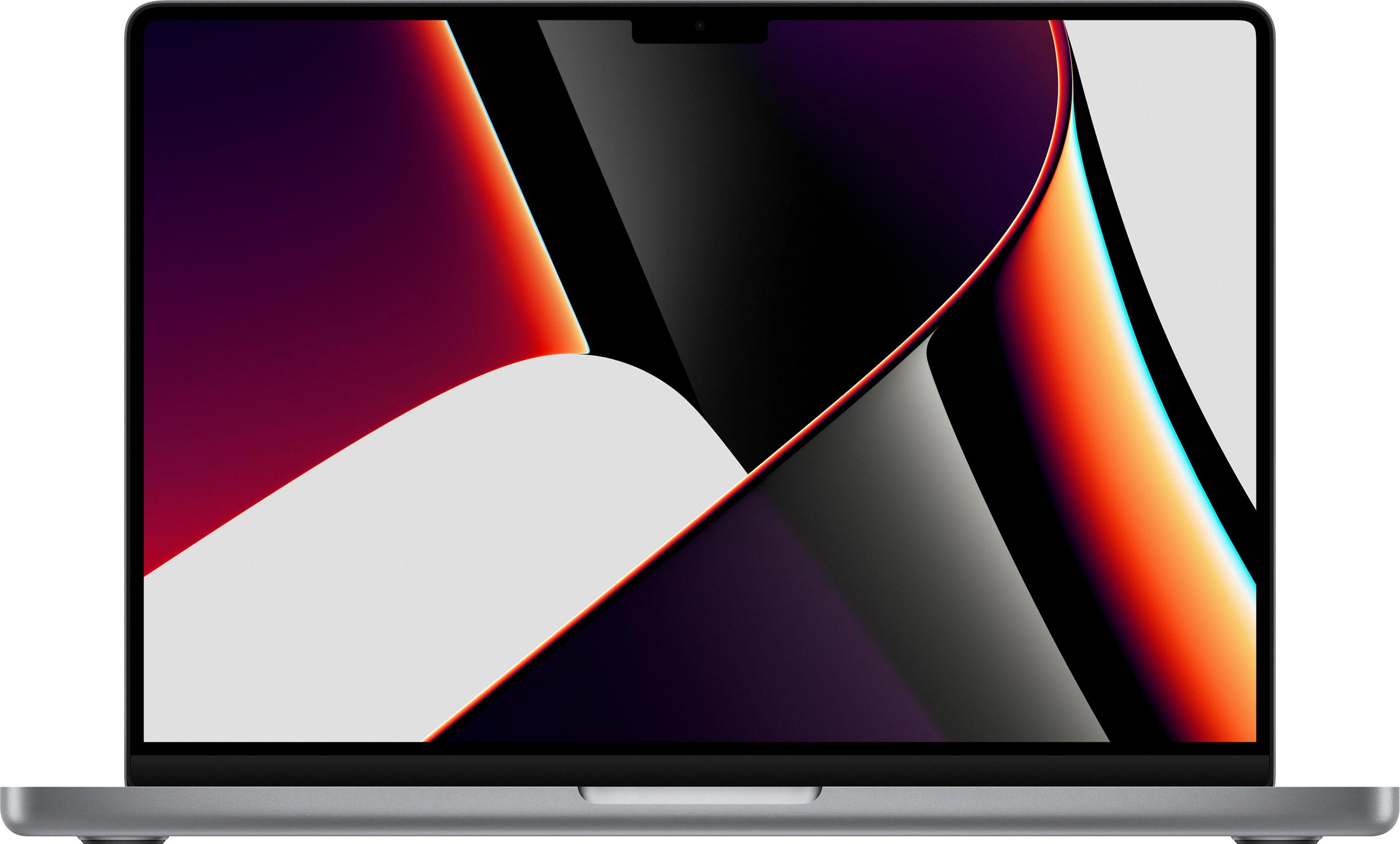
Source: bestbuy.com
Cleaning the Home Screen on a Mac
To clean the home screen on a Mac, start by turning off the computer and unplugging any connected power cords. Once the computer is off and disconnected, use a soft, dry cloth to wipe any dust from the screen. If additional cleaning is required, you can use a slightly damp cloth with water or a cleaner intended for use with computer screens. Wipe gently in one direction only, avoiding moisture entering any openings. When finished, plug the power cord back in and turn on the Mac.
Removing Fingerprints from a Macbook Screen
To get fingerprints off your Macbook screen, first shut down the computer and unplug the power adapter. Next, take a microfiber cloth (either supplied or another microfiber cloth) and lightly dampen it with water. Gently wipe the screen with a dampened cloth to remove fingerprints, dust, dirt, and other greasy marks. Avoid pressing too hard when cleaning as this may damage the delicate display. Once you are finished, allow the screen to air dry before powering up your computer again.
Conclusion
In conclusion, Macbook screens should be cleaned with a microfiber cloth and an anti-reflective cleaner specifically certified by Apple. The Whoosh! cleaning solution is the only one approved by Apple and is safe to use on all electronic devices. It is odorless and free of alcohol, ammonia, acetone, window cleaners, household cleaners, aerosol sprays, solvents, and hydrogen peroxide. Therefore if you need to clean your Macbook screen or any other electronic device it is best to use the Whoosh! cleaning solution as it is safe and certified by Apple.