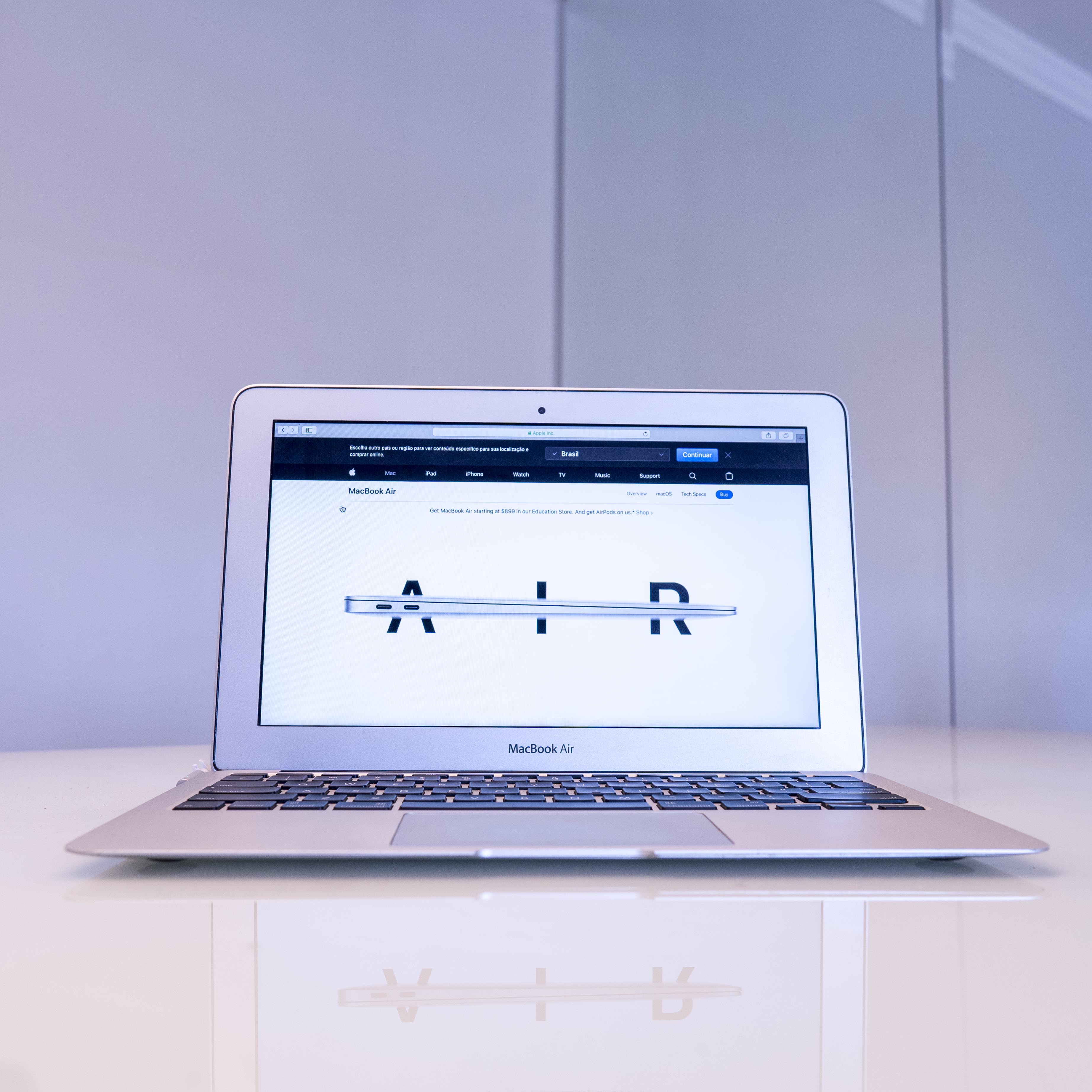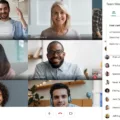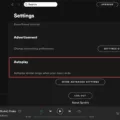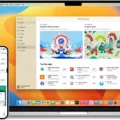Safari audio is a feature in Apple’s Safari web browser that allows users to control the audio output from websites. With Safari audio, users can mute all audio on a webpage, or mute individual tabs. Users can also set Safari to always auto-play media with sound and/or to stop media with sound.
Muting all audio on a webpage is easy. Just click the Audio button in the Smart Search field of the browser and it will instantly mute all other tabs that are playing audio. When you want to unmute them, just click the Audio button again.
If you’d like more control over what audio plays, you can mute individual tabs by clicking the Audio button on the right side of the tab in the tab bar. On iPhone or iPad, however, you cannot mute individual tabs in Safari – only the open tab in the foreground can play sound. On these devices, your only option for muting sound is to pause or mute using the website’s video or audio player controls, or close the tab or mute your device entirely.
Additionally, if you’re having trouble hearing sound on a website even though it should be playing automatically, try changing Safari Preferences by going into Settings for This Website… and setting Auto-Play from Never Auto-Play or Stop Media with Sound to Allow All Auto-Play then refreshing the page to reload it and allow audio to play automatically. If this doesn’t work, try force quitting and relaunching Safari on your Mac.
Safari audio is an incredibly useful feature for those who frequently use their web browsers for streaming music and videos online as it gives them greater control over which sounds are played at any given time. With this feature enabled in your browser settings, you can easily toggle between website audios quickly and easily depending on your needs – so don’t forget about it when browsing online!
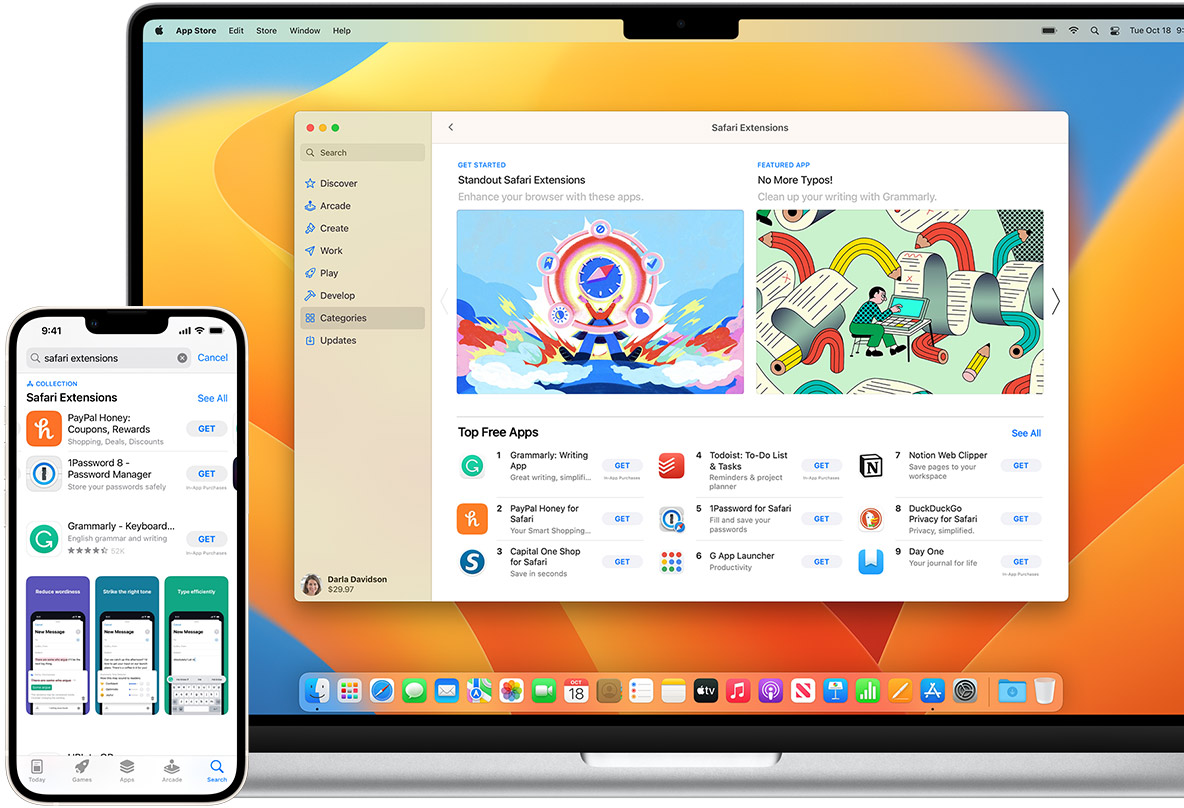
Turning Off Safari Audio
To turn off audio in Safari, you can either mute all audio in the browser or mute individual tabs. To mute all audio, click on the Audio button in the Smart Search field located at the top-right corner of your screen. This will mute any audio playing from other tabs. To mute an individual tab’s audio, click on the Audio icon located on the right side of the tab in the tab bar. You can also use this icon to unmute a tab’s audio if needed.
Turning Off Safari Audio on an iPhone
To turn off Safari audio on your iPhone, you can use the website’s video or audio player controls to pause or mute the sound. Alternatively, you can simply close the tab or mute your device by pressing and holding the volume down button until it mutes. To select which audio plays from each app, go to Settings > Sounds & Haptics and adjust the settings for each individual app.
Enabling Sound in Safari
To get Safari to play sound, open the Safari menu and select Settings for This Website. Then, change the Auto-Play setting from Never Auto-Play or Stop Media with Sound to Allow All Auto-Play. Click away from the settings window to dismiss it. You may need to refresh the test window to reload the question and allow audio to play automatically.
Troubleshooting Safari Audio Issues
There can be several reasons why your audio may not be working in Safari. The most common causes are outdated or corrupt audio drivers, a low system volume, incorrect audio settings in Safari, or blocked auto-play from Safari preferences. To fix the issue, you should first check if your audio drivers are up to date and then check the system volume on your Mac. You should also make sure that you have enabled auto-play for media content in Safari preferences. If none of these solutions work, then force quitting and relaunching Safari might help.
Conclusion
Safari Audio is a great feature that allows you to quickly mute all audio in other tabs, as well as mute any tab in the tab bar. On iPhones or iPads, however, only the open tab in the foreground can play sound. To enable this feature, you must change the Auto-Play setting from Never Auto-Play or Stop Media with Sound to Allow All Auto-Play. If this does not solve the issue of muted audio, you may need to force quit and relaunch Safari on your Mac. With Safari Audio, you can have more control over your audio experience while using Safari.