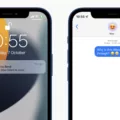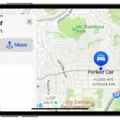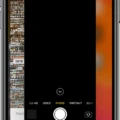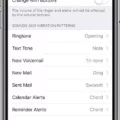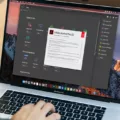IOS is the operating system that powers Apple’s mobile devices, including the iPhone and iPad. It provides a seamless and user-friendly interface, allowing users to navigate through various apps and features effortlessly. With each new version, iOS brings exciting new features, enhanced performance, and improved security to Apple device users.
If you’re unsure about which version of iOS your device is running, don’t worry, it’s easy to find out. Simply follow these steps:
1. Open the Settings app on your iPhone or iPad.
2. Scroll down and tap on “General.”
3. In the General menu, tap on “About.”
4. On the About page, you’ll find various information about your device, including the iOS version. Look for the “Software Version” or “iOS Version” section to see the specific number.
For example, if you see “iOS 15” or “iPadOS 14.7,” it means your device is running iOS 15 or iPadOS 14.7 respectively. This information is essential when it comes to determining whether you need to update your device to the latest iOS version or if you’re already up to date.
Updating your iOS device to the latest version is crucial as it ensures you have access to the latest features and security enhancements. Apple regularly releases updates to address any bugs or vulnerabilities, improve performance, and introduce new functionalities.
To check if an iOS update is available and install it, follow these steps:
1. Open the Settings app on your device.
2. Scroll down and tap on “General.”
3. In the General menu, tap on “Software Update.”
4. Your device will then check for any available updates. If an update is available, you’ll see a description of the update along with an option to “Download and Install.”
5. Tap on “Download and Install” to begin the update process.
6. If prompted, enter your device passcode and agree to the terms and conditions.
7. The update will then start downloading and installing. Make sure your device is connected to Wi-Fi and has sufficient battery life or is plugged in to avoid any interruptions during the process.
8. Once the update is complete, your device will restart with the latest version of iOS installed.
It’s important to note that before updating your device, it’s recommended to back up your data to ensure you don’t lose any important information. You can back up your iPhone or iPad using iCloud or iTunes on your computer.
iOS is the operating system that powers Apple’s mobile devices, offering a seamless and user-friendly experience. To check which iOS version your device is running, navigate to Settings > General > About. Regularly updating your iOS device ensures you have access to the latest features and security enhancements. To update your device, go to Settings > General > Software Update and follow the prompts. Stay up to date and enjoy the latest features and improvements iOS has to offer!
How Do You Get iOS 16?
To obtain iOS 16, follow these steps:
1. Begin by accessing the “Settings” app on your iPhone or iPad.
2. Within the “Settings” menu, scroll down and select “General.”
3. In the “General” menu, locate and tap on “Software Update.”
4. If iOS 16 is available for your device, you will see a notification indicating its availability. Tap on “Install Now” to initiate the installation process.
5. Ensure that your device is connected to a stable Wi-Fi network and has sufficient battery life or is plugged in to prevent any interruptions during the installation.
6. The installation process will begin, and your device will download the necessary files for iOS 16. This may take some time, depending on your internet speed.
7. Once the download is complete, your device will automatically install iOS 16. During this process, your device may restart several times.
8. After the installation is finished, your device will boot up with the updated iOS 16.
It’s important to note that not all devices are compatible with iOS 16. Apple typically releases new iOS updates for newer devices, so older models may not be eligible for the update. Make sure to check the compatibility of your device before attempting to install iOS 16.
In addition, it is recommended to back up your device before installing any major software updates to ensure the safety of your data.
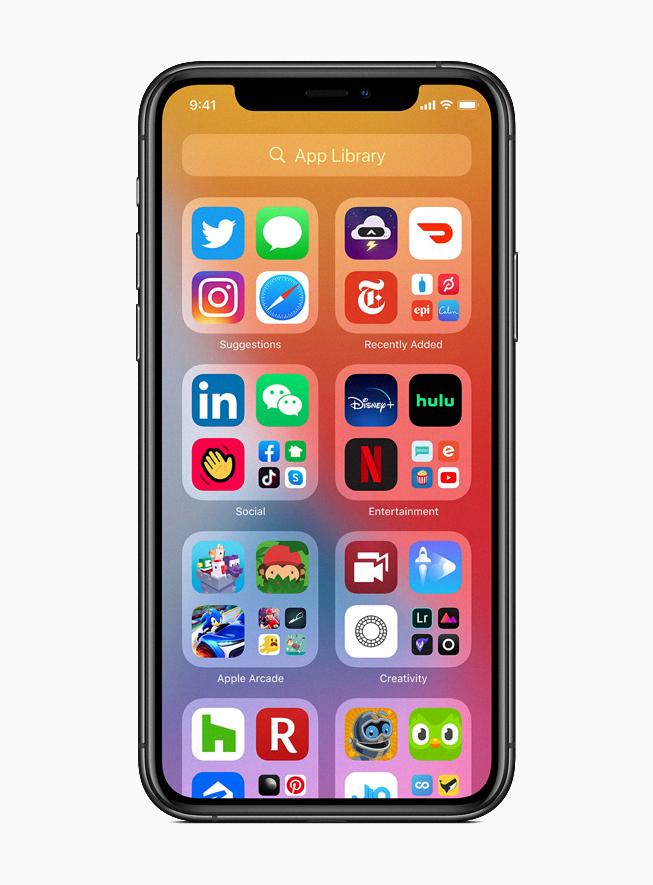
What iOS Do You Run?
To determine the version of iOS you are currently running on your device, follow these steps:
1. Unlock your iPhone or iPad and go to the home screen.
2. Locate and tap on the “Settings” app. The icon resembles a gear.
3. In the Settings menu, scroll down and tap on “General.” It is usually listed towards the top of the menu.
4. Within the General settings, scroll down again and tap on “About.” This section provides various information about your device.
5. On the About page, you will find several details about your device, including the iOS version. Look for the “Version” or “iOS Version” entry.
6. The iOS version number will be displayed next to the Version or iOS Version label. It will be in a format like “iOS 14.2” or “iOS 13.5.1”.
How Do You Know If You Have iOS 15?
To determine whether your iPhone is running iOS 15, follow these steps:
1. Launch the “Settings” app on your iPhone.
2. Scroll down and tap on “General.”
3. In the “General” menu, tap on “About.”
4. Look for the “Software Version” option. The number next to it will indicate which iOS version your iPhone is currently running. If you see “iOS 15” listed, then you have iOS 15 installed on your device.
If you want to check for iOS updates, follow these additional steps:
1. While in the “General” menu, tap on “Software Update.”
2. Your iPhone will now check for any available iOS updates.
3. If iOS 15 or a newer version is available, it will be listed on this screen. You can tap on “Download and Install” to update your iPhone to the latest iOS version.
Remember, it’s essential to keep your iPhone’s software up to date to benefit from the latest features, improvements, and security patches provided by Apple.
Conclusion
iOS is a powerful operating system developed by Apple for its mobile devices. It offers a seamless and user-friendly experience, with regular updates and improvements to enhance performance and security. iOS 16 and iPadOS 16 are the latest versions available, and updating your device is as simple as going to Settings > General > Software Update.
By keeping your iOS up to date, you ensure that you have access to the latest features and bug fixes. To check which version of iOS you’re currently running, go to Settings > General > About and look for the iOS Version number. If you’re not running the latest version, you can easily update your device by tapping on General in the upper-left corner and selecting Software Update.
Updating your iOS is important not only for enjoying new features but also for maintaining the security of your device. Apple regularly releases security patches and fixes vulnerabilities to protect your personal information and keep your device safe from potential threats.
IOS is a reliable and advanced operating system that provides a smooth and enjoyable user experience. By staying up to date with the latest versions, you can make the most out of your Apple device and ensure its optimal performance and security.