IPad is one of the most popular devices in the world today, and many people rely on it for work, entertainment, and communication. However, there are times when your iPad may not charge, and this can be a frustrating experience. In this article, we will look at some of the reasons why your iPad may not be charging and explore some solutions to this problem.
One of the common reasons why your iPad may not be charging is a dirty or damaged charging port. If the charging port is dirty or damaged, your iPad may not be able to charge properly. To fix this problem, you should try cleaning the charging port using a soft-bristled brush or a toothpick. If the charging port is damaged, you may need to take your iPad to a professional for repair.
Another reason why your iPad may not be charging is that it needs more power from your power adapter or other power source. If your power adapter is not providing enough power to your iPad, it may not be able to charge properly. To fix this problem, you should try using a higher-wattage power adapter or a different power source.
It is also possible that your charging accessory is defective, damaged, or not certified by Apple. If your charging accessory is not working properly, your iPad may not be able to charge. To fix this problem, you should try using a different charging accessory that is certified by Apple.
It is important to note that not all USB chargers are designed to charge iPad. If you are using a USB charger that is not designed to charge iPad, your iPad may not be able to charge properly. To fix this problem, you should try using a charger that is designed specifically for iPad.
If none of the above solutions work, you can try resetting your iPad. To reset your iPad, press and quickly release the volume button farthest from the top button. Then, press and hold the top button until your iPad restarts. If you have an iPad with a Home button, you can press and hold both the top/side button and the Home button until you see the Apple logo.
There are several reasons why your iPad may not be charging, including a dirty or damaged charging port, a lack of power from your power adapter or another power source, a defective or damaged charging accessory, or the use of a USB charger that is not designed for the iPad. By trying some of the solutions outlined in this article, you may be able to fix the problem and get your iPad to charge properly once again.
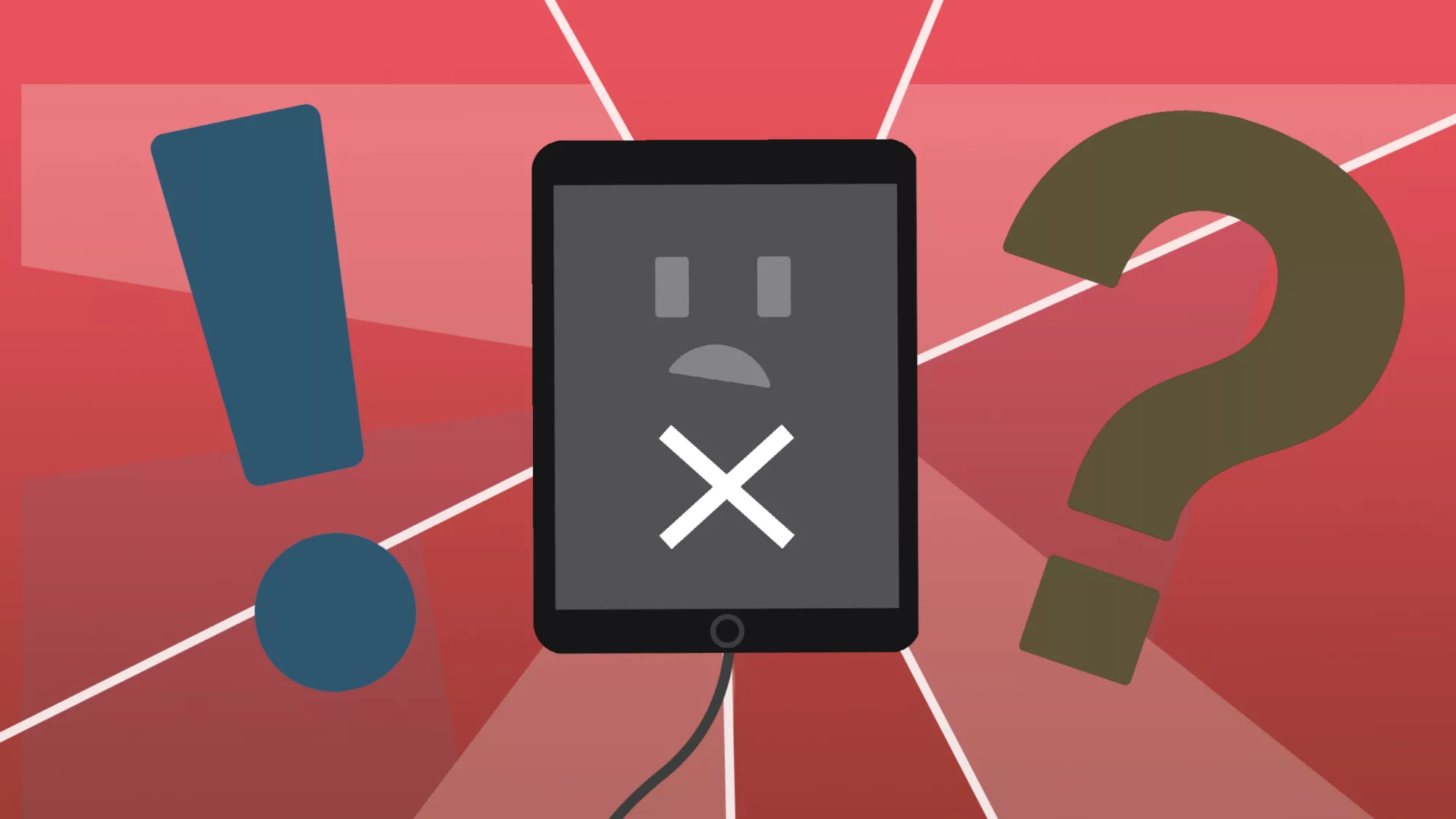
Troubleshooting iPad Charging Issues
There are several reasons why your iPad might not be charging even when it is plugged in. Some of the common reasons are:
1. Dirty or damaged charging port: If the charging port of your iPad is dirty, it may not be able to receive power from the charging cable. Similarly, if the port is damaged, it may not be able to make a proper connection with the cable.
2. Insufficient power source: Your iPad may require more power than your current power sources, such as a computer USB port or a low-power charger, can provide. In such cases, the charging process may be slow or may not happen at all.
3. Defective or damaged charging accessory: If your charger or charging cable is defective or damaged, it may not be able to deliver power to your iPad. It is also possible that your accessory is not certified by Apple, which can cause charging issues.
4. Incompatible charger: Your USB charger may not be designed to charge an iPad. iPads require more power than iPhones or other devices, so it’s important to use a charger that is specifically designed for iPad.
To resolve the issue, you can try cleaning the charging port of your iPad, using a different power source or charging accessory, or getting a certified iPad charger. If none of these solutions work, you may need to contact Apple support or visit an Apple store for further assistance.
Forcing an iPad to Charge
If you are experiencing difficulty in charging your iPad, there are a few ways you can force it to charge:
1. Check the charging cable: Ensure that the charging cable is firmly connected to the iPad and the power source. Try using a different charging cable to see if it resolves the issue.
2. Check the power source: Ensure that the power source is working correctly. Try using a different power outlet or USB port to see if it resolves the issue.
3. Restart your iPad: You can restart your iPad by pressing and holding the top button until the power off slider appears. Slide the slider to power off your iPad, and then press and hold the top button again to turn it back on.
4. Force restarts your iPad: If your iPad is not responding, you can force restart it by pressing and quickly releasing the volume button farthest from the top button, followed by pressing and holding the top button until the Apple logo appears.
5. Reset your iPad’s settings: If none of the above methods work, you can try resetting your iPad’s settings. Go to Settings > General > Reset > Reset All Settings. This will reset your iPad’s settings to their default values, but it will not erase any data.
6. Contact Apple Support: If none of the above methods work, you can contact Apple Support for further assistance or schedule an appointment at an Apple Store.
Conclusion
The iPad is a highly versatile device with a wide range of capabilities that can enhance both work and leisure activities. However, it is important to keep in mind that issues with charging can sometimes arise, which may be caused by a dirty or damaged charging port, a defective or uncertified charging accessory, or insufficient power from the power source. If you encounter such issues, it is recommended to try the solutions mentioned above, including restarting the device, using a different power source, and ensuring that you are using a certified charging accessory. By taking these steps, users can continue to enjoy the many benefits of the iPad without any interruptions or complications.








