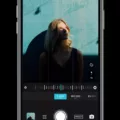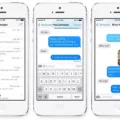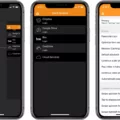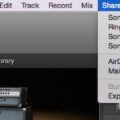Premiere Pro is a powerful video editing tool used by professionals and hobbyists alike. It has all the features you need to create stunning videos, including advanced color grading, motion graphics, and audio mixing. But what makes Premiere Pro truly unique is its ability to export your project in a variety of formats.
When it comes to exporting from Premiere Pro, there are several different file formats available. AVI and MP4 are the most popular formats for exporting video files, as they offer great quality with smaller file sizes. TIFF sequence is another popular format that many professionals use when they want to export high-quality images with transparent backgrounds.
When exporting from Premiere Pro, it’s important to consider the type of device or platform you wish to view your video on. For example, if you’re looking to share a video online or via social media then MP4 is the best choice as it can be played on almost every platform out there. On the other hand, if you’re looking for higher quality visuals then AVI is the way forward as it offers higher resolution and better clarity when compared to MP4 files.
No matter which format you choose, it’s important that you understand how to properly export your project from Premiere Pro so that you get the best possible results. To do this, open up the Export workspace and type in a file name for your project before selecting a location where you want it saved. Then select H.264 as your export setting before clicking “Export” at the bottom of the window. This will ensure that your video looks great no matter where it’s viewed!
Overall, Premiere Pro is an incredibly useful tool for creating amazing videos that look professional and polished thanks to its various output options. Whether you’re looking for high-quality visuals or smaller file sizes for online sharing, there’s an option available within Premiere Pro that will suit your needs!
Exporting From Premiere Pro
The best format to export from Premiere Pro depends on the file type and purpose of the video you are creating. Generally, for high-quality videos that can be shared online, MP4 is a great option. If you are working with high-resolution footage and need the highest quality output, then AVI or TIFF sequence formats may be better suited. It’s also important to consider the playback device when selecting an export format; some devices may require a specific format in order to play your video correctly. Ultimately, it’s always best to test out several different formats to find one that meets your needs.
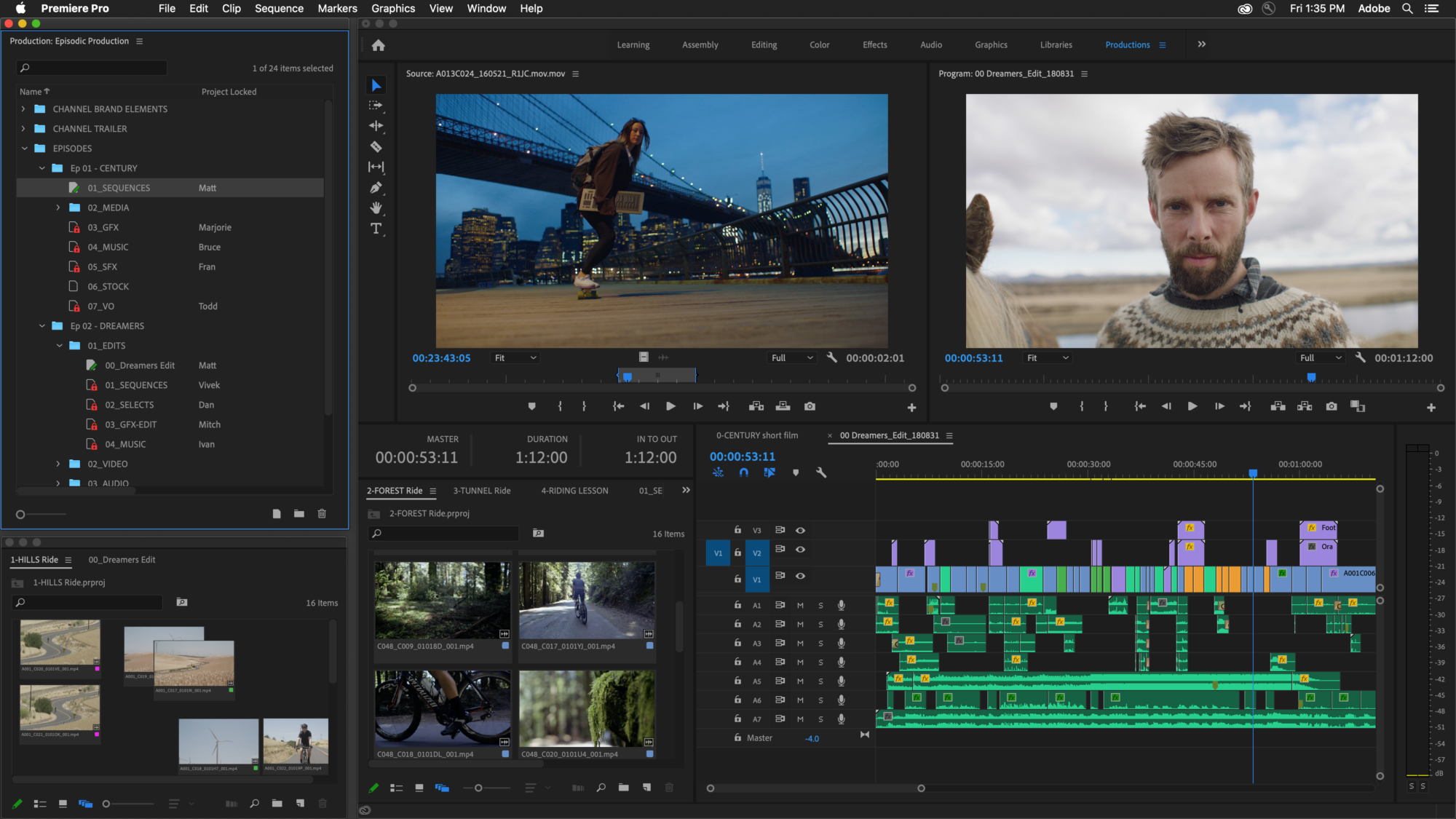
Exporting a Video from Adobe Premiere Pro
The best way to export a video from Premiere Pro is to use the Export workspace. To do so, select Export from the header bar at the top of Premiere Pro. From there, you can type in a file name and click the Location option to specify where to save your file. Next, choose an appropriate format for your export such as H.264 for optimal quality and compatibility with other applications. Finally, click Export and you’re done!
Should I Use H264 for Exporting?
The H.264 codec is an efficient way to compress video files for online streaming, but it comes at the cost of some quality loss. If you plan to use your video on the web, then the H.264 codec may be a good choice. However, if you need a high-quality file that can be edited again later, then it’s best to use the Apple ProRes 422 codec instead. The ProRes 422 codec will provide a higher level of quality with less compression, making it ideal for archiving and post-production workflows.
Which Format is Better for Premiere Pro: MOV or MP4?
When it comes to video editing with Premiere Pro, both the MOV and MP4 container formats are suitable for use. The choice between them really depends on what you plan to do with your videos.
The MOV container format is the native format for Mac, meaning that it is widely supported within the Mac community and can be used without any compatibility issues. It is also a good choice if you plan to export the video to QuickTime or iMovie after editing in Premiere Pro.
MP4, on the other hand, is a more universal codec and can be used across multiple platforms, making it a better choice if you plan to share your videos online or play them on multiple devices. Additionally, since MP4 is a highly compressed file format, it offers better quality at smaller file sizes compared to MOV files.
In conclusion, both MOV and MP4 containers are suitable for use in Premiere Pro and the best choice between them will depend on the end goal of your video project.
Exporting from Premiere Pro for YouTube
The best format to export from Premiere Pro for YouTube is H.264, as this is the most widely used codec and provides a high-quality result with relatively small file sizes. For Quad HD (2560 x 1440), the recommended bitrate is 20 Mbps, while Full HD (1920 x 1080) should be set to 10 Mbps. For HD (1280 x 720) and SD NTSC Wide (854 x 480), the recommended bitrate is 5 Mbps. Additionally, all exports should have a keyframe interval of 2 seconds and an audio sample rate of 48 kHz in order to achieve optimal results on YouTube.
Which File Format Should I Export: MP4 or MOV?
When it comes to exporting video files, you should always choose MP4 over MOV. MP4 is an international standard that works with most streaming protocols, while MOV is a proprietary Apple file format for QuickTime. MP4 also offers higher compatibility across devices and platforms, making it the better choice for streaming purposes. Additionally, many online streaming services prefer MP4 files for uploads due to their universal compatibility. Ultimately, if you are looking to share your video online, you should export it as an MP4 file.
What Is the Highest Quality Video Format?
The highest quality video format is Advanced Video Coding (AVC) also known as H.264 or MPEG-4 Part 10. This format offers the best quality and compression rate, meaning it results in smaller file sizes while still maintaining a high degree of visual fidelity. It is supported by the most popular video-sharing platforms, including YouTube, Vimeo, and Facebook. Additionally, AVC is widely used for TV broadcast and streaming services such as Netflix and Hulu.
What is the Best Video Format for 4K Video?
When it comes to 4K video, there are a variety of options available. The most popular and well-suited formats are MP4, AVCHD, and MKV. These offer great flexibility and compatibility with most devices, allowing for the highest-quality playback on most 4K displays.
MP4 is one of the oldest and most widely used video formats, with support for high-definition streaming services such as Netflix and Amazon Prime Video. MP4 is also compatible with most media players, which makes it a great choice for watching movies on computers or TVs.
AVCHD is another popular format when it comes to 4K video. It was designed specifically for high-resolution digital cameras, making it an ideal choice for recording in 4K resolution. It’s also known for its superior image quality and stability during playback.
Finally, MKV is a newer format that has become increasingly popular due to its ability to store multiple audio tracks and subtitles in one container file. This makes it a great option for people who need to store large amounts of data in one file or who want to make their videos compatible with different devices.
Overall, the best video format for 4K video depends on the user’s needs and device compatibility; however, MP4, AVCHD, and MKV remain the most popular choices due to their wide range of features and support across various platforms.
Conclusion
In conclusion, Premiere Pro is a powerful tool for editing videos and creating stunning visuals. It offers an array of features that make it easy to create professional-looking projects with ease. It supports a variety of file formats, including AVI, MP4, and TIFF sequences, which makes exporting from Premiere Pro quick and easy. Furthermore, Premiere Pro also offers features such as multi-cam editing and motion tracking, making it a great choice for any video editor or filmmaker. With its intuitive interface and wide range of capabilities, Premiere Pro is one of the best video editing software options available today.