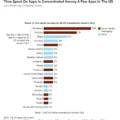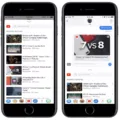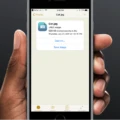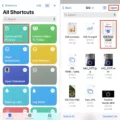Prioritizing app downloads can be a useful feature for iPhone and iPad users who frequently download multiple apps at once. This feature allows you to control the order in which apps are downloaded, ensuring that the ones you need most are downloaded first.
When you download multiple apps simultaneously, your device will typically place them in a queue and download them in the order they were initiated. However, with the ability to prioritize downloads, you can override this default order and choose which apps to prioritize.
To prioritize a download, you can follow these simple steps:
1. Start by initiating the app download process and wait for the apps to begin downloading.
2. While the download is in progress, perform a 3D Touch gesture (a firm press) on the app icon that you want to prioritize.
3. A Quick Action menu will appear on the screen. From this menu, tap on the “Prioritize Download” option.
By selecting “Prioritize Download,” you are indicating to your device that this particular app should be given priority in the downloading process. This means that it will be moved to the front of the queue and downloaded before other apps that are currently in progress.
It’s important to note that this feature is not limited to only downloading new apps. You can also prioritize downloads while updating existing apps. This can be particularly helpful if you have a crucial app update that you want to ensure is downloaded and installed promptly.
Prioritizing downloads can be beneficial in situations where you have limited time or a slow internet connection. By prioritizing the apps you need most, you can ensure that they are downloaded and ready to use as quickly as possible.
In addition to prioritizing downloads, there are other steps you can take to optimize the download speed of your apps. For example, closing other open programs and disabling background apps can free up system resources and improve download speed. Similarly, disconnecting other devices that share your internet connection can reduce network congestion and improve download performance.
If you are using Wi-Fi, moving closer to the router can enhance signal strength and download speed. Additionally, switching between different Wi-Fi frequency bands, such as 5 GHz and 2.4 GHz, can sometimes improve performance depending on your specific network setup.
Prioritizing app downloads is a useful feature available on iPhones and iPads. By taking advantage of this feature, you can control the order in which apps are downloaded, ensuring that the most important ones are downloaded first. This can be particularly helpful in situations where time is limited or internet speed is slow. Remember to consider other factors that can impact download speed, such as closing unnecessary programs, disabling background apps, and optimizing your internet connection.

What Does Prioritize Download Mean On iPhone?
Prioritizing app downloads on an iPhone refers to the ability of the device to organize and download multiple apps in a specific order. When you initiate the download of several apps simultaneously, your iPhone or iPad will automatically create a queue and download the apps one by one according to their priority.
Here are some key points to understand about prioritizing app downloads on an iPhone:
1. Order of download: When you initiate multiple app downloads, your iPhone will prioritize them based on their importance or relevance. This means that apps with higher priority will be downloaded and installed first, followed by those with lower priority.
2. Importance of prioritization: Prioritizing app downloads is crucial when you have limited network bandwidth or a slow internet connection. By downloading apps in a specific order, you can ensure that the most essential or frequently used apps are available for use sooner, while less critical apps can be downloaded later.
3. Manual prioritization: In some cases, you may have the ability to manually set the priority of app downloads on your iPhone. This allows you to dictate the order in which apps are downloaded, regardless of their default priority. This can be useful if you have specific preferences or requirements.
4. Background downloads: iOS devices also have a feature called “Background App Refresh,” which allows apps to update or download content in the background while you use other apps. In this case, the prioritization of downloads may be influenced by factors like app usage frequency or time of last use.
5. Managing download queue: If you want to change the order of app downloads or pause/resume a specific download, you can do so by managing the download queue on your iPhone. This can be accessed through the App Store or the Downloads section in the App Library.
Prioritizing app downloads on an iPhone means that the device will arrange and download multiple apps in a specific order, based on their priority or relevance. This helps ensure that essential apps are available for use sooner, while less critical apps are downloaded later.
How Can You Speed Up Your Apps Download?
To speed up your app downloads, here are some effective steps you can take:
1. Close other open programs: Running multiple programs concurrently can consume your device’s resources and slow down your app downloads. Close any unnecessary programs to free up system resources and prioritize the download process.
2. Disable background apps: Some apps run in the background and consume bandwidth, which can affect the speed of your app downloads. Disable or close any background apps that you don’t need during the download process.
3. Disconnect other devices: If you have multiple devices connected to your network, they may be sharing the available bandwidth, causing slower download speeds. Disconnect any devices that are not actively being used to ensure maximum bandwidth for your app downloads.
4. Move closer to the router: If you’re using Wi-Fi to download apps, the distance between your device and the router can impact the signal strength and download speed. Moving closer to the router can help improve the signal quality and download speed.
5. Switch between 2.4 GHz and 5 GHz: Most modern routers support both 2.4 GHz and 5 GHz frequency bands. If you’re experiencing slow download speeds, try switching between these bands to see if one provides a faster connection. Keep in mind that the 5 GHz band generally offers faster speeds but has a shorter range compared to the 2.4 GHz band.
By following these steps, you can optimize your device’s performance and network connection, ultimately speeding up your app downloads.
How Do You Prioritise An App Download?
To prioritize an app download on your device, follow these steps:
1. While a restore or update is in progress and apps are being downloaded, locate the app icon that you want to prioritize on your home screen.
2. Apply a 3D Touch gesture to the app icon by firmly pressing on it. If your device doesn’t support 3D Touch, you can skip this step.
3. A Quick Action menu will appear on the screen. This menu provides quick access to certain app functions. Look for the option labeled “Prioritize Download” and tap on it.
4. By selecting “Prioritize Download,” you are instructing your device to give priority to the downloading process of the selected app. This means that the app will be downloaded and installed faster compared to other apps in the queue.
5. You can repeat this process for any other apps you wish to prioritize. Simply locate the respective app icon on the home screen, perform a 3D Touch gesture if available, and select “Prioritize Download” from the Quick Action menu.
By prioritizing app downloads, you can ensure that the apps you need the most are downloaded and installed first, minimizing the waiting time and allowing you to start using them as soon as possible.
How Do You Prioritize Downloads On iPhone?
To prioritize downloads on your iPhone, you can follow these steps:
1. Locate the app you want to prioritize for download on your home screen or in the App Store.
2. Touch and hold the app icon until a menu appears.
3. From the menu that pops up, tap on “Prioritize Download.” This action will prioritize the download of the selected app over any other ongoing downloads.
4. If you want to prioritize downloads while updating apps, you can perform the same action. Touch and hold the app being updated, then select “Prioritize Download” from the menu.
By prioritizing downloads, you ensure that the selected app receives priority in downloading or updating over other apps. This can be useful when you have multiple apps downloading or updating simultaneously, allowing you to quickly access and use the app you prioritize.
Conclusion
Prioritizing app downloads on your iPhone or iPad can greatly enhance your downloading experience. By utilizing the Prioritize Download feature, you can ensure that the apps you need most urgently are downloaded first, allowing you to access and use them without delay. This feature is particularly helpful when you have multiple apps downloading simultaneously, as it allows you to establish a specific order in which they should be downloaded. Additionally, it is worth noting that you can prioritize downloads while updating apps as well, further enhancing your ability to manage your device’s downloading process efficiently. By following the simple steps outlined above, you can easily prioritize app downloads and optimize your device’s performance.