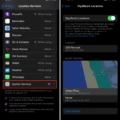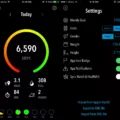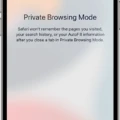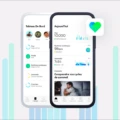Are you interested in tracking your activity and taking charge of your health? The iPhone and its Activity App are the perfect tools to help you do just that. The Activity App allows you to see a weekly summary of your physical activity and provides insights into your progress over time.
The Activity App is located on the Home Screen of your iPhone and can be accessed by swiping left. Once inside, you will see a wealth of information regarding your physical activity during the week, including total steps taken, total distance traveled, number of times standing or exercising, and average heart rate during exercise. You can also view a breakdown of each day’s activity by tapping on “See All Activity”.
In addition to providing a weekly summary, the Activity App gives you insight into how often you achieve daily goals. For example, it will tell you how many times per week you meet the recommended goal of moving around for at least one minute per hour for 12 hours a day. It also shows whether or not you meet Apple’s Move goal for burning calories each day.
Lastly, if you want to compare your activity from week to week, this is easy to do with the Activity App. Simply tap on “Week” at the top of the screen to bring up a summary page showing past weeks’ activities side-by-side. This makes it easy to identify patterns in your behavior and track long-term progress toward achieving personal fitness goals.
If you’re looking for an effective way to stay fit and healthy while using an iPhone, the Activity App is an excellent tool that can help make this happen! Give it a try today and start taking charge of your health!
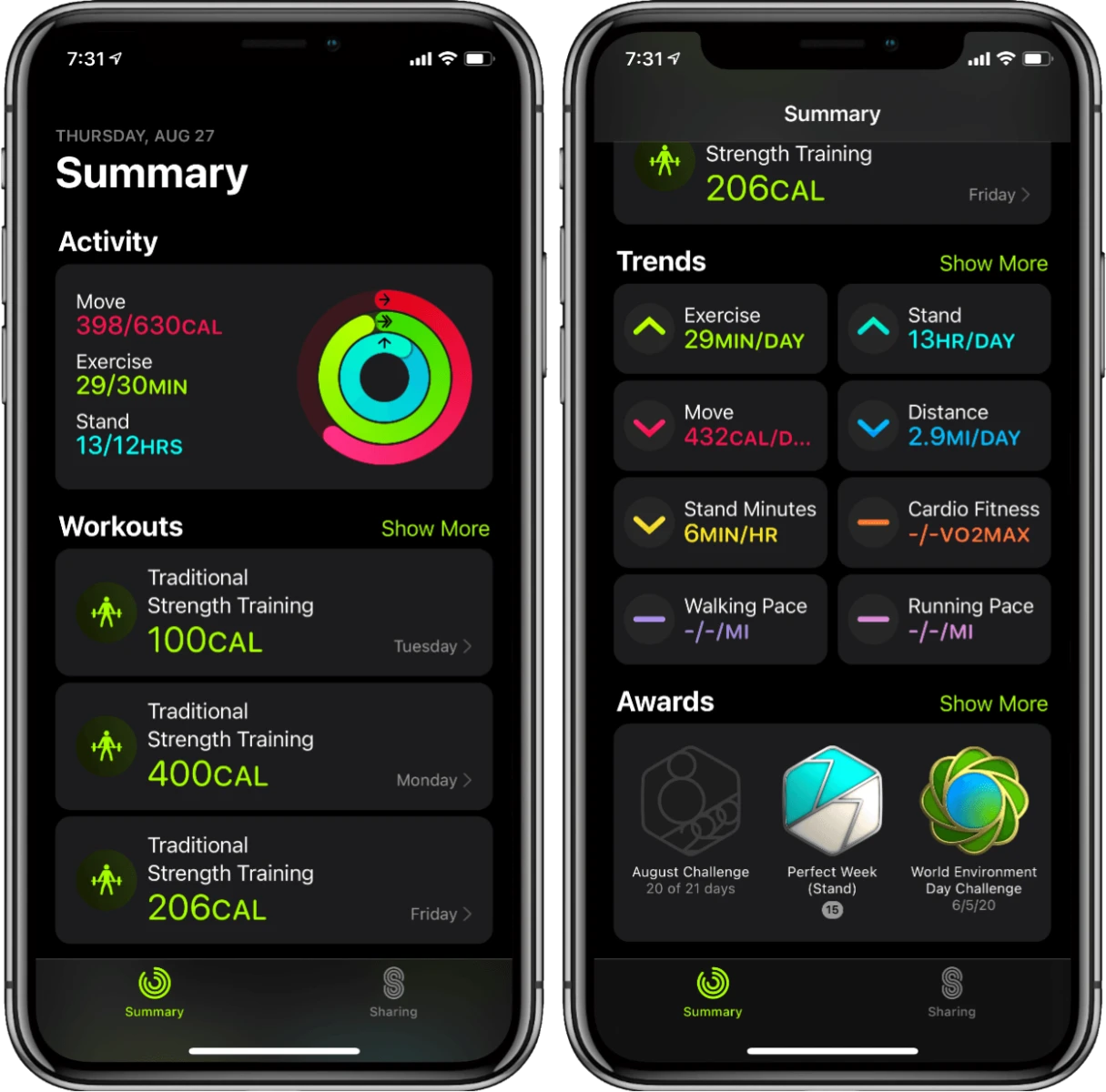
Where to Find the Weekly Summary on an iPhone Fitness App
The weekly summary can be found in the Health app on your iPhone. To access it, open the Health app and tap on the Browse tab in the bottom right corner. Then tap on Activity. At the top of this page, you will see a ‘W’ which represents your weekly summary. Swipe left to right to view previous weeks’ summaries. Your weekly summary includes information about your Move, Exercise, and Stand accomplishments.
Troubleshooting an Absent Activity Summary on an iPhone
If your Activity summary is not showing on your iPhone, it could be due to a few different things. First, make sure that you have enabled both Fitness Tracking and Health in the Privacy settings on your iPhone. Secondly, go to the Watch app on your iPhone and make sure that both Fitness Tracking and Heart Rate are enabled in the Privacy settings. Lastly, if you are using a third-party app to track your activity, make sure it is properly connected to the Health app on your iPhone. If none of these solutions work, you may need to reset or restore your device to its factory settings.
Getting Summary Steps on an iPhone
To get a summary of your Steps on your iPhone, open the Health app and tap the Browse tab. Then, tap Activity from the categories and then select Steps from the subcategories. You will then see a summary of your steps for the day, week, month, or year depending on what timeline you select. You can also view step counts for various activities (such as walking, running, and cycling).
Conclusion
In conclusion, the iPhone is an incredibly versatile and powerful device that has changed the way we communicate and interact with the world. With its intuitive interface, powerful hardware, and a vast collection of apps, the iPhone has become an indispensable tool for millions of users around the world. From watching movies to paying bills to playing games, the iPhone can do it all. Whether you are looking for a phone with a great camera or a way to stay connected with friends and family, the iPhone is sure to be a great choice.