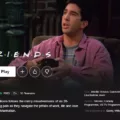WebDAV is an important protocol for sharing files over the internet. It was developed in the late 1990s as an extension of the HTTP 1.1 protocol and has since become an industry standard for file sharing. This protocol allows users to securely share, edit, and collaborate on files from a web server, making it an invaluable tool for many businesses and organizations.
So what is a WebDAV Client? A WebDAV client is an application that connects users to a web server so they can upload and download files. It also enables users to edit and collaborate on files stored on a WebDAV server. Popular WebDAV clients include FileZilla, Cyberduck, WinSCP, and Transmit.
It’s important to note that there are other protocols that offer similar features to WebDAV clients: FTP (File Transfer Protocol) and SFTP (Secure File Transfer Protocol). However, both of these protocols have their own drawbacks—FTP is not as secure as WebDAV, while SFTP requires more setup and configuration.
For those looking to use this technology, it’s important to make sure your server supports WebDAV before installing any software or configuring settings. If your server is running Windows Server 2016, 2019, or 2022 you can add WebDAV Redirector support by following the steps outlined in Microsoft’s documentation here: https://docs.microsoft.com/en-us/windows-server/storage/webdav/webdav-support-on-windows-server .
Overall, using a WebDAV Client can be a great way to share files over the internet securely and quickly but it’s important to do some research beforehand to make sure your server supports it properly before attempting any installation or configuration steps.
Using a WebDAV Client
A WebDAV client is a type of application that allows users to access and manage content stored on a WebDAV server. It enables users to securely upload, download, edit, and collaborate on files from a remote web server. Through the use of secure authentication protocols like HTTPS or SSH, WebDAV clients ensure that all data exchanged between the server and the user remains private and secure. Some common features of WebDAV clients include the ability to create folders, rename files, move or copy files, lock files for editing by other users, set up file and folder permissions for each user or group, search for files and directories within the server’s file structure, and synchronize local folders with remote servers.
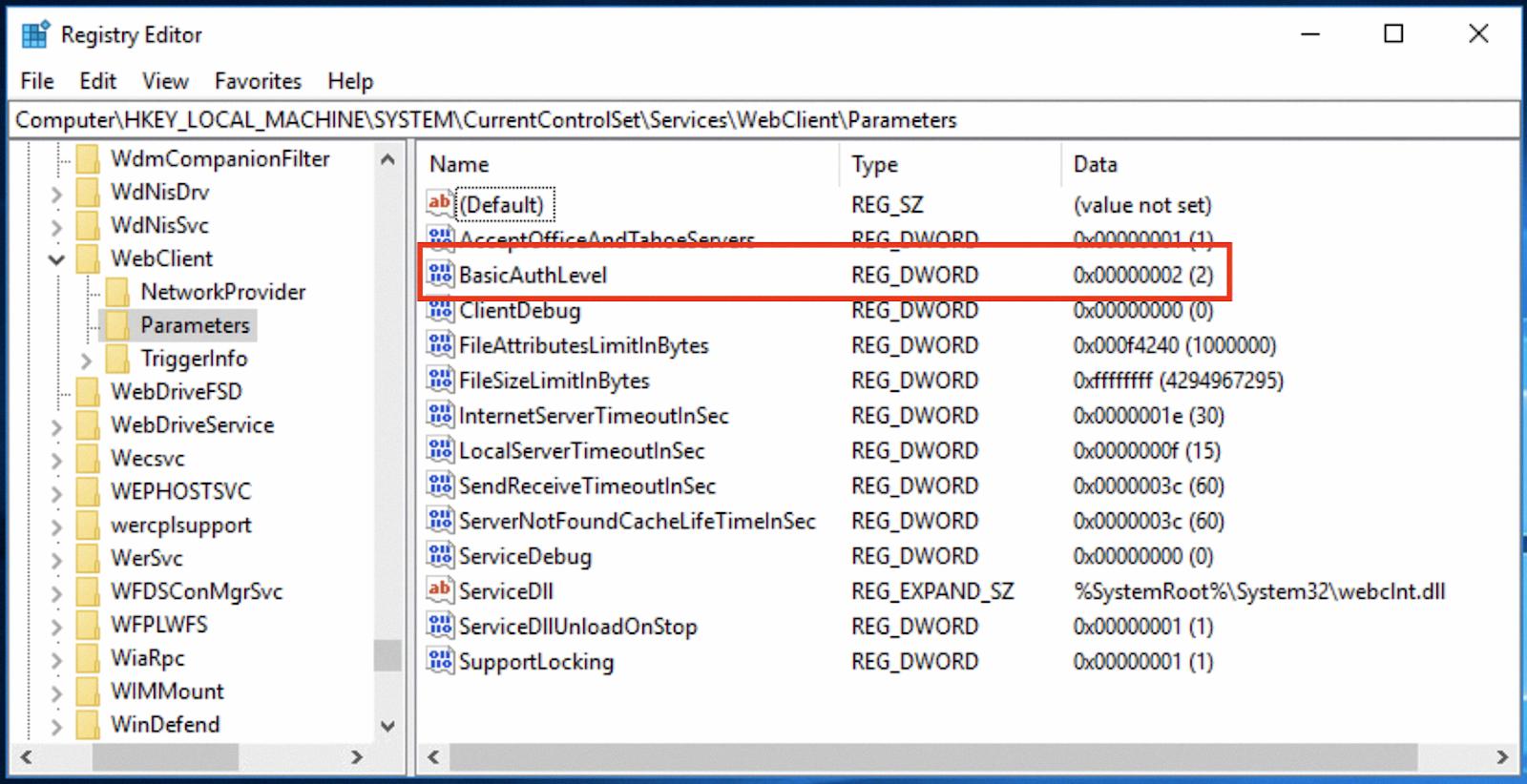
Source: qnap.com
Installing a WebDAV Client
Installing a WebDAV client is a straightforward process. First, make sure that the client operating system has the latest updates installed. Then, download the WebDAV client from the appropriate software provider. Depending on your system and desired configuration, you may need to choose from specific versions of the client.
Once downloaded, simply follow the prompts to install the software and any accompanying drivers or services. After installation, you may be asked to reboot your computer for changes to take effect. After restarting, you should be able to access WebDAV resources using this client. In many cases, you will be asked for authentication information such as a username and password in order to connect to the resource.
The Purpose of WebDAV
The purpose of WebDAV is to enable remote collaboration on web documents by providing a framework for users to author, edit and manage content directly on an HTTP server. WebDAV provides several features and benefits to users, including:
• Concurrency Control: WebDAV allows multiple users to work on the same document concurrently. It also provides mechanisms to handle concurrent edits that prevent data loss or conflicts.
• Namespace Operations: WebDAV provides a standardized way of organizing documents on the server, making it easier for users to find the content they need.
• Security: WebDAV supports authentication and authorization protocols that allow for secure access to documents stored on the server. It also supports encryption protocols such as SSL/TLS, allowing for the secure transfer of data between client and server.
Overall, these features allow for a more efficient, collaborative workflow that is beneficial for both personal and professional use cases.
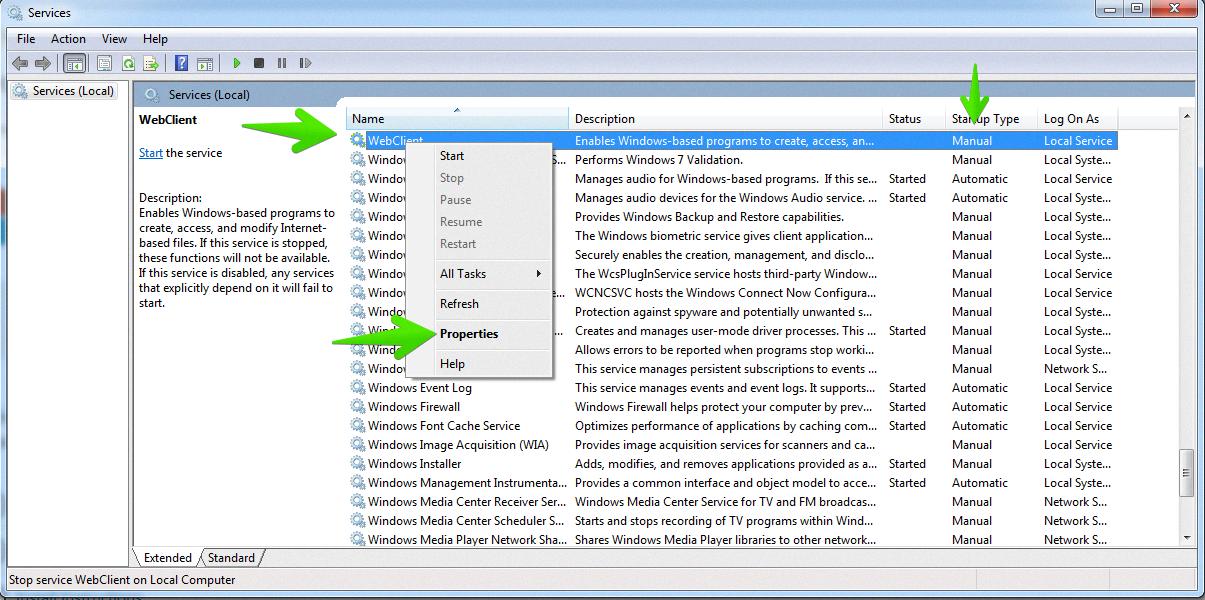
Source: wiki.zimbra.com
Is Google Drive Compatible with WebDAV?
No, Google Drive is not a WebDAV. WebDAV (Web Distributed Authoring and Versioning) is an open protocol that allows users to access remote files over the Internet. It enables users to manage files on remote web servers like FTP does, but with the added benefit of having built-in version control capabilities. Google Drive is a cloud storage service provided by Google that offers users secure online storage for their data. It allows users to store, share, and collaborate on documents and other digital content with others in their organization. While it does offer some similar features as WebDAV, such as secure file sharing, it does not have the same level of integration with web servers that WebDAV does.
Does Windows 10 Support WebDAV?
Yes, Windows 10 supports WebDAV. You can use WebDAV to access and share files stored on remote servers over the internet. To connect to a WebDAV server on your Windows 10 PC, open File Explorer, click on This PC in the left pane, and select Add a network location from the ribbon menu at the top. Select Choose a custom network location and enter your server address in the next window. Once you click Next, Windows will attempt to connect to your server using the WebDAV protocol. If successful, you will be able to browse, open and save files from your remote server just like any other folder on your computer.
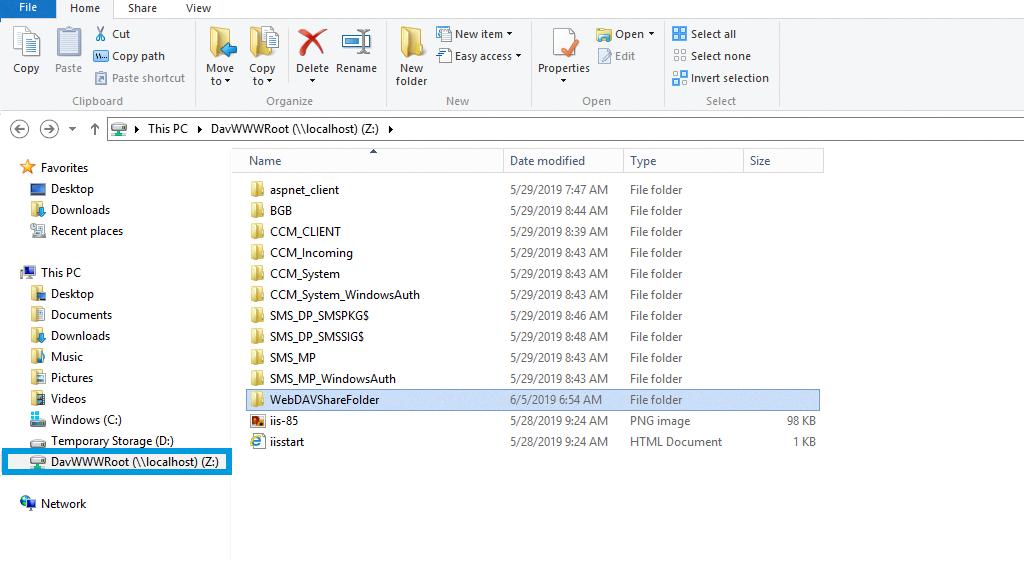
Source: layer2solutions.com
Accessing WebDAV Through a Browser
Unfortunately, it is not possible to access WebDAV from a web browser. Web browsers do not support authentication methods that are necessary for accessing WebDAV. If you need to access your NAS using WebDAV, you can use either the built-in operating system functionality or a dedicated WebDAV client.
If you choose to use the built-in operating system functionality, you will first need to install a WebDAV client on your computer. You can then connect to your NAS by entering the server address in the address bar of your browser. You will then be prompted for authentication details such as username and password. Once authenticated, you will be able to access the files stored on your NAS.
If you choose to use a dedicated WebDAV client, there are many options available online. These clients usually include their own interface which allows users to browse their file structure and upload/download files from their NAS.
Finally, some web browsers may offer limited support for certain types of WebDAV connections (e.g., Dropbox or Google Drive). However, these connections are not completely secure and should only be used if absolutely necessary.
Is WebDAV Superior to FTP?
Yes, WebDAV is generally regarded as a better option than FTP for accessing and transferring files. It provides a more user-friendly interface, allowing you to access your remote file server just like you would a local drive on your computer. You don’t need any additional software to use WebDAV, unlike FTP, which requires special software. It also supports more features such as file locking and versioning that are not available with FTP. Additionally, WebDAV is much faster than FTP since data transfers are performed over the same connection used for authentication. All of these factors make WebDAV a superior choice for accessing and transferring files compared to FTP.
Cost of Using WebDAV
The WebDAV Client Library for .NET provides a single developer perpetual license for a one-time fee of $1,149.00. With the license comes unlimited royalty-free redistribution as part of your application. Furthermore, if you choose to renew your license early, the cost is reduced to $517.05. Additionally, yearly and monthly subscription options are also available for purchase at varying costs.
Does Windows 11 Support WebDAV?
Yes, Windows 11 supports WebDAV. To use WebDAV on Windows 11, you need to make sure that the Network Discovery feature is enabled and that the WebClient service is running. Once these two features are set up, you will be able to access and share files over the web using WebDAV.
Running WebDAV on Windows
To run WebDAV on Windows, you’ll need to first enable the feature in your Control Panel. Begin by clicking Start on the taskbar, then click Control Panel. In the Control Panel, select Programs and Features, and then click Turn Windows Features on or off. Expand Internet Information Services, then World Wide Web Services, and then Common HTTP Features. Select WebDAV Publishing and click OK to confirm your selection. You should now be able to use WebDAV on Windows.
Installing WebDAV on Windows 10
Installing WebDAV on Windows 10 is a fairly straightforward process. First, open the Control Panel and select Programs and Features. Next, select Turn Windows Features on or off. Expand Internet Information Services, then World Wide Web Services, then Common HTTP Features. Finally, select WebDAV Publishing and click OK to complete the installation. Once the installation is complete, you should be able to access your WebDAV server from any web browser.
Conclusion
In conclusion, a WebDAV client is a software application designed to connect users to a WebDAV server and facilitate the transfer of files. It is an alternative to FTP and SFTP, providing enhanced security through SSL/TLS encryption, as well as advanced editing options and collaboration capabilities. On December 31, 2020, the WebDAV protocol will no longer be supported on the NetDocuments Service, although support will still be available on Windows Server 2016, Windows Server 2019, and Windows Server 2022. All in all, WebDAV clients provide users with an easy-to-use solution for transferring files securely over the Internet.