
Many have now turned to YouTube TV as their go-to streaming service due to its broad offering of live and on-demand content from major networks like ABC, CBS, NBC, and ESPN. It’s fairly simple to access YouTube TV on your Mac.
If you’re just taking a break from work, watching live events, or streaming your favorite recorded shows, YouTube TV for Mac makes streaming live TV simple.
Accessing YouTube TV on Your Mac
All you simply need to do is open your favorite web browser (Safari, Chrome, Firefox), and go to tv.youtube.com.
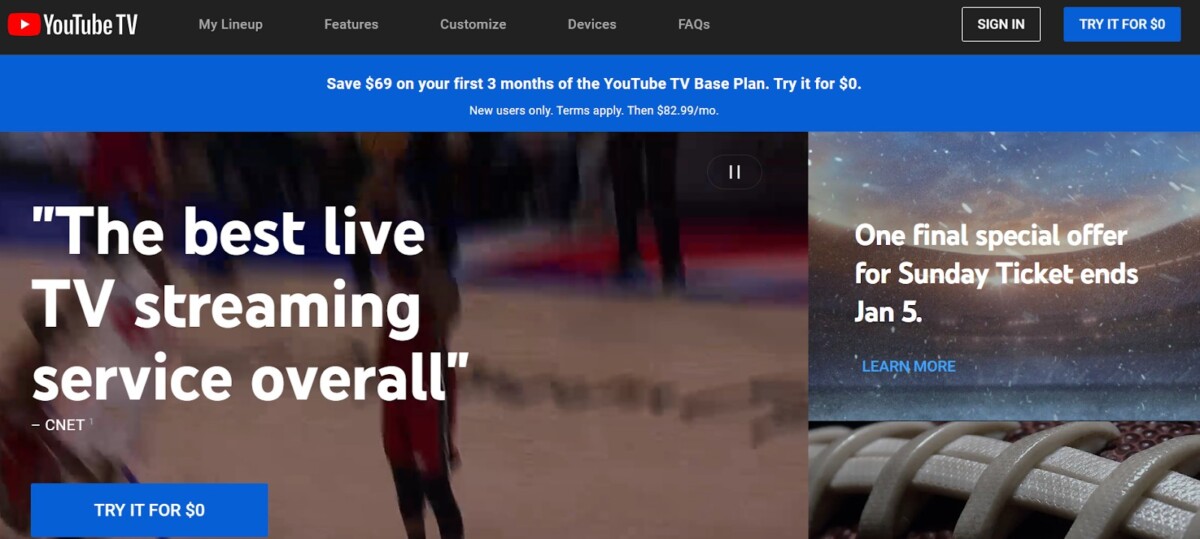
Log in using your YouTube TV account credentials once you’re there. On the homepage, you can go to many different channels, and click on the content that you would like to view.
After making your decision, you can click “Watch Now” to start streaming. It’s that straightforward! Most notably, YouTube TV now supports streaming on Safari for Mac, so you can enjoy your favorite shows without any hiccups.
Browser Compatibility and Recommendations
With so many wonderful channels to stream on YouTube TV, your chosen browser can have a big role in how your videos play out. It performs best in Google Chrome, Microsoft Edge and Mozilla Firefox. These browsers are fully YouTube TV compatible and support the needed video codecs for high-quality streaming.
Safari, the default browser on macOS, has recently made strides in supporting modern video codecs, but it has historically lacked support for Google’s VP9 codec. This prevented the streaming of 4K content on platforms like YouTube. But with the release of macOS Big Sur and the subsequent updates, Safari gained VP9 codec streaming support for YouTube and you can now stream 4K content.
To ensure you always have a nice, seamless viewing experience, make sure your browser is updated to the latest version. When updates are performed regularly, you get better overall performance, more security and also better compatibility with streaming services like YouTube TV.
So if you find that there are playback issues or your streaming quality is limited when using Safari, make the switch and take your pick from the list of recommended browsers above.
Tips for Enhanced Streaming Experience
To optimize YouTube TV streaming on your Mac, start by ensuring your internet connection is up to speed; YouTube TV recommends at least 3 Mbps for standard definition and 13 Mbps for high-definition viewing. Closing unnecessary applications or browser tabs can free up system resources, preventing potential slowdowns during your favorite shows.
Enabling hardware acceleration in your browser settings can also enhance streaming on Mac, providing smoother playback.
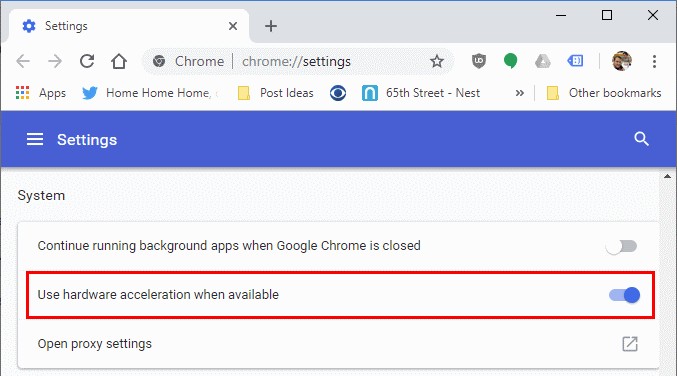
And for an immersive audio experience, consider using quality headphones or external speakers to improve YouTube TV playback.
Troubleshooting YouTube TV Issues on Mac
Experiencing hiccups while streaming YouTube TV on your Mac? Let’s tackle some common issues together:
1. Video Playback Errors: If videos aren’t playing smoothly, try clearing your browser’s cache and cookies. This often resolves playback glitches. Also, ensure your browser is up-to-date to maintain compatibility with YouTube TV.
2. Slow Streaming or Buffering: Buffering can be a real mood killer. Check your internet speed; YouTube TV recommends at least 3 Mbps for standard definition and higher for HD content. If your connection is sluggish, consider restarting your router to refresh the network.
3. Compatibility Issues: While Safari is a great browser, YouTube TV sometimes performs better on others. If you encounter issues, try switching to Chrome or Firefox for a smoother experience.
4. Login Problems: Double-check that you’re entering the correct username and password. If you still can’t log in, consider resetting your password to regain access.
Watching YouTube TV Without the App
Open your preferred browser, go to the YouTube TV website, and sign in to enjoy live TV, DVR, and on-demand content directly through the web interface. If you ever want to watch on a bigger screen, you can cast YouTube TV from Mac to your TV using AirPlay or Chromecast. This web-based YouTube TV access offers all the features without the hassle of additional installations.
Advantages of Watching YouTube TV on Mac
Enjoying YouTube TV on your Mac offers several advantages that enhance your viewing experience. The larger display provides a more immersive experience compared to mobile devices.
Also, the Mac’s multitasking capabilities allow you to switch between YouTube TV and other applications effortlessly, making it convenient to manage multiple tasks simultaneously. Keyboard shortcuts further enable quick access to your favorite channels and settings.
Moreover, accessing YouTube TV through a web browser on your Mac ensures direct entry to web-based features and settings, offering a comprehensive and user-friendly interface.
Conclusion
Accessing live TV on Mac with YouTube TV is as simple as using a compatible browser like Chrome, Safari, or Firefox. Ensure smooth playback by maintaining a stable internet connection and clearing your browser’s cache if needed.
Following this YouTube TV guide on Mac, with updated browsers and proper settings, guarantees seamless streaming. These steps make enjoying your favorite shows on YouTube TV effortless and enjoyable.

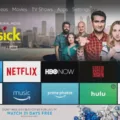

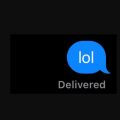





I need to watch you tube tv