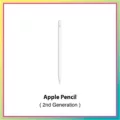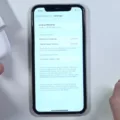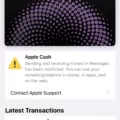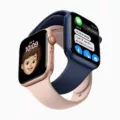One of the most important considerations when purchasing a new vehicle or electronic device is the warranty that comes with it. Warranties provide peace of mind and protection against unexpected repairs or malfunctions. However, it can sometimes be difficult to keep track of warranty information, especially if you have owned the product for a while. Luckily, most manufacturers provide easy ways to check the status of your warranty.
If you are unsure whether your vehicle is still under warranty, the first step is to gather some information. Write down the vehicle identification number (VIN) and the current mileage. The VIN is a unique code that identifies your specific vehicle and can usually be found on the driver’s side of the dashboard or on the driver’s side door jamb. The mileage can typically be found on the odometer or in your vehicle’s maintenance records.
Once you have this information, the next step is to contact a local dealership for your brand of vehicle. Dealerships have access to a computer database that can perform a VIN lookup and provide you with warranty information. You can call the dealership or visit their service department in person. When contacting them, let them know that you would like to check the warranty status of your vehicle and provide them with the VIN and mileage.
Similarly, if you want to check the warranty status of your Apple device, such as an iPhone or MacBook, you can use the Apple website. Simply go to checkcoverage.apple.com and enter the serial number of your device. The serial number can usually be found on the device itself or in the settings menu. Follow the on-screen instructions to retrieve the warranty information for your device.
For Lenovo products, including computers, laptops, monitors, keyboards, and smartphones (Motorola), the company typically offers a standard one-year warranty. To check the warranty status of your Lenovo product, you can visit their website or contact their customer support. Provide them with the necessary information, such as the product serial number or model number, and they will be able to provide you with the warranty details.
Remember, it is always a good idea to keep track of your warranty information and any associated documentation. This includes purchase receipts, warranty cards, and any extended warranty plans you may have purchased. Having this information readily available can save you time and effort when checking the warranty status of your products.
Checking the warranty status of your vehicle or electronic devices is a simple process that can provide you with valuable information and peace of mind. Whether it’s contacting a dealership for your vehicle or using the manufacturer’s website for electronic devices, taking the time to check your warranty status can help you make informed decisions and ensure that you receive the necessary support and repairs when needed.
How Can You Check Your Warranty Status?
To check the warranty status of your vehicle, you can follow these steps:
1. Write down the Vehicle Identification Number (VIN) of your car. The VIN is a unique 17-character code that can be found on your vehicle registration documents, insurance papers, or on the driver’s side dashboard near the windshield.
2. Note down the current mileage of your vehicle. This information may be required by the dealership to determine the warranty coverage.
3. Contact a local dealership that sells your vehicle’s brand. You can find the contact information online or in the phone book. It is recommended to choose a dealership that is convenient for you to visit if needed.
4. Call or email the dealership’s service department and provide the VIN and mileage details. Explain that you would like to check the warranty status of your vehicle.
5. The dealership’s representative will verify the information you provided and access their system to determine if your vehicle is still under warranty. They may ask for additional details such as the purchase date or any previous maintenance records.
6. Once the dealership confirms the warranty status, they will provide you with the relevant information, such as the remaining warranty period or any specific coverage details.
If you prefer to visit the dealership in person, you can bring your vehicle along with the VIN and mileage details. The dealership’s service department will assist you in checking the warranty status and answer any related questions you may have.
Remember, it’s important to contact an authorized dealership of your vehicle’s brand, as they have access to the manufacturer’s warranty database and can provide you with the most accurate information about your warranty status.

Can You Look Up Your Warranty With Your VIN?
You can look up your warranty using your Vehicle Identification Number (VIN). The VIN is a unique code assigned to each vehicle, and it contains important information about the vehicle, including the warranty details.
To check your warranty status using the VIN, you can contact the dealer for your brand of vehicle. The dealer typically has a computer system that can perform a VIN lookup, usually in the service department. Here’s how you can go about it:
1. Call the dealer: Look up the contact information for the dealer that sells your brand of vehicle. You can find this information on the manufacturer’s website or through an online search. Make sure to have your VIN and odometer readings ready before making the call.
2. Inform the dealer: When you call the dealer, let them know that you want to look up your warranty status using the VIN. They may ask you for some additional information, such as the current mileage on your vehicle, so be prepared to provide that as well.
3. VIN lookup: The dealer will enter your VIN into their computer system and perform a VIN lookup. This will allow them to access the warranty information associated with your vehicle.
4. Warranty details: Once the VIN lookup is complete, the dealer will be able to provide you with the details of your warranty, including the coverage period and any specific terms and conditions.
By following these steps, you can easily check your warranty status without leaving the comfort of your home. It’s always a good idea to keep track of your warranty, as it can help you determine if any repairs or maintenance are covered under the warranty period.
How Do You Check Your Apple Charger Warranty?
To check the warranty coverage of your Apple charger, you can follow these steps:
1. Visit the website checkcoverage.apple.com.
2. Enter the serial number of your Apple charger. You can find this serial number on the charger itself or on the packaging.
3. Once you’ve entered the serial number, click on the “Continue” or “Submit” button.
4. The website will then display the warranty status of your charger, including the expiration date of the warranty coverage.
It’s important to note that Apple’s warranty coverage for chargers typically lasts for one year from the date of purchase. However, this may vary depending on the specific charger model and country of purchase.
If you have purchased AppleCare+ for your charger, it may extend the warranty coverage for an additional period of time, typically up to two years from the date of purchase. AppleCare+ provides additional benefits such as coverage for accidental damage.
If you encounter any issues or have further questions about your charger’s warranty, it is recommended to contact Apple Support for assistance. They will be able to provide you with more specific information regarding your charger’s warranty coverage.
How Long is Lenovo Warranty?
Lenovo offers a standard one-year warranty on most of its products. This includes consumer desktop computers, laptops, monitors, keyboards, microphones, computer accessories, and smartphones (Motorola). The one-year warranty provides coverage for any manufacturing defects or malfunctions that may occur during normal use of the product.
It is important to note that the warranty period may vary depending on the specific product and the region in which it is purchased. Some Lenovo products may come with extended warranty options, which can be purchased separately for additional coverage beyond the standard one-year warranty.
In addition to the standard warranty, Lenovo also offers various support services to assist customers with any issues they may encounter. These services may include technical support, troubleshooting, and repair or replacement of faulty components.
To ensure that you are aware of the specific warranty terms and coverage for your Lenovo product, it is recommended to refer to the product documentation or contact Lenovo customer support directly. They will be able to provide you with the most accurate and up-to-date information regarding the warranty for your specific product.
Conclusion
Checking the warranty status of your vehicle, electronic device, or computer is an important step to ensure that you are aware of the coverage available to you. By contacting the appropriate dealership, manufacturer, or service provider, you can easily find out if your item is still under warranty. Remember to have the necessary information, such as the VIN, serial number, or device details, readily available to expedite the process. Checking your warranty status can save you time, money, and potential inconvenience in the future. So, take a few minutes to verify your warranty and enjoy the peace of mind that comes with knowing your product is protected.