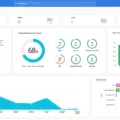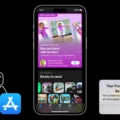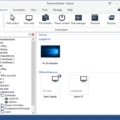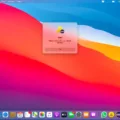Wake-on-LAN (WOL) is an advanced networking feature that enables a computer to be powered on or awakened from standby, hibernate or shut down from another device on a network. WOL has been around for many years, and it’s a great way to remotely boot up and control PCs without having to physically access them.
If you’re looking for an easy way to enable Wake-on-LAN capabilities on your network, then you’ll want to check out the Wake On-LAN tool. This free utility can command the startup, reboot, or shutdown of any endpoint connected to your network. It runs on Windows and is extremely user-friendly.
The process of WOL is fairly straightforward; the target computer is placed in standby, hibernate, or shutdown mode with power reserved for the network card. Then a special type of “Magic Packet” is sent over the network that triggers the target machine to wake up. This packet contains some identifying information about the machine such as its IP address and/or MAC address.
Unfortunately, because these Wake-on-LAN trigger packets are transmitted over the data link layer without any security measures in place, they can be manipulated by anyone with access to your network – including rogue devices or malicious attackers. To protect against this type of attack, you should use strong encryption protocols when transmitting these packets.
Overall, Wake On LAN tools are a great solution for remotely controlling computers over a network and are incredibly simple to set up and use. Not only do they allow you to save time by not having to physically access each machine, but they also provide enhanced security features that will help keep your data safe from prying eyes!
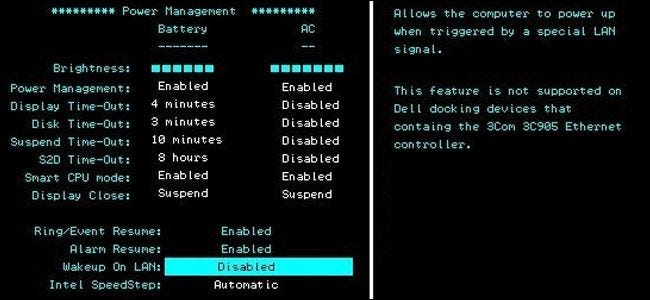
Is Wake-on-LAN Free?
Yes, Wake-on-LAN is free. It is a networking standard that allows a computer or device to be remotely powered on or off. This means that a user can turn on a computer or device from a remote location using the network without having to manually press the power button. There are several free utilities available which enable users to take advantage of this technology, such as Depicus Wake On Lan GUI and WakeOnLANx for Windows. Both of these utilities are completely free and provide the ability to remotely power on, reboot, or shut down any device connected to the network.
Is Wake-on-LAN Secure?
Enabling Wake-on-LAN can be safely provided certain security measures are in place. To ensure the integrity of the wake on LAN Magic packets, it is important to properly secure the network with strong authentication mechanisms and encryption protocols. Additionally, it is good practice to monitor network traffic for malicious activity and verify that only authorized devices can access the target device. It is also important to use a tool that provides a secure connection so that no one can intercept or manipulate wake on LAN Magic packets. By taking these precautions, you can ensure that your system remains secure when using Wake-on-LAN.
Understanding the Benefits of Wake-on-LAN
Wake-on-LAN (WOL) is an option that provides a way to remote power on or wakes up a computer from standby, hibernate, or shutdown mode. WOL technology utilizes the network card of the target computer to receive a special network packet (called Magic Packet) containing the media access control (MAC) address of that computer. When the packet is received, the power to the network card is turned on, which in turn begins to power up the entire system. The entire process takes place without requiring any user intervention and can be initiated from any remote device that’s connected to the same local area network as the target computer.
Does Wake-on-LAN Work in Sleep Mode?
No, Wake-on-LAN does not only work in sleep mode. It can be used to wake up a computer from either a powered-off state or a sleep state, depending on the computer’s settings. To enable Wake-on-LAN, you may need to change some settings in your BIOS or in Windows’ Control Panel under Hardware and Sound > Power Options > System Settings.
Can Wake-on-LAN Function Over the Internet?
Yes, Wake-on-LAN (WOL) can work over the Internet. However, in order for it to do so, you need to configure port forwarding on your modem/router. Port forwarding is a feature of most modems/routers that allows external devices to connect to devices on your local network. By setting up port forwarding, you can access your devices from outside your local network, including over the Internet.
Once you’ve set up port forwarding in your modem/router, Wake-on-LAN will be able to remotely wake up computers or other devices connected to your local network. This is particularly useful if you want to access files on a NAS device at home while you’re away traveling or at the office. For more information about configuring port forwarding on specific models of routers and modems, check out PortForward.com.
Does Wake-on-LAN Work When Computer Is Powered Off?
Yes, Wake-on-LAN (WOL) can be used to wake a computer that is powered off. WOL uses special network packets called Magic Packets that contain the MAC address of the target device. These packets are sent to the target computer when it is in sleep or hibernation mode, or even when it is powered off. To use WOL, the target computer must have a compatible network card with support for WOL enabled in its BIOS settings. Additionally, the computer must also be connected to a network and have power connected to it.
Does Wake-on-LAN Work When PC Is Shut Down?
No, Wake-on-LAN (WOL) does not work if a PC is completely shut down. WOL is a feature that allows a computer to be turned on or awakened by a network message and requires the computer to be in either a sleep or hibernation state. When the computer is completely shut down, it cannot receive any network messages and therefore cannot be “woken” using WOL.
The Benefits of Wake-on-LAN
The benefit of Wake-On-LAN (WoL) is that it provides system administrators and users with the ability to remotely activate computers that would otherwise remain inactive. This allows for greater flexibility in managing computer systems, such as patch management, remote support, and remote access. By being able to turn computers on from anywhere, users are able to save time and money by eliminating the need for manual operations. In addition, WoL can provide a more secure connection since all communication is done through a secure network connection. Furthermore, WoL can be used to help conserve energy by allowing computers to be quickly turned off when not in use.
Limitations of Wake-on-LAN
Wake-on-LAN is a network protocol that allows a computer to be turned on remotely from another device over the internet. While it is a useful tool for remotely accessing networks, it does have some limitations.
The first limitation of Wake-on-LAN is its reliance on broadcast packets, which are not routed and thus cannot be used in larger networks or over the Internet. This requirement makes it difficult to use Wake-on-LAN in distributed networks and across multiple subnets. To overcome this limitation, Subnet Directed Broadcasts (SDB) can be used to send messages through routers that would otherwise drop the broadcast packets.
Another limitation of Wake-on-LAN is compatibility with hardware devices. Each device must support the protocol in order for Wake-on-LAN to work correctly. This means that older devices may not support the protocol, making them incompatible with Wake-on-LAN. Additionally, many modern computers come with power-saving modes enabled by default which can interfere with the functionality of Wake-on-LAN and prevent it from working correctly.
Finally, depending on the network architecture, there are some security risks associated with using Wake-on-LAN. It is possible for malicious actors to intercept and modify packets sent via Wake-on-LAN, potentially allowing them to gain access to privileged information or resources on a target system. For this reason, organizations should take extra precautions when enabling this feature on their networks and consider implementing additional measures such as authentication or encryption.
Do I Need to Enable Wake-on-LAN in BIOS?
Yes, you need to enable Wake-on-LAN (WOL) in BIOS in order to use it to wake up your computer. WOL can be enabled in the BIOS settings of your motherboard. Once enabled, you’ll need to configure your network card to accept WOL requests from other computers on the network. This can usually be done from within the device’s driver settings.
Conclusion
In conclusion, Wake-on-LAN (WOL) is a useful tool that allows you to remotely power on or awaken a computer from standby, hibernate, or shut down. The process of WOL involves a target computer that is in standby, hibernate, or shutdown mode with power reserved for the network card. With the help of a Wake on LAN tool, you can send a ‘magic packet’ to the target device which will trigger it to wake up. However, it is important to have security measures in place while using this tool as without adequate protection, malicious attackers could manipulate the trigger packets and gain access to your system.