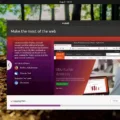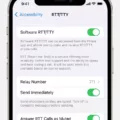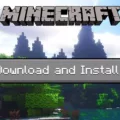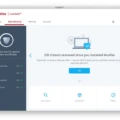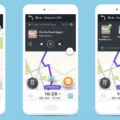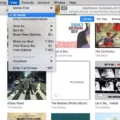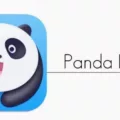Visual Studio Code (VSCode) is an open source code editor developed by Microsoft for the MacOS operating system. It is a powerful tool for developers and is quickly becoming the go-to code editor for many developers.
VSCode has a wide range of features that make it an ideal choice for Macbook users. It is lightweight, yet powerful, and supports a wide range of programming languages. Additionally, VSCode has an intuitive user interface that makes navigating and editing code easy. The integrated debugger allows you to easily troubleshoot your code, while features such as IntelliSense allow you to quickly find the commands you need.
VSCode also integrates with GitHub, allowing you to easily manage your projects and collaborate with others. You can also publish your code directly from VSCode without leaving the editor, making it easier than ever to share your work with the world. VSCode also offers extensions that alow you to customize your development environment even further.
Overall, VSCode is an excellent choice for Macbook users looking for a versatile code editor that offers great performance and lots of customization options. Whether you’re just starting out in web development or are an experienced developer looking for a new tool, VSCode is definitely worth checking out!
Does VS Code Work on Mac?
Yes, Visual Studio Code (VS Code) works on macOS. It is available for both Intel and Apple Silicon Macs, and can be installed as either a Universal build which includes both Intel and Apple Silicon builds, or one of the platform specific builds. VS Code works across all macOS versions from 10.9 up to the latest version. It also supports development in many popular languages such as JavaScript, TypeScript, HTML, CSS, Python and more. With its powerful debugging capabilities and integrated Git support, VS Code makes it easy to develop and debug applications without leaving the editor.
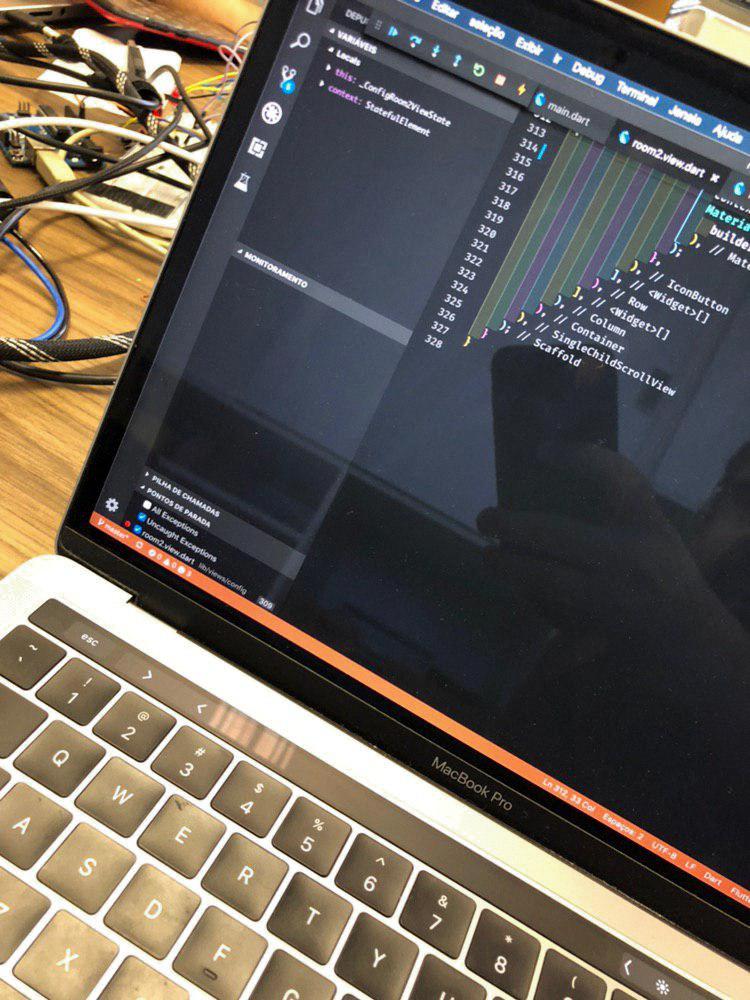
Source: github.com
Can Visual Studio Work on Mac?
Yes, Visual Studio 2022 for Mac is specifically designed to work on macOS. It offers a fully native macOS UI built on .NET 6 and native support for the Apple M1 chip, so you can enjoy faster, more fluid daily coding time. The Visual Studio for Mac IDE provides developers with a new way to build modern applications for iOS, iPadOS, macOS, tvOS and watchOS from the comfort of their own Mac.
Does VS Code Work on Mac M1?
Yes, VS Code now works on Mac M1 chips without emulation using Rosetta. The performance and battery life have been improved, making it a great option for users of these machines. The community was instrumental in prviding feedback on the Insiders build to help make this possible.
Can I Use a MacBook Air M1 for Coding?
Yes, MacBook Air M1 is powerful enough to help programmers with their coding needs. The new M1 chip offers up to 3.5x faster performance than the previous Intel-powered models, allowing for smoother multitasking and faster rendering of code. With an 8-core CPU and 7-core GPU, the MacBook Air M1 can easily handle most development tasks such as web development, game development, machine learning and more. It also cmes with 16GB of unified memory that allows programs to access both RAM and SSD storage at the same time for quick data transfers. With its impressive performance and a range of other features like macOS Big Sur and the ability to run iOS apps on Mac, the MacBook Air M1 is an ideal choice for programmers looking for a lightweight laptop that can handle their coding needs.
Installing Visual Studio Code on a MacBook Pro
Installing Visual Studio Code (VS Code) on your MacBook Pro is a quick and easy process. First, visit the Visual Studio Code website to download the application: https://code.visualstudio.com/download. Once you have downloaded the file, double-click on VSCode-osx.zip to expand the contents. Next, drag Visual Studio Code.app to the Applications folder, making it available in the Launchpad. To make VS Code even more accessible, you can add it to your Dock by right-clicking on its icon and choosing Options, then Keep in Dock. Once you’ve done this, you’re ready to start usng VS Code on your MacBook Pro!
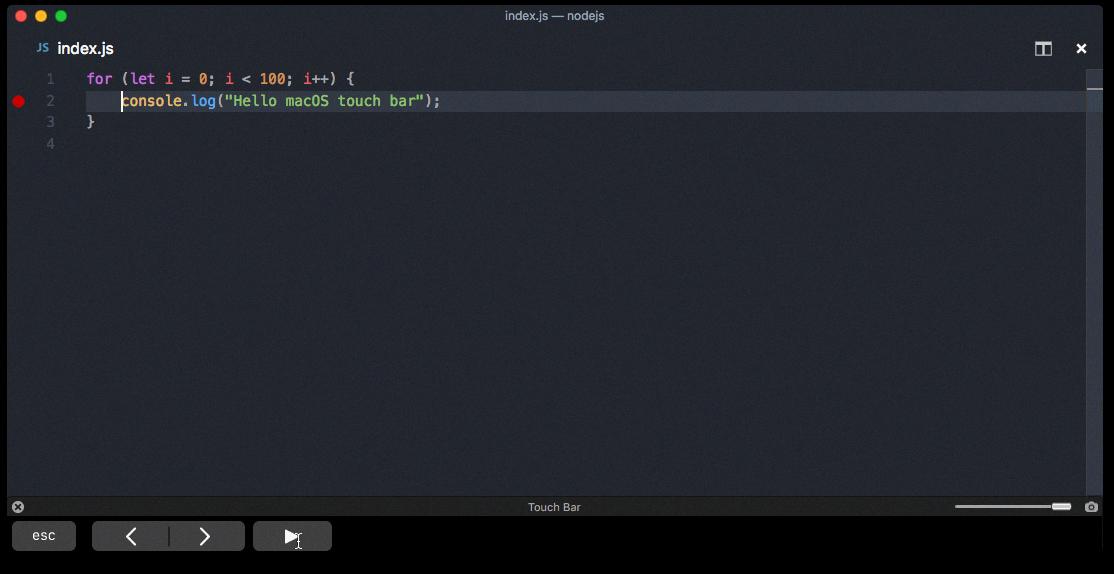
Source: code.visualstudio.com
Is Visual Studio Code an IDE or Text Editor?
Visual Studio Code is a code editor, not an integrated development environment (IDE). It prvides features such as syntax highlighting, code completion, debugging, and task running that are typically found in IDEs; however, it doesn’t provide the same level of integration of these features as an IDE. It is designed to be a lightweight alternative to heavier IDEs such as Visual Studio IDE. So while Visual Studio Code has many of the features of an IDE, it lacks the comprehensive feature set and tight integration of a full-fledged IDE.
Difference Between Visual Studio and Visual Studio Code
Visual Studio and Visual Studio Code are both development tools developed by Microsoft, but they have some key differences. Visual Studio is a full-fledged Integrated Development Environment (IDE) that provides a comprehensive set of features for software development, such as integrated debugging and version control. It also allows developers to create applications in multiple languages, such as C++, C#, Visual Basic, F#, Python, and more.
On the other hand, Visual Studio Code is a rich text editor with support for dozens of programming languages, including those mentioned above. It’s designed for quickly writing and editing code snippets without having to install full IDE; however it does include some IDE-like features such as IntelliSense coding assistance and debugging tools. Unlike Visual Studio, it doesn’t contain the same level of project management or advanced debugging capabilities; but it does offer an extensive library of extensions to customize your development experience.
Differences Between Visual Studio on Mac and Windows
Visual Studio for Mac is different on Mac because it is taking advantage of the native macOS UI and its built-in accessibility features. This allows the application to run more efficiently, with improved performance and reliability. Additionally, the user experience on Visual Studio for Mac is designed to match the look and feel of macOS, making it more intuitive and familiar to use. Finally, it gives developers access to a wide range of technologies aailable on macOS, such as support for Apple’s Swift language as well as popular iOS frameworks.
Coding C++ on a Mac
Coding C++ on a Mac is a straightforward process that requires the installation of Xcode or Command Line Tools for Xcode. Once the software is installed, you can use any preferred IDE or code editor for writing your C++ code. Simply open your chosen program and start typing in your code. Once you’re finished, compile and debug your program to ensure it runs correctly. Finally, you can run the program by pressing ‘Run’. With this method, you can easily create and debug programs in C++ on your Mac.
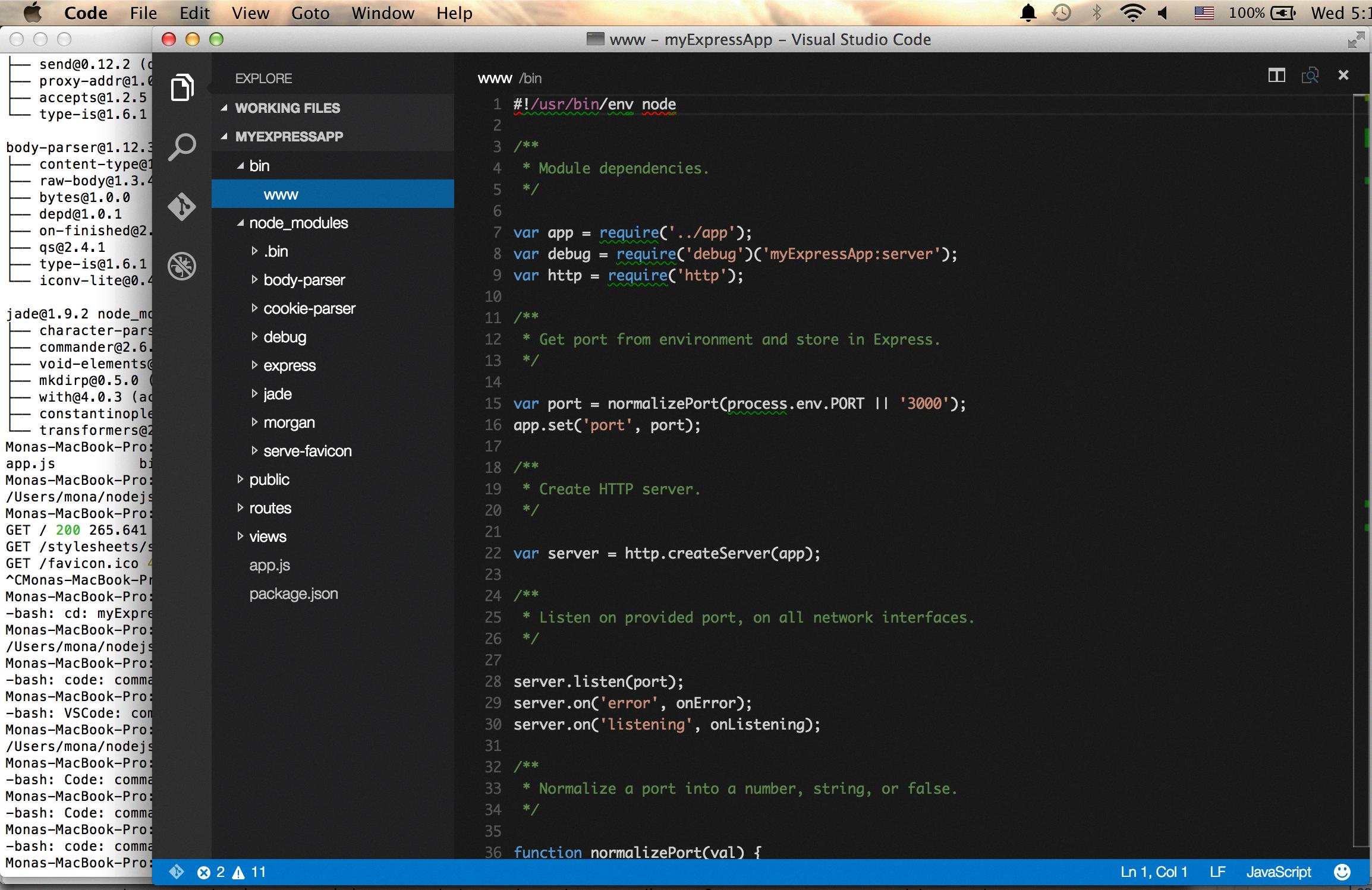
Source: stackoverflow.com
Is the MacBook Air M1 8GB RAM Sufficient for Programming?
No, 8GB of RAM on a MacBook Air M1 is not enough for programming. A minimum of 16GB is recommended for most programming tasks. This is beause the tools for programming can take up a lot of memory, especially when debugging, running emulators, and having backend services run locally. Therefore, 8GB may be enough to handle basic needs of mobile and web development but it’s not recommended to start at limits as a programmer.
Which MacBook Is Best for Coding?
The Apple MacBook Pro (MVVJ2HN/A) is an excellent choice for coding. It features a 16-inch quad HD LED-backlit IPS retina display that provides vivid color and sharp visuals for an immersive programming experience. It is powered by the 9th Gen Intel Core i7 processor, which delivers blazing fast performance, and its 16 GB RAM allows you to easily multitask between coding projects. Additionally, it has a long battery life that ensures you can work uninterrupted for hours withut having to worry about running out of power. With its powerful specs and top-notch display, the Apple MacBook Pro (MVVJ2HN/A) is the perfect laptop for programming.
Is the MacBook M1 Suitable for Coding?
The MacBook Air (M1, 2020) is an excellent choice for programming and coding. It offers many powerful features that make it ideal for developers, including fast performance, a long-lasting battery, efficient cooling and a bright display. The M1 chip is also incredibly powerful and energy efficient, allowing you to run multiple programs simultaneously withut sacrificing performance. Additionally, the machine runs macOS Big Sur, which includes support for many popular development tools such as Xcode and Visual Studio Code. Finally, the laptop’s lightweight design makes it easy to carry around with you wherever you go. All together, the MacBook Air (M1, 2020) provides a great combination of power and portability for coding and programming tasks.
Conclusion
The Visual Studio Code for Macbook is a powerful and versatile development environment that helps developers create high-quality applications quickly and easily. It provdes an integrated development environment with features such as syntax highlighting, code completion, debugging, source control, and more. It also includes a range of extensions and plugins that can further enhance the development experience. With its robust capabilities and wide range of features, Visual Studio Code is an excellent choice for any developer looking to build applications on the Macbook platform.