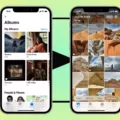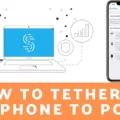VRChat is an immersive social platform that allows users to interact with others in virtual reality. One of the key aspects of VRChat is the ability to move around and explore the virtual worlds without relying on teleportation. In this article, we will guide you on how to navigate VRChat using keyboard keys and mouse movements.
To move your avatar in VRChat, you can use the W, A, S, and D keys on your keyboard. Pressing the W key will move your avatar forward, allowing you to explore the virtual environment. If you want to move backward, simply press the S key. In order to move to the left, press the A key, and to move to the right, press the D key. These keys provide a smooth and seamless movement experience within VRChat.
In addition to moving your avatar with the keyboard, you can also use your mouse to look in any direction. By moving your mouse, you can change the perspective of your avatar, allowing you to see what’s happening around you. This gives you a greater sense of immersion and control in the virtual environment.
Furthermore, VRChat offers some special keys that enhance your experience. For example, by pressing and holding the V button on your keyboard, you can initiate voice chat and communicate with others. This adds a level of interactivity and socialization to your VRChat experience.
It’s worth noting that VRChat also supports real finger tracking in certain avatars. While not all avatars may show this feature, it can be experienced in the virtual world. By bringing your ring finger and thumb together, you can trigger certain actions, such as jumping. This adds a realistic touch to your interactions within VRChat.
To enable additional features in VRChat, you can turn on Open Sound Control (OSC) in the Action Menu. Under the OSC settings, you can enable various options that enhance your overall VRChat experience.
VRChat provides a dynamic and immersive social platform where users can interact with others in virtual reality. By using the keyboard keys W, A, S, and D, along with mouse movements, you can move your avatar smoothly without relying on teleportation. Additionally, special keys like V enable voice chat, and real finger tracking adds a realistic touch to your interactions. So, dive into the VRChat world and explore its vast virtual environments with seamless movement and engaging social interactions.
How Do You Move Around in VRChat?
Moving around in VRChat is a simple and intuitive process that allows you to explore virtual worlds and interact with other users. To navigate through the virtual environment, you can use both your keyboard and mouse.
1. Using the keyboard:
– Press the “W” key to move your avatar forward.
– Press the “S” key to move your avatar backward.
– Press the “A” key to move your avatar to the left.
– Press the “D” key to move your avatar to the right.
2. Using the mouse:
– Moving your mouse allows you to look in any direction. This means you can turn your head or change your perspective by moving the mouse accordingly.
By combining these keyboard and mouse controls, you can freely explore the virtual world in VRChat. Remember that communication is important in VRChat, so if you want to talk to other users, you can press and hold the “V” key to activate the voice chat feature.
To summarize, in VRChat, you can move your avatar by using the W, A, S, and D keys on your keyboard to go forward, left, backward, and right respectively. Additionally, you can use your mouse to look in different directions.
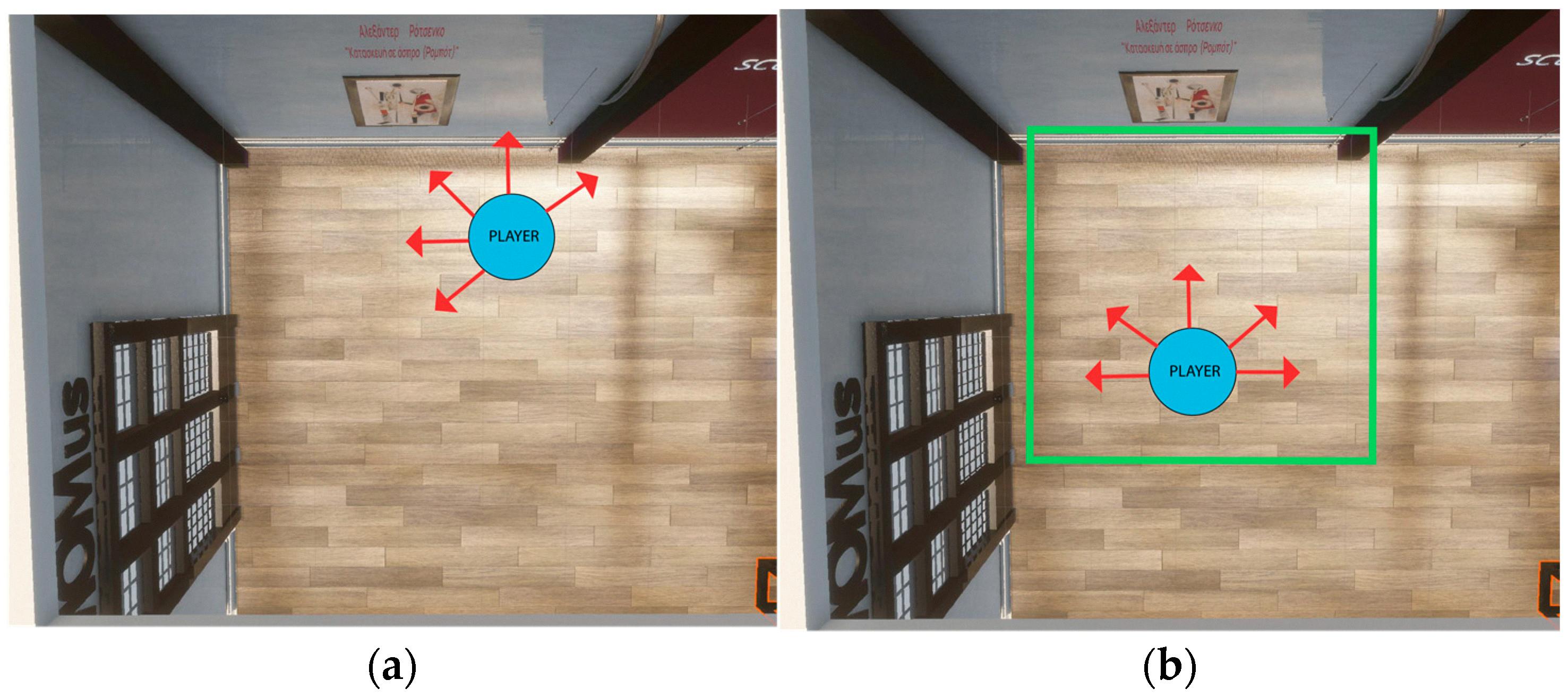
How Do You Move in VRChat With Hand Tracking?
To move in VRChat with hand tracking, follow these steps:
1. Position yourself in a clear space: Ensure that you have enough room to move around freely without any obstacles or hazards.
2. Enable hand tracking: If you are using a compatible VR headset, such as the Oculus Quest 2, make sure hand tracking is enabled in the settings menu.
3. Activate the hand tracking mode: In VRChat, go to the settings menu and choose the hand tracking option. This will enable the hand tracking feature in the game.
4. Understand the hand gestures: Familiarize yourself with the hand gestures required to perform various actions in VRChat. These gestures may include pointing, grabbing, fist clenching, and more.
5. Move your hands to navigate: To move in VRChat, use hand gestures to simulate walking or running. For example, you can extend your arm forward as if pointing in the direction you want to move and then close your hand to simulate grabbing. This gesture will move your virtual avatar in the desired direction.
6. Jumping or flying: To jump or fly in VRChat, you can perform a specific hand gesture. For example, bringing your ring finger and thumb together can trigger a jump action in the game.
7. Experiment with different gestures: VRChat supports a variety of hand gestures, so feel free to experiment and discover new ways to interact with the virtual environment and other players.
Remember, hand tracking in VRChat is still in beta and may have some limitations or minor issues. It’s essential to follow the instructions provided by the game developers and keep an eye out for any updates or improvements to the hand tracking feature.
Using hand tracking in VRChat can enhance your immersive experience and make interactions more natural and intuitive. Enjoy exploring the virtual world and interacting with other players using your hand movements!
How Do You Enable OSC on VRChat?
To enable OSC (Open Sound Control) on VRChat, follow these steps:
1. Launch VRChat on your computer and log in to your account.
2. Once inside the VRChat application, look for the “Action Menu” button. It is usually located in the bottom-right corner of the screen.
3. Click on the “Action Menu” button to open the menu options.
4. In the menu, navigate to the “Osc” section. It might be under a submenu like “Settings” or “Options.”
5. Within the “Osc” section, locate and select the “Enabled” option to turn on OSC functionality.
6. After enabling OSC, you can configure additional OSC settings if needed. These settings may include port numbers, IP addresses, or specific OSC messaging options. Refer to the VRChat documentation or support resources for more information on advanced OSC configurations.
7. Once you have enabled and configured OSC to your preferences, you should be ready to utilize OSC features within VRChat.
By following these steps, you will be able to enable OSC on VRChat and take advantage of its functionality for enhanced audio experiences or other related purposes.
Conclusion
VRChat is an immersive virtual reality platform that allows users to interact with each other and explore various virtual worlds. It offers a unique social experience where users can create and customize their avatars, engage in virtual conversations, and participate in a wide range of activities such as gaming, dancing, and attending virtual events.
One of the key features of VRChat is its real finger tracking capability, which enhances the sense of presence and realism in the virtual environment. By utilizing finger tracking, users can make their avatars perform hand gestures and other actions, further enhancing the social interaction and communication within the platform.
The movement controls in VRChat are intuitive and easy to use. By using the W, A, S, D keys on the keyboard, users can navigate their avatars in the virtual world, while the mouse allows them to look in any direction. This combination of movement and directional viewing provides a seamless and immersive experience for users.
Moreover, VRChat offers a wide range of customization options for avatars, allowing users to express their creativity and individuality. From changing outfits and accessories to modifying facial features and body proportions, users have the freedom to create unique and personalized avatars that reflect their personality.
Furthermore, VRChat provides a platform for social interaction and community building. Users can join different virtual worlds and meet people from all around the world. The ability to communicate with others through voice chat adds an extra layer of immersion and connection, making VRChat a truly social experience.
VRChat is a dynamic and engaging virtual reality platform that offers a multitude of features and experiences for users. Whether it’s exploring virtual worlds, interacting with others, or customizing avatars, VRChat provides a unique and immersive virtual reality experience.