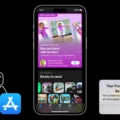In today’s fast-paced world, staying connected to your desktop computer while on the go is becoming increasingly important. Whether you need to access important files, check on a project, or simply want to use your favorite desktop applications, having a reliable remote access solution is essential. That’s where VNC Viewer for iOS comes in.
VNC Viewer is a powerful app that allows you to access your desktop computer from your iPhone or iPad. With its user-friendly interface and seamless integration with the RealVNC account, it provides a convenient and secure way to connect to your machine remotely. Let’s take a closer look at the features and benefits of VNC Viewer for iOS.
First and foremost, VNC Viewer offers cross-platform compatibility, meaning you can access your desktop computer regardless of whether it’s running on Windows, macOS, or Linux. This versatility ensures that you can stay connected to your work or personal computer, no matter what operating system you prefer.
To start using VNC Viewer, all you need to do is download the app from the App Store and sign in to your RealVNC account. Once you’re logged in, you’ll see a list of all the machines associated with your account. Simply tap on the machine you want to access, and within seconds, you’ll be connected to your desktop interface.
One of the key advantages of VNC Viewer is its use of Virtual Network Computing (VNC) technology. VNC is an industry-standard protocol that allows you to control and interact with your desktop computer remotely. It provides a secure and encrypted connection, ensuring that your data remains safe and protected.
Another standout feature of VNC Viewer is its intuitive and user-friendly interface. Navigating your desktop interface on your iOS device is a breeze, thanks to the app’s responsive touch controls. Whether you need to click, scroll, or type, VNC Viewer provides a seamless experience that mimics using a physical keyboard and mouse.
Furthermore, VNC Viewer offers additional functionalities to enhance your remote access experience. You can adjust various settings, such as screen resolution and color depth, to optimize the display on your iOS device. You can also transfer files between your desktop and iOS device, making it easy to access important documents or media files while on the go.
VNC Viewer for iOS is a powerful and convenient app that allows you to access your desktop computer from your iPhone or iPad. With its cross-platform compatibility, secure connection, and user-friendly interface, it provides a seamless remote access experience. Whether you need to stay productive while traveling or simply want to stay connected to your desktop, VNC Viewer is a reliable solution that puts your computer at your fingertips. Try it out today and experience the freedom of accessing your desktop on the go.
Does Apple Remote Desktop Use VNC?
Apple Remote Desktop does use VNC (Virtual Network Computing) technology. VNC is a graphical desktop sharing system that allows users to remotely control and access another computer over a network. Apple Remote Desktop uses VNC as its underlying technology to enable remote management and control of Mac computers.
Here are some key points about the relationship between Apple Remote Desktop and VNC:
– Apple Remote Desktop is a proprietary remote management software developed by Apple Inc. It is designed specifically for Mac computers and provides various features for remote administration, software deployment, and remote assistance.
– VNC, on the other hand, is an open-source protocol that allows remote access to graphical desktops. It works by transmitting the graphical display of one computer to another, enabling remote control and interaction.
– Apple Remote Desktop utilizes VNC to establish a connection between the administrator’s computer and the target Mac computer. The administrator can then remotely view and control the desktop of the target Mac computer using the VNC protocol.
– By leveraging VNC, Apple Remote Desktop enables administrators to perform tasks such as software installations, system updates, file transfers, and troubleshooting remotely. The VNC technology ensures that the administrator can see and interact with the target Mac computer as if they were physically present in front of it.
– It’s worth noting that while Apple Remote Desktop uses VNC, it also incorporates additional features and functionalities beyond what is provided by a standard VNC client. These additional features include the ability to manage multiple Mac computers simultaneously, create custom workflows, schedule tasks, and more.
Apple Remote Desktop utilizes VNC technology to enable remote management and control of Mac computers. It leverages the VNC protocol to establish a connection between the administrator’s computer and the target Mac computer, allowing for remote viewing and control of the desktop.

Can You Use VNC On iPhone?
It is possible to use VNC (Virtual Network Computing) on an iPhone. To get started, you can download the VNC Viewer app for free from the App Store. Once installed, you will need to sign in to your RealVNC account within the app.
After signing in, the VNC Viewer app will display all the machines associated with your account. This could include computers and servers that you want to access remotely. By tapping on a specific machine, you can establish a VNC connection and access it from your iPhone.
Using VNC on your iPhone allows you to remotely control and interact with other computers or servers that are set up to support VNC connections. This can be useful for various purposes, such as troubleshooting technical issues, accessing files, or managing remote systems.
What is the Best VNC App For macOS?
When it comes to remote access on macOS, Screens stands out as the best VNC app available. Screens is designed to provide seamless and secure remote access to your Mac from anywhere in the world. It offers a user-friendly interface and a wide range of features that make it the top choice for macOS users.
Here are some key reasons why Screens is the best VNC app for macOS:
1. Easy setup: Screens takes the hassle out of setting up remote access. With the help of Screens Connect, a free service provided by the app, you can easily configure your Mac for remote access without dealing with complex network settings.
2. Secure connection: Screens prioritizes security, ensuring that your remote access sessions are encrypted and protected. It uses industry-standard technology (VNC) to establish a secure connection between your devices, keeping your data safe from unauthorized access.
3. Intuitive interface: The app boasts a user-friendly interface that is easy to navigate, even for beginners. You can effortlessly control your Mac remotely, access files, and perform tasks as if you were sitting in front of your machine.
4. Multi-platform support: Screens is not limited to macOS; it also offers a companion app for iOS. This means you can access your Mac from your iPhone or iPad, giving you the flexibility to work on the go.
5. Advanced features: Screens goes beyond basic remote access capabilities. It offers features like drag and drop file transfer, clipboard sharing, and multi-monitor support, enhancing your remote workflow and productivity.
Screens is the best VNC app for macOS due to its easy setup, secure connection, intuitive interface, multi-platform support, and advanced features. Whether you need to access your Mac from another Mac or an iOS device, Screens provides a seamless and powerful remote access solution for all your needs.
What is the Alternative For VNC in iOS?
There are several alternatives to VNC for iOS devices that can provide remote desktop functionality. These alternatives offer similar features and allow users to access and control their computers remotely from their iOS devices. Here are some notable alternatives:
1. RustDesk: This is a free and open-source remote desktop tool that enables users to connect to their computers remotely. It offers a user-friendly interface and supports various operating systems, including iOS.
2. AnyDesk: AnyDesk is a popular remote desktop software that allows users to access their computers from anywhere using iOS devices. It provides fast and secure connections and offers features like file transfer and remote printing.
3. Chrome Remote Desktop: Developed by Google, Chrome Remote Desktop is a free remote desktop tool that lets users access their computers remotely through the Chrome browser. It is compatible with iOS devices and provides a simple setup process.
4. NoMachine: NoMachine is a freemium remote desktop software that offers multi-platform support, including iOS. It provides a rich set of features, including file sharing, audio streaming, and multi-user collaboration.
5. VNC Connect: VNC Connect is a popular remote desktop solution that offers both free and paid versions. It allows users to access and control their computers remotely from iOS devices. It offers secure connections and supports cross-platform compatibility.
6. GoTo Resolve: GoTo Resolve is a paid remote desktop tool that provides seamless remote access to computers from iOS devices. It offers features like screen sharing, file transfer, and remote printing, making it suitable for professional use.
7. Zoho Assist: Zoho Assist is a freemium remote support and access software that supports iOS devices. It offers a range of features, including screen sharing, file transfer, and remote reboot, making it ideal for IT support professionals.
8. join.me: join.me is a paid remote desktop solution that allows users to access their computers remotely from iOS devices. It offers features like screen sharing, chat, and meeting scheduling, making it suitable for both personal and professional use.
These alternatives provide options for iOS users to remotely access and control their computers, offering convenience and flexibility in managing their devices and files from anywhere.
Conclusion
VNC Viewer for iOS is an excellent solution for accessing your desktop remotely while on the go. With its user-friendly interface and seamless integration with RealVNC accounts, it provides a convenient and secure way to connect across platforms.
The VNC Viewer app is available for free on the App Store, making it easily accessible to iPhone and iPad users. Once downloaded, signing in to your RealVNC account allows you to instantly see all the machines associated with your account, giving you quick access to your desktops.
One of the key advantages of VNC Viewer for iOS is its use of industry-standard technology for remote access, known as VNC. This ensures a reliable and secure connection to your desktop, providing peace of mind when accessing sensitive information.
Additionally, VNC Viewer offers a range of features that enhance the remote access experience. From easy navigation and intuitive controls to the ability to transfer files between devices, it provides a comprehensive solution for managing your desktop remotely.
Furthermore, VNC Viewer for iOS is complemented by the Screens app, which is specifically designed for Mac and iOS devices. This combination offers a powerful remote access solution, allowing you to access your Macs from anywhere with ease.
VNC Viewer for iOS is a top-notch remote access tool that caters to the needs of individuals who require seamless access to their desktops while on the go. Its user-friendly interface, secure connection, and additional features make it a reliable and convenient choice for iOS users.