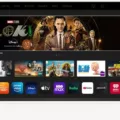Vizio smart TVs have been a popular choice for many consumers due to their affordable prices and quality features. However, some users have experienced issues with their Vizio TVs changing inputs by themselves, which can be frustrating and disruptive to their viewing experience.
In the past, Vizio has allowed users to use their smart TVs as dumb TVs, meaning that they could simply use the TV to display content from other devices without any additional features. However, in a late 2021 firmware update, Vizio changed this behavior and made SmartCast the default input whenever the TV is turned on.
If you are experiencing issues with your Vizio TV changing inputs by itself, there are a few steps you can take to troubleshoot the problem. First, try performing a software reset on the TV by unplugging it from the wall for a few minutes and then plugging it back in. This may help to reset any settings that could be causing the TV to change inputs.
Next, check to see if your TV has any auto-input features enabled. If so, disable them and see if this resolves the issue. You can also remove the batteries from the remote and see if this stops the TV from changing inputs. Additionally, if there are any wireless infrared devices nearby, try removing them or moving them further away from the TV.
To change the input on your Vizio TV, simply press the “Input” button on the remote and use the arrows to highlight your desired source. Press “OK” to confirm your selection. If you want the TV to always go to the last input that was used when it is turned on, you can change the Power On menu option to “Last Input” in the SETTINGS menu.
If your Vizio TV keeps changing inputs by itself, there are a few steps you can take to troubleshoot the issue. By performing a software reset, disabling auto input features, removing batteries from the remote, and removing any nearby wireless infrared devices, you may be able to resolve the problem. Remember to always use the “Input” button on the remote to change the input on your TV, and consider changing the Power On menu option to “Last Input” to ensure that the TV always goes to the last input that was used.
Troubleshooting Input Switching on a Vizio TV
The reason why your Vizio TV is switching inputs is due to a recent firmware update that Vizio released in late 2021. This update has made SmartCast the default input whenever you turn on the TV, even if you were previously using a different input. Essentially, Vizio has changed the behavior of the TV from a simple “dumb” TV to a smart TV, which means that the SmartCast input is now the primary focus of the TV. This update may have caught some users off guard, as they may have been used to the previous behavior of the TV where it would simply stay on the last input used. However, it is important to note that this change is a deliberate decision by Vizio and is not a malfunction of the TV.
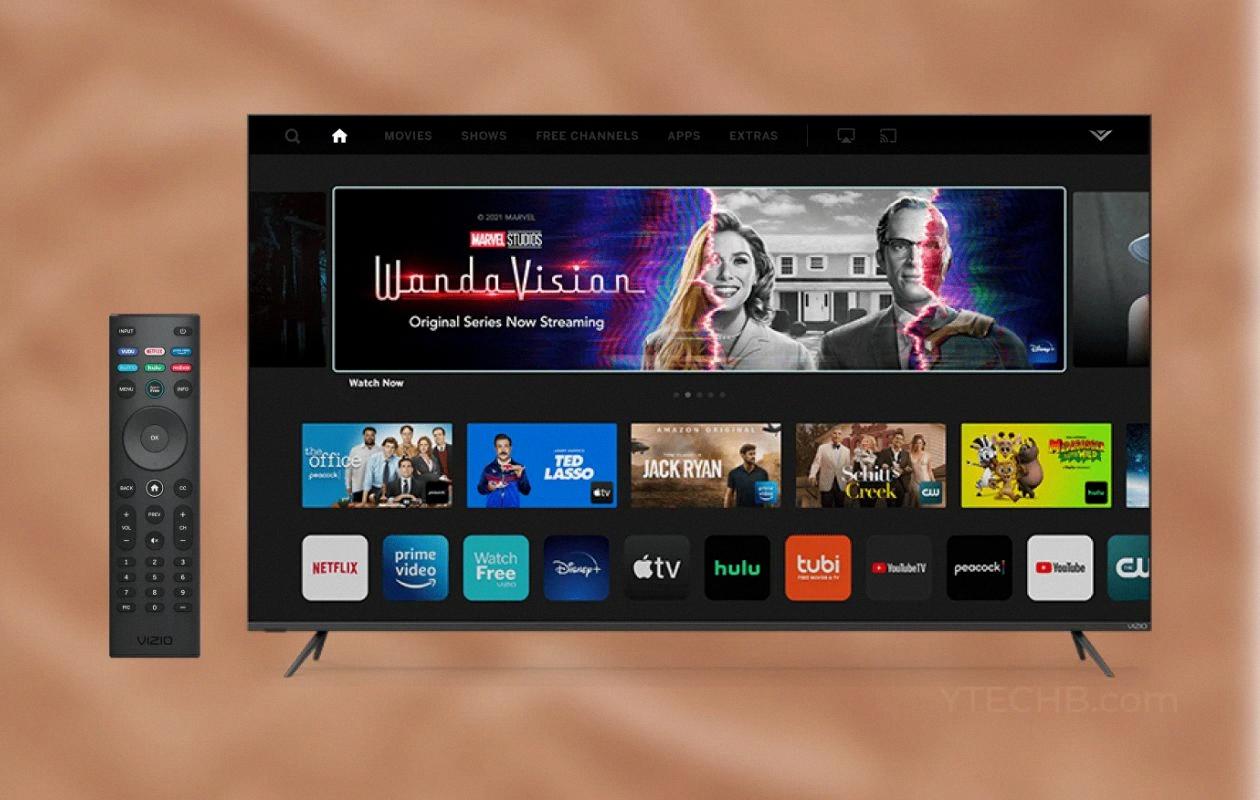
Troubleshooting Unexpected Input Changes on a Television
If your TV keeps switching inputs on its own, there can be a few possible reasons for this issue. Here are some of the most common causes:
1. Software Glitch: Sometimes, the TV’s software may experience a glitch or a bug that causes it to switch inputs randomly. In such cases, performing a software reset can often fix the problem.
2. Auto Input Detection: Many modern TVs have a feature that automatically detects and switches to the input with an active signal. If this feature is enabled and there are multiple devices connected to the TV, it may keep switching between them.
3. Infrared Interference: If there are any nearby infrared devices, such as a soundbar or remote control, they may be interfering with the TV’s infrared receiver and causing it to switch inputs.
To fix the issue, you can try the following steps:
– Perform a software reset on your TV.
– Disable the auto input detection feature in the TV’s settings.
– Remove batteries from the remote control to eliminate the possibility of it sending unintended signals.
– Remove any nearby wireless infrared devices or move them away from the TV.
By trying these steps one by one, you can identify the root cause of the problem and fix it accordingly.
Changing the Input on a Vizio TV
You can change the input on your Vizio TV. To do so, you will need to use the remote control that comes with your TV. The first step is to locate the “Input” button on the remote control. Once you have found it, press the button to activate the input menu. After that, you will need to use the arrow keys on the remote control to navigate through the list of available input sources. Each time you press the arrow keys, the highlight will move to the next input source. Once you have found the input source that you want to use, simply press the “OK” button on the remote control to select it. Your TV will then switch to the selected input source, and you can start using your desired device with your Vizio TV. Additionally, if you have multiple devices connected to your TV, you can use the “Input” button on the remote control to switch between them as needed.
Staying on HDMI 1 on a Vizio TV
To get your Vizio TV to stay on HDMI 1, you need to change the Power On menu setting in the TV’s settings. Here are the steps to follow:
1. Press the HOME button on your Vizio TV remote.
2. Look for the SETTINGS icon (gear icon) and select it. It is usually located on the top right corner of the screen.
3. In the SETTINGS menu, find and select the Display & Sounds option.
4. From there, select Power Controls.
5. Scroll down and select the Power On menu.
6. In the Power On menu options, choose “Last Input” to ensure that your TV always goes to the last input that was used when it is turned on.
By following these steps, your Vizio TV will stay on HDMI 1 every time you turn it on.
Conclusion
Vizio’s SmartCast default input update has caused frustration for many users who simply want to use their smart TV as a regular TV. However, there are several ways to resolve this issue, such as resetting the software, disabling auto input features, removing batteries from the remote, and removing any nearby wireless infrared devices. Vizio TV users can also change the input by pressing the “Input” button on the remote and selecting their desired source. To prevent the TV from changing inputs, users can go to the settings and change the power on a menu option to “Last Input.” By following these steps, Vizio TV users can enjoy a seamless viewing experience without any unwanted input changes.