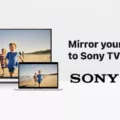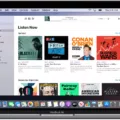Vizio is a popular brand of smart TVs that offer a range of advanced features, including screen mirroring. Screen mirroring allows users to display the content from their mobile devices, such as smartphones or tablets, on the larger screen of their Vizio TV. However, at times, users may face issues with Vizio screen mirroring not working. In this article, we will discuss some of the common reasons why this issue occurs and how to fix it.
One of the first things to check when experiencing Vizio screen mirroring not working is to ensure that both the TV and the mobile device are connected to the same Wi-Fi network. This is because screen mirroring works through a wireless connection and if the devices are not connected to the same network, the mirroring will not work.
Another reason why Vizio screen mirroring may not be working is due to outdated firmware. It is essential to keep your TV’s firmware up-to-date to ensure that all features, including screen mirroring, work correctly. To check for updates, press the Menu button on your Vizio remote, select System, and then Check for Updates. If an update is available, your TV will start to download and update automatically.
Sometimes, Bluetooth can interfere with Wi-Fi and cause lag, which can result in errors with screen mirroring. If you are experiencing issues, try disabling Bluetooth on both the TV and mobile device. If the issue persists, try turning Bluetooth on and off again.
If your Vizio TV and mobile device are connected to the same network, and the firmware is up-to-date, but you are still experiencing screen mirroring issues, try restarting both devices. This can help resolve any connectivity issues that may have occurred.
In some cases, your mobile device may need permission from the TV to mirror the screen. If you are experiencing issues, try restarting both devices and then attempting to connect again.
Vizio screen mirroring not working can be frustrating, but there are several solutions to try. Ensure that both the TV and mobile device are connected to the same Wi-Fi network, keep your TV’s firmware up-to-date, try disabling Bluetooth, restart both devices and make sure your mobile device has permission to mirror the screen. By following these steps, you should be able to resolve the issue and enjoy the benefits of Vizio screen mirroring.

Troubleshooting Screen Mirroring Issues on VIZIO TV
Screen mirroring may not be working on your VIZIO TV due to a few reasons. Firstly, ensure that your TV and the device you are trying to mirror the screen from are connected to the same Wi-Fi network. If they are not, both devices will not be able to communicate with each other.
Secondly, make sure that the device you are trying to mirror the screen from supports screen mirroring. Some devices may have different names for screen mirroring, such as “cast” or “mirror display.”
Thirdly, check if your TV has screen mirroring enabled. To do this, press the Menu button on your VIZIO remote and select System > CEC. Make sure that the Screen Mirroring option is turned on.
Lastly, if the above steps do not work, try resetting both your TV and the device you are trying to mirror the screen from. This can often fix any connectivity issues that may be preventing screen mirroring from working.
Screen mirroring may not be working on your VIZIO TV due to a connectivity issue, an unsupported device, a disabled screen mirroring on your TV, or a technical glitch that can be resolved by resetting both devices.
Using Screen Mirroring on a VIZIO TV
To get screen mirroring to work on your VIZIO TV, follow these steps:
1. Make sure that your VIZIO TV and your device are connected to the same Wi-Fi network.
2. Turn on your VIZIO TV and go to the input selection screen.
3. Press the “Input” button on your VIZIO remote and select “Screen Mirroring” from the list of available inputs.
4. On your device, go to the settings menu and select “Display”.
5. Look for the “Cast Screen” or “Screen Mirroring” option and tap on it.
6. Select your VIZIO TV from the list of available devices.
7. Your device’s screen should now be mirrored on your VIZIO TV.
If you are having trouble connecting your device to your VIZIO TV, make sure that both devices are up to date with the latest software updates and restart both devices. You may also want to try moving your device closer to the TV or resetting your Wi-Fi network. Additionally, you can refer to your VIZIO TV’s user manual for more specific instructions on how to enable screen mirroring.
Troubleshooting Screen Mirroring Connection Issues
Screen Mirroring is a convenient feature that allows you to wirelessly mirror your smartphone, tablet, or computer screen onto a larger display device such as a TV or a monitor. However, there can be several reasons why your screen mirroring might not be connecting. Here are some possible causes and solutions to help you troubleshoot the problem:
1. Incompatible devices: Screen Mirroring requires both the source device (the one you’re casting from) and the target device (the one you’re casting too) to support the same screen mirroring technology, such as Miracast, Chromecast, or AirPlay. If your devices are not compatible, the connection won’t work. Check the manufacturer’s specifications to see if your devices are compatible.
2. Connectivity issues: Screen Mirroring requires a stable Wi-Fi network connection to work. If your Wi-Fi is weak or unstable, the connection won’t be established. Try moving closer to the Wi-Fi router or resetting the router to improve the signal strength. You can also try restarting both devices to refresh the network connection.
3. Software updates: If your devices are not running the latest software updates, it can cause compatibility issues with Screen Mirroring. Check for software updates on both devices and install them if available.
4. Firewall settings: If you have a firewall enabled on your source device or target device, it can block the Screen Mirroring connection. Check your firewall settings and add an exception for Screen Mirroring if necessary.
5. Bluetooth interference: Bluetooth can sometimes interfere and cause your Wi-Fi to lag, causing errors with Screen Mirroring. Try turning off Bluetooth on both devices to see if that solves the problem.
By checking these possible causes and applying the corresponding solutions, you can troubleshoot the Screen Mirroring connection issue and enjoy a seamless mirroring experience.
Troubleshooting Screen Mirroring Issues on a TV
There could be a few reasons why your TV is not showing up on screen mirroring. One possibility is that your TV may not be compatible with the screen mirroring technology that your device uses. Another possibility is that your TV may not have the screen mirroring feature turned on. In some cases, the issue may be caused by a poor connection between your device and the TV, or by interference from other devices that are using the same wireless network. To troubleshoot this issue, you can try restarting your TV and your device, ensuring that your device and your TV are connected to the same wireless network, and checking that your TV has the screen mirroring feature turned on. Additionally, you can try resetting your network settings on your device or updating the firmware on your TV to see if that resolves the issue.
Conclusion
To conclude, Vizio offers a range of high-quality TVs that come with advanced features and technology. However, like any technology, these TVs may sometimes encounter issues with screen mirroring, Wi-Fi connectivity, or firmware updates. Fortunately, there are various troubleshooting methods that you can try to fix these problems, such as updating your TV’s firmware, ensuring that your Android device and TV are on the same network, and disabling Bluetooth. By following these steps, you can easily resolve any issues you may encounter and continue to enjoy the excellent viewing experience that Vizio TVs offer. Overall, Vizio is a reliable and innovative brand that is committed to providing its customers with the best possible entertainment solutions.