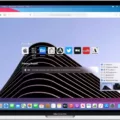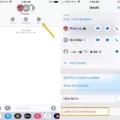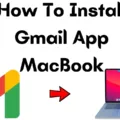Having trouble with your Videotron email? You’re not alone! Many users have reported issues with their Videotron emails, including not being able to send or receive emails. In this blog post, we’ll discuss some of the causes of these problems and provide tips on how to troubleshoot and resolve them.
The first thing to do is make sure that your internet connection is working properly. If it is not, then you will not be able to access your Videotron email account. You can check your internet connection by running a speed test or by contacting your internet service provider.
Another common issue is incorrect settings in the email program you are using (e.g., Outlook, Thunderbird). Make sure that the settings are correct and that they match what Videotron provides in their help documentation. For example, the incoming mail server should be mail.videotron.ca and the outgoing mail server should be smtp.videotron.ca
You can also try resetting your password if you think it might have been changed or forgotten since the last time you used it. To do this, visit the Customer Centre website and click “Manage Your Webmail Accounts” from the “Your Videotron Services” menu on the left-hand side of the page. From there, select the email account for which you need to reset your password and click “Change Password” link at the bottom of that page. Enter a new password twice for confirmation and then click “Save” button at the bottom of that page to save changes made in password settings for this account.
Finally, if nothing else works, contact Videotron customer support for assistance with resolving any further issues related to your email account or other services provided by them. They should be able to help you get back up and running quickly!
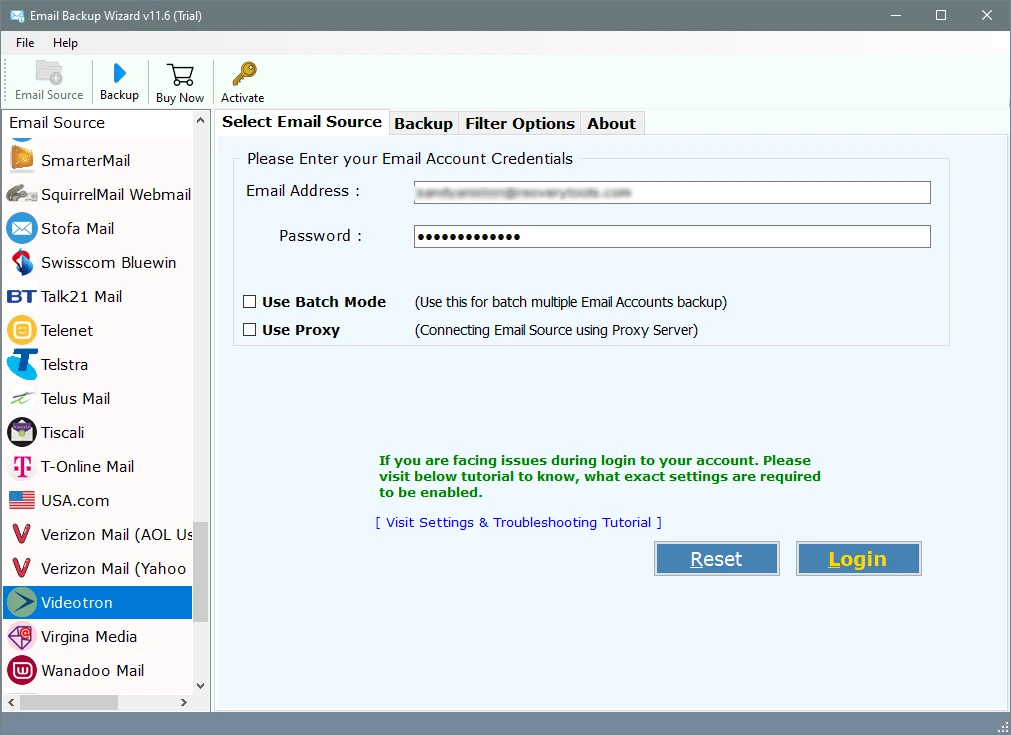
Accessing Videotron Email
To access your Videotron email, simply go to http://webmail.videotron.ca and enter your e-mail address (e.g. address@videotron.ca) and your Webmail password in the required fields. Once you have entered your information, click on the “Sign In” button to gain access to your Videotron email account. From there, you can compose and send emails, manage contacts, create folders, and more!
Transferring Videotron Email to Gmail
Transferring emails from Videotron to Gmail is a straightforward process. To get started, you will need to launch the data migration solution on your computer and select the Videotron option. Next, you will need to enter your Videotron account details and choose the email folders that you want to transfer. After that, select the Gmail option and enter your Gmail account details. Finally, click on the Start button to begin the migration process. Depending on the amount of data being transferred, it can take several minutes or hours for the transfer process to complete. Once it’s finished, all emails from your Videotron account will be available in your Gmail inbox.
Setting Up Videotron Email in Outlook
Setting up your Videotron email in Outlook is easy! To get started, open Outlook and click on Accounts. From there, click on the + menu and select Other Email… In the field marked E-mail Address, enter your Videotron email address in lowercase and without accents. Then, enter your password in the field marked Password. Finally, click Add Account to finish setting up your Videotron email in Outlook. It’s that simple!
Resetting Videotron Email Password
Resetting your Videotron email password is a simple process. To begin, log in to the Customer Centre. Then go to Your Videotron services section, locate the Webmail section, and click Manage your Webmail accounts. Select the email account for which you need to reset the password and click the Change Password link. Next, enter and confirm your new password. Finally, click save to finish the process.
Troubleshooting Issues with Password Reset Emails
It’s possible that the password reset emails are being blocked by your email provider or company’s servers. Check your spam folder to make sure the emails aren’t being sent there. It’s also possible that your company’s servers have a security firewall in place that is blocking the emails. If this is the case, you should contact your system administrator to get them to whitelist the email address so that it can receive the password reset emails.
What to Do If Email Address Cannot Be Found During Password Reset
If your email address can’t be found when trying to reset your password, you may need to try a different approach. First, tap Get help logging in on the login screen. This will bring up a form that you can fill out with your Instagram username, email, or phone number. Once you have filled out the form and tapped Next, Instagram will reach out to you with instructions on how to reset your password. If the email address associated with your account still cannot be found, contact Instagram customer service for more help.
Conclusion
In conclusion, if you are having trouble with your Videotron email not working, it could be due to a variety of factors. This could include a wrong password, connection problems with your internet service provider, or a lack of server maintenance. It is important to ensure that all login information is correct and up-to-date in order to access your account. Additionally, it may be necessary to contact Videotron or your internet service provider for further assistance in troubleshooting the issue.