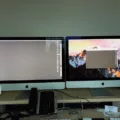When it comes to setting up a workstation with multiple monitors, the VGA cable is a popular choice for connecting the monitors to the computer. VGA, or Video Graphics Array, is a standard interface that has been used for many years to link computers to displays.
While it may seem like you need two VGA ports to connect two monitors, this is not necessarily the case. There are a few different ways to connect two monitors to a single VGA port, and we’ll explore some of these options in this article.
One option is to use a VGA splitter, which will allow you to split the signal from a single VGA port to two separate monitors. This can be a simple and cost-effective solution, but it does have some limitations. For example, both monitors will display the same image, so you won’t be able to extend your desktop across both screens. Additionally, the resolution of each monitor may be limited by the VGA standard, which can result in lower-quality images.
Another option is to use a VGA to HDMI or VGA to DVI converter. These converters allow you to convert the VGA signal to either HDMI or DVI, which are newer and more versatile display interfaces. Once you have converted the signal, you can connect one monitor to the VGA port and the other monitor to the HDMI or DVI port on your computer.
This method allows you to extend your desktop across both screens, which can be useful for multitasking and increasing productivity. However, it does require some additional hardware and can be more expensive than using a VGA splitter.
It’s important to note that the quality of your dual-monitor setup will depend on several factors, including the quality of your monitors and the capabilities of your graphics card. If your graphics card is not powerful enough to support multiple monitors, you may experience lag or other performance issues.
A VGA cable can be used to connect two monitors to a single VGA port, but it may require additional hardware such as a VGA splitter or converter. While these solutions can be cost-effective, they may also have limitations in terms of image quality and the ability to extend your desktop across both screens. Ultimately, the best solution will depend on your specific needs and budget.

Connecting Two Monitors with a VGA Cable
It is possible to connect two monitors using a VGA cable. However, this can only be done if your computer or laptop has a VGA port that supports multiple displays. If your VGA port supports dual monitors, you can connect one monitor to the VGA port and the other monitor to a secondary port such as HDMI or DVI.
Alternatively, if your VGA port does not support dual monitors, you can use a VGA splitter to connect two monitors to a single VGA port. A VGA splitter is a device that takes the signal from one VGA port and splits it into two or more outputs, allowing you to connect multiple monitors to a single VGA port.
Please note that using a VGA cable may not provide the best quality display output as it is an older technology. It is recommended to use a digital connection such as HDMI or DisplayPort for better picture quality.

Do I Need a VGA Cable for Dual Monitor Setup?
Technically, you don’t need a VGA cable for dual monitors. While VGA is a common cable type, it may not be the best choice for a dual monitor setup. Most modern monitors come with HDMI or DVI ports, which offer better picture quality and faster data transfer rates than VGA. HDMI is the standard connection for most office dual monitor setups, and it is recommended that you use HDMI cables for connecting dual monitors. However, if your monitors only have VGA ports, you can still use VGA cables, but you may not get the best performance and picture quality. Ultimately, the type of cable you need for your dual monitor setup depends on the ports available on your monitors and your computer.
Using VGA and HDMI for Dual Monitors
It is possible to have one VGA and HDMI cable for dual monitors. This can be achieved by connecting one monitor to the VGA port and the other monitor to the HDMI port on your computer or laptop. The VGA port is an analog connection that supports lower resolutions, while the HDMI port is a digital connection that supports higher resolutions and better image quality. It is important to note that the resolution and image quality of your dual monitors will depend on the capabilities of your graphics card and the resolution of your monitors. Additionally, some computers may require the use of an adapter or converter to connect to a VGA or HDMI port.
Conclusion
Having dual monitors with only one VGA port is entirely possible. The VGA standard has been widely used for linking computers to displays, and it is still relevant today. To set up dual monitors, you will require video interfaces such as Display Port, DVI, VGA, or HDMI. While VGA and DVI cables are common, HDMI is the standard connection for most dual monitor setups in offices. It’s essential to note that each monitor is independent, and you can use any combination of VGA, DVI, and HDMI cables simultaneously. With these options available, you can easily set up your dual monitor system without any hassle.