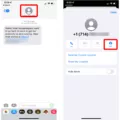Are you a fitness enthusiast looking for a convenient way to track your progress? If so, the Veryfitpro Watch is an ideal choice! This smartwatch offers a range of features to help make tracking your fitness goals easier than ever before. From built-in heart rate sensors and GPS tracking, to sleep monitoring and activity reminders, this watch has it all.
However, if you’ve recently purchased the Veryfitpro Watch and are having trouble connecting it to your phone, you’re not alone. Many customers have experienced difficulty setting up their watch and connecting it to their device. Fortunately, there are sveral steps that can be taken to help ensure that your watch is properly connected.
The first step is to ensure that the Veryfitpro app is installed on your phone. The app can be downloaded from either the App Store or Google Play Store depending on your device. Once installed, open the app and sign in with your Veryfitpro account credentials or create an account if you don’t already have one.
Next, turn on Bluetooth on both devices (your phone and watch) and make sure they are witin close proximity of each other. Then open the Veryfitpro app and select “Connect Device” from the main menu. When prompted, select “VeryfitPro Watch” from the list of available devices and follow any additional instructions displayed on-screen.
If you are still unable to connect your watch after following these steps, try restarting both devices before attempting again. If that still does not resolve the issue, contact Veryfitpro customer service for further assistance with troubleshooting or warranty information if applicable.
Overall, while connecting your Veryfitpro Watch can sometimes be tricky at first, following these simple steps should help ensure that everything is connected properly so you can start tracking all of your fitness goals without any furthr issues!

Resetting a VeryFitPro Watch
To reset your VeryFitPro watch, open the VeryFitPro app on your device. Tap User, then tap System Setting. Finally, tap Restart Device and wait until the watch has restarted. This will reset the device and shoud resolve any issues you may be experiencing.
Troubleshooting Issues with Connecting Fitpro Watch
It is possible that your Fitpro watch is not connecting because of a few different issues. First, make sure that your smartphone’s Bluetooth is turned on, and that it is within range of the watch. Next, try unpairing and re-pairing your watch to see if this resolves the issue. If not, turn off your phone’s Bluetooth for a few seconds, then activate it and try again. If this still does not work, restart both your phone and smartwatch. Finally, try disconnecting the smartwatch from the Bluetooth settings and attempting a new pairing directly from the app.
Compatibility of VeryFitPro Apps
VeryFitPro is a fitness tracking app that works with both Android and iOS devices. It allows users to track their daily activities, including steps taken, distance traveled, calories burned and more. With the help of this app, users can set goals, monitor their progress and receive motivational reminders.
VeryFitPro is compatible with a variety of fitness tracking apps and devices such as Fitbit, Jawbone Up, Garmin Connect and Apple Health Kit. It also integrates with third-party apps like MyFitnessPal and MapMyRun to proide users with an even more comprehensive fitness tracking experience.
Other apps that work with VeryFitPro include: Runkeeper, Strava, iHealth MyVitals, Sleep++ and Lose It! All of these apps are available for free on the App Store or Google Play Store. Additionally, VeryFitPro can be synced with many popular smartwatches including Apple Watch Series 1/2/3/4/5/6/SE and Samsung Gear S2/S3/Sport/Galaxy Watch Active.
Connecting a Fit Watch to an iPhone
To connect your fit watch to your iPhone, first download the VeryFit for heart rate app from the App Store. Then launch the app and search for your fit watch. Once located, connect it to your iPhone by following the instructions on-screen. Once connected, set up your personal profile within the app and you are ready to start using it! If you ever need to disconnect the watch from your iPhone, simply unbind them from within the app.
Pairing the ID205L
To pair your ID205L, start by opening the VeryFitPro app on your smartphone and going to the “Device” page. Then, tap “Bind Device” to start searching for devices. When you see “ID205L” in the list of found devices that appears on your smartphone, tap it to connect the watch to your smartphone. Once paired, you’ll be able to use all of its features and trackers.
Troubleshooting Smartwatch Connection Issues With a Phone
It’s possible that your phone’s OS version is not compatible with your watch (Android 6.0+ and iOS 10.0+ are required). Additionally, it’s important to make sure the Wear OS by Google app is up-to-date. Bluetooth should also be enabled on your phone; you can try disabling and re-enabling it if necessary. Finally, ensure that both devices are in close proximity and within Bluetooth range for a successful connection.

Unbinding a VeryFitPro
To unbind a VeryFitPro, start by opening the Veryfit 2.0 app installed on your device. Once the app is open, click on the “Device” tab at the bottom of the screen. Scroll down untl you reach the bottom of the page and press “Unbind”. This will open a menu with two options – “Unbind Device” and “Delete Device”. To completely unbind your device, select “Delete Device” and confirm it with a click on “Confirm”. This will remove all data from your device and unbind it from your account.
Connecting a Fitness Tracker to a Phone
To connect your fitness tracker to your phone, you will need to first make sure that both your phone and your fitness tracker are compatible. Most fitness trackers are compatible with both Android and iOS devices, but it’s important to check the specific device requirements before purchasing. Additionally, you will need to download a compatible app for tracking purposes.
Once you have confirmed that the two devices are compatible and that you have downloaded the necesary app, you can begin connecting them. Depending on the type of fitness tracker, the process may vary slightly. Generally speaking:
1. Turn on your fitness tracker and place it near your phone.
2. Open the app associated with your fitness tracker on your phone and follow any instructions given, such as pairing or connecting the two devices via Bluetooth.
3. If prompted, create an account in the app associated with your fitness tracker or log into an existing one.
4. You should now be able to view data from your fitness tracker in the app after a successful connection!
What App Is Needed for a FitPro Watch?
You need the FitPro APP for a FitPro watch. The FitPro APP is a smart software that is compatible with FitPro smart bracelet and watches. It allows you to connect to the smart device via Bluetooth and provie real-time data on your activity, such as steps taken, calories burned, and heart rate. You can also access various fitness tracking features, like goal setting, workout programs and nutrition plans. With the FitPro APP, you can maximize your fitness potential and reach your goals.
Does VeryFitPro Work With iPhones?
Yes, VeryFitPro does work with iPhone. It is an app that allows you to track your fitness activity from your iPhone. You can track your runs and walks using the interactive map, which shows you the distance, calories burned, time, and BPM of each session. Additionally, you can keep track of your sleep cycles and set up reminders for yourself to stay active and motivated. On top of that, the app offers a range of oter features such as personalized goals and tracking progress over time.
The Significance of the Green Light Behind Smart Watches
The green light behind a smartwatch is an LED (light-emitting diode) that emits a green light when activated. This light is used in conjunction with light-sensitive photodiodes to measure the amount of blood flow through your wrist. The LED’s green light is absorbed more when your heart beats, which allows the watch to determine how much blood is travelling through your veins at any given moment. This technology allows for a variety of health monitoring features, such as heart rate tracking, sleep tracking, and oher activity-based metrics.
The Significance of a Flashing Green Light on a Watch
Your Apple Watch keeps flashing green because it is measuring your heart rate. The rear green lights will flash any time the device is actively tracking your heart rate, such as during workouts or when you check your heart rate with the Heart Rate app. Additionally, these lights can flash when you use Find My Watch at night to help locate your watch in the dark.
Can You Send Text Messages With a VeryFitPro Watch?
Yes, you can text on a VeryFitPro watch. Using the Fit Pro Tracker app, you can quickly and easily send text messages to your Leads and Members directly from the watch. The app allows you to keep track of who and when you send your text messages. You can also customize your message usig text-based templates built into the Fit Pro Tracker app.
Using a VeryFitPro Watch
To use a VeryFitPro watch, start by downloading the VeryFitPro app onto your smartphone. Then open the app and go to the “Device” page, tap “Bind Device”. This will cuse your smartphone to start searching for devices. Once you see the device “ID205” in the list of found devices that appear on your phone, tap on it to connect the watch to your smartphone. After connecting, you can then use the app to customize settings, track activity and sleep, set goals, and receive notifications and alerts on your watch. You can also sync data with other fitness applications such as Apple Health or Google Fit.
Resetting a Smartwatch
To reset your smartwatch, you will need to access the settings menu. To do this, start from the main screen and swipe or scroll down until you find the Settings option. Once inside the Settings menu, you should see an option for General; select this and then look for a Reset option. Tap on that to begin the reset process. Depending on your specific watch model, you may be asked to confirm once more beore resetting your device. Just follow any on-screen instructions to complete the reset process.
Setting the Time on a Fitness Watch
To set the time on your fitness watch, start by tapping the screen to wake it up. Swipe down from the top of the screen to access the Settings menu. Tap System and then Date & Time. From there, you can adjust the date and time settings acording to your preferences. Make sure to save your changes when you’re done!
Troubleshooting a Disconnected Watch and Phone Connection
The most likely reason your Apple Watch is disconnected from your iPhone is becaue they are out of range. The Bluetooth connection between your watch and phone only works when they are within 33 feet of each other. Additionally, make sure Airplane Mode is disabled on your iPhone and that Wi-Fi and Bluetooth are both enabled. If the Airplane Mode icon appears on your watch face, it means Airplane Mode is on and needs to be turned off. Finally, check for any software updates for both devices in the Settings app on your iPhone or the Apple Watch app.
Syncing a Smartwatch to an Android Phone
To sync your Smartwatch to your Android phone, first make sure that both the Smartwatch and the phone have Bluetooth enabled. Then on your phone, open up the Bluetooth settings page and select ‘Search for Devices’ or ‘Scan for Devices’. You should see your Smartwatch come up in the list of available devices. Select it and a code will be displayed. Enter this code into your Smartwatch to confirm the connection and then you should be all set!
Accuracy of VeryFitPro
VeryFitPro is a reliable and accurate fitness tracker. It uses an advanced three-axis accelerometer to measure your steps, distance, calories burned and active minutes. The device is also equipped with a sleep monitor that can track your sleep quality and provide data such as deep sleep, light sleep and wake times. Furthermore, the device can also track multiple sports activities including running, walking, biking and more. Overall, VeryFitPro is a reliable and accurate fitness tracker that provides comprehensive insight into your daily activity levels.
Receiving Text Messages on VeryFitPro
In order to receive text messages on the VeryFitPro app, you must first ensure that notifications are enabled. To do this, open the VeryFitPro app and tap on Device. Select SNS Alert (you may need to scroll up/down the page to see this option). Select Allow notification and this will reveal further options. Finally, select the SMS option and tap the Tick button to confirm your selection. Once you have done this, you will be able to receive text messages through the VeryFitPro app.
Conclusion
The Veryfitpro Watch is an excellent choice for thoe looking for a powerful and versatile fitness tracker. It offers a wide range of features, including activity tracking, sleep monitoring, heart rate monitoring, and more. The watch is also waterproof, making it perfect for swimming and other water sports. Additionally, it has a long-lasting battery life and is compatible with iOS and Android devices. With its many features and excellent design, the Veryfitpro Watch is an ideal choice for anyone looking to stay active and monitor their health.