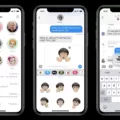Verizon FiOS is a popular internet and TV service provider that offers high-quality services to its customers. Like any other technology, the FiOS system requires regular updates to ensure optimal performance and security. Firmware updates are one of the most critical updates that FiOS users should be aware of.
Firmware is a type of software that is embedded in the hardware of a device. This software controls the functions of the device and how it interacts with other devices. Firmware updates are released by the manufacturer to fix bugs, improve performance, and add new features. These updates are essential to ensure that the device is performing at its best and is not vulnerable to security threats.
Verizon FiOS firmware updates are automatic and over the air. This means that the updates will be installed on your device without any user input. The updates are usually downloaded and installed during off-peak hours to avoid disrupting your internet or TV experience.
To check for firmware updates on your Verizon FiOS device, you can log in to the admin web GUI. You must be connected to the FiOS network to access the admin page. From the router home screen, click on system settings and then general information. Here, you can check for software updates by clicking on the check for software update button. Alternatively, you can also click on check for FTP OTA to check for updates.
The firmware version can be checked by logging into the router and clicking on system monitoring in the menu. The firmware version should be visible on this page. If there is a new firmware update available, the device will automatically download and install it.
It is recommended that you keep your Verizon FiOS firmware up to date to ensure optimal performance and security. Firmware updates can fix bugs, improve performance, and add new features. They can also protect your device from security threats and vulnerabilities.
Firmware updates are an essential aspect of maintaining the optimal performance and security of your Verizon FiOS device. These updates are automatic and over the air, so there is no need for manual intervention. Checking for firmware updates is easy, and it is recommended that you keep your device up to date by installing the latest firmware updates.

Does Verizon Fios Update Router Firmware Automatically?
Verizon Fios automatically updates router firmware. Firmware updates are delivered over the air and require no user intervention. These updates are important as they can improve the performance, security, and functionality of the router. With automatic firmware updates, Verizon Fios ensures that their customers’ routers are always up-to-date and equipped with the latest features and security enhancements.
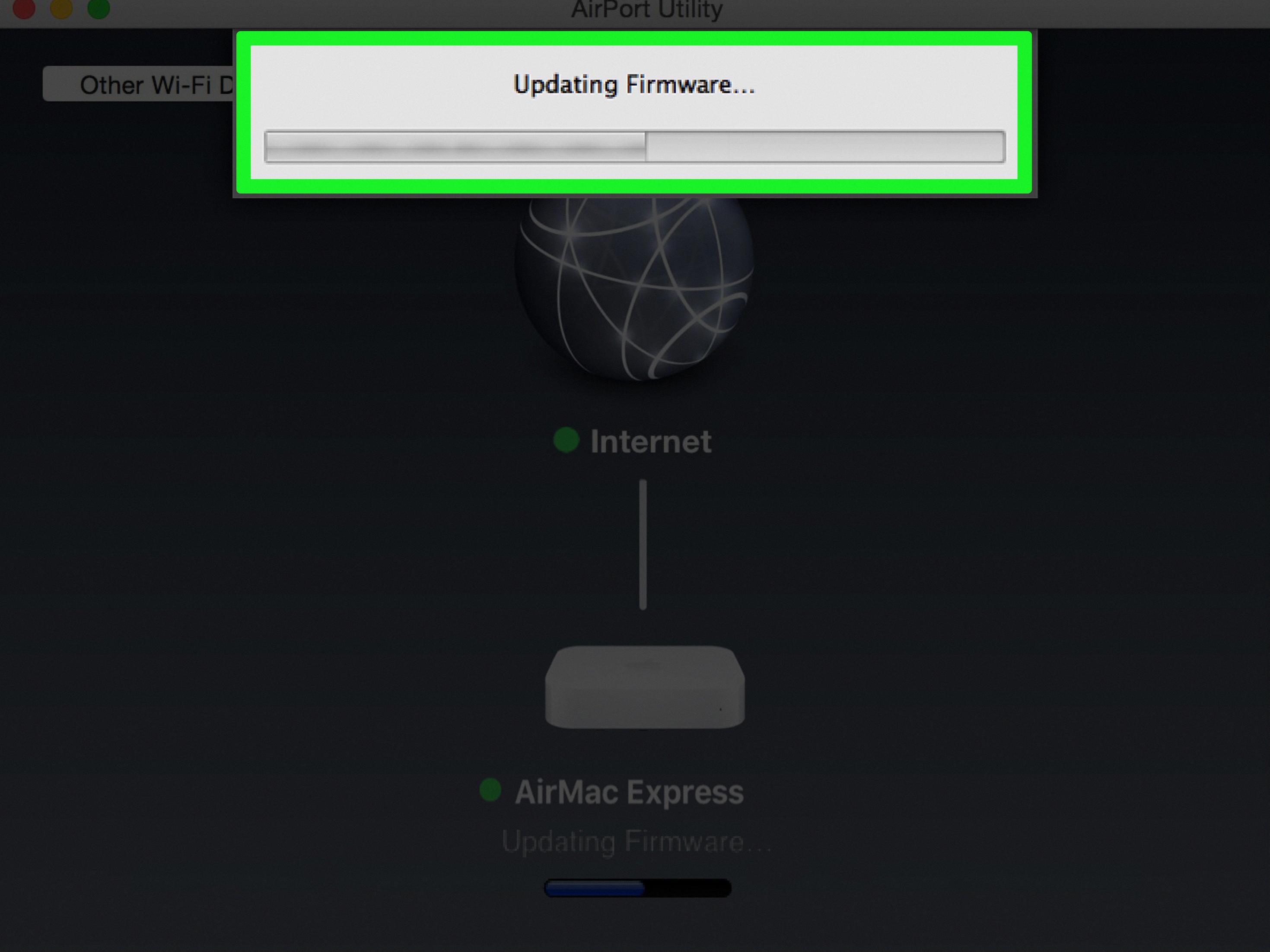
Updating Verizon Firmware
To update Verizon firmware, follow the steps given below:
1. Connect your device to a stable internet connection.
2. Open the settings app on your device.
3. Scroll down and select the “System Updates” option.
4. Tap on the “Check for new system update” option.
5. If an update is available, then click on “Download and Install”.
6. Wait for the download to complete.
7. Once the download is complete, tap on “Restart and Install”.
8. Your device will now restart and install the new firmware update.
9. After the installation is complete, your device will reboot again.
10. Once the device is up and running, you will have successfully updated your Verizon firmware.
Note: The exact steps may vary depending on your device and the version of the firmware you are updating to. It is recommended to back up your device before updating the firmware to avoid data loss.
Checking Fios Router Firmware
To check the firmware version of your Fios router, you need to log in to the router’s web interface. You can do this by typing the router’s default IP address (which is usually 192.168.1.1) into a web browser’s address bar and pressing Enter. This will take you to the router’s login page, where you will need to enter your username and password.
Once you have logged in, you should be able to access the router’s settings menu. Look for a section called “System Monitoring” or “Firmware Upgrade” (the exact wording may vary depending on the router model). Within this section, you should be able to see the current firmware version of your router.
If you are having trouble locating the firmware version, try looking for a “Status” or “Information” tab within the router’s settings menu. This should provide you with a list of basic information about your router, including the firmware version.
If you are still unable to find the firmware version, consult your router’s user manual or contact your internet service provider for assistance.
Identifying If a Router Needs a Firmware Update
To determine if your router needs a firmware update, you can follow these steps:
1. Check the router manufacturer’s website: Visit the website of the router manufacturer and search for the latest firmware version available for your router model.
2. Check the router interface: Log in to your router’s interface by entering the IP address of your router into your web browser. Look for a section called “Firmware,” “Router Upgrade,” or “Update.” Click the “Check” button to see if updates are available.
3. Look for router performance issues: If your router is experiencing slow speeds, dropping connections, or other performance issues, it could be a sign that you need to update the firmware.
4. Security issues: If there are known security vulnerabilities with your router’s firmware version, it is important to update it to the latest version to protect your network from potential threats.
5. Automatic update notifications: Some routers have the option to enable automatic firmware updates. If this option is available, you will receive notifications when updates are available, and the router will update itself automatically.
It is important to keep your router’s firmware up to date to ensure optimal performance, security, and stability.
Conclusion
Keeping your Verizon FiOS router firmware up-to-date is essential for ensuring that your network is secure and operating at peak performance. Firmware updates are automatic and over-the-air, with no user input required. To check for updates manually, you can access the admin web GUI and click on the “Check for Software Update” or “Check for FTP OTA” button. It is recommended that you update your firmware regularly to stay protected against security vulnerabilities and to take advantage of new features and improvements. By following these steps, you can ensure that your Verizon FiOS router is always up-to-date and functioning optimally.