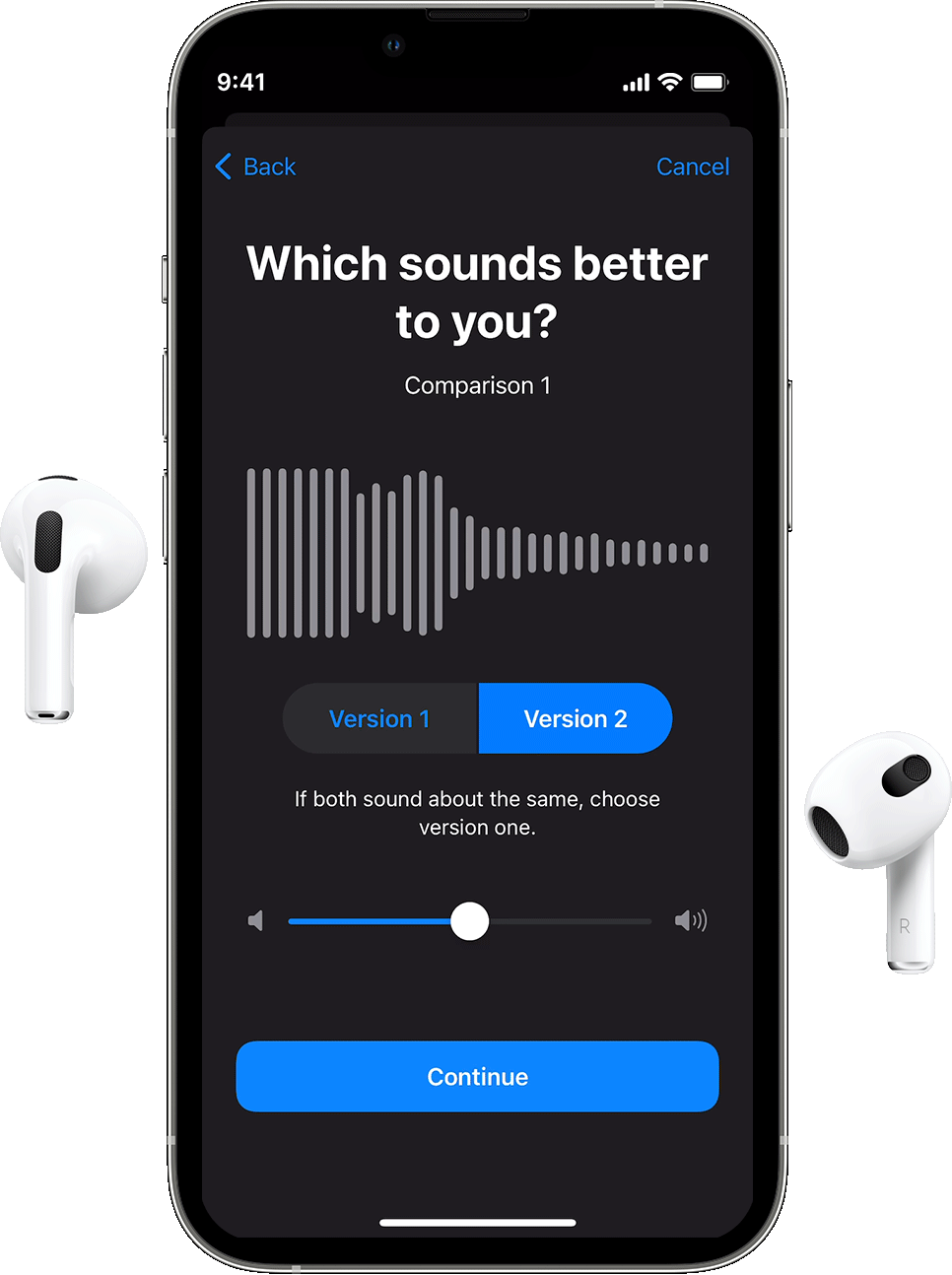Android devices have been making great strides in providing users with a seamless audio experience. One of the features that stand out is the ability to use both wired and Bluetooth headphones at the same time. This feature, commonly known as “Dual Audio,” allows users to play audio on both headphones simultaneously, making it perfect for sharing music or watching a movie with a friend.
To use Dual Audio on Android, you need to have a device that supports it and two pairs of headphones, one wired and the other Bluetooth. Once you have these, follow these simple steps to set it up:
Step 1: Pair your Bluetooth headphones to your Android device. Go to Settings > Bluetooth, and turn on your Bluetooth headphones. Your device should now recognize the headphones and prompt you to pair them.
Step 2: Connect your wired headphones to your Android device. Plug in your wired headphones to the 3.5mm headphone jack on your device. If your device doesn’t have a headphone jack, you can use an adapter to connect your wired headphones.
Step 3: Turn on Dual Audio. Swipe down from the top of your screen to access the Quick Settings panel, and tap the Bluetooth icon. You should now see a settings icon next to your Bluetooth headphones. Tap on it, and then enable the Dual Audio feature.
Step 4: Start playing audio. Open your music or video app and start playing your content. You should now hear the audio on both your wired and Bluetooth headphones.
It’s important to note that not all Android devices support Dual Audio. If your device doesn’t have this feature, you can still use a third-party app to achieve the same result. Apps like SoundSeeder and AmpMe allow you to synchronize audio playback across multiple devices, including wired and Bluetooth headphones.
Using both wired and Bluetooth headphones at the same time on Android is a great way to share your audio experience with others. With the Dual Audio feature or third-party apps, you can easily achieve this and enjoy your favorite music or movies with friends and family.

Can You Use A Bluetooth Headset And A Wired Headset At The Same Time?
It is possible to use a Bluetooth headset and a wired headset at the same time on certain devices. However, this feature is not supported on all devices.
On Android devices, you can connect both a wired headset and a Bluetooth headset simultaneously. This can be helpful if you want to listen to music or take calls with a wired headset while using a Bluetooth headset for voice commands or for taking calls from another device. To do this, simply connect both headsets to your device and select them as audio output options in the device’s settings.
However, it’s worth noting that not all devices support this feature. Additionally, using two headsets at the same time may impact the audio quality of both headsets, so it’s important to test this feature and ensure that it works well for your specific needs.

How Do I Enable Dual Audio On Android?
Enabling dual audio on Android is a simple process that can be accomplished in just a few steps. First, ensure that you have paired your Android device with two Bluetooth speakers. Once you have paired your device, swipe down on your screen to access the Quick Panel. From there, tap on the Media option. Next, select both audio outputs to start playing music from both Bluetooth speakers. This will enable dual audio on your Android device and allow you to enjoy your music through two speakers simultaneously. If you need further assistance, you can refer to your device’s user manual or contact the manufacturer for support.
Can I Use Two Audio Outputs At Once Android?
You can use two audio outputs at once on Android devices through the Dual Audio feature. This feature allows you to stream audio to two wireless headphones or speakers at the same time. To use this feature, you need to make sure that both audio devices are connected to your Android device via Bluetooth. Once connected, you can go to the sound settings on your Android device and select the Dual Audio option. From there, you can choose which two audio devices you want to use and adjust the volume output for each device independently. Keep in mind that not all Android devices support this feature, so it’s best to check your device’s user manual or online specifications before trying to use Dual Audio.