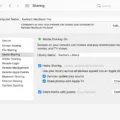USB tethering with an iPhone is a convenient way to connect your device to the internet without relying on public Wi-Fi or having to purchase a sim card for your laptop (most laptops don’t even support sim cards). It’s especially useful if you’re traveling and want to save on data costs. iPhone USB tethering allows you to use your iPhone as an access point so that you can surf the web at high speeds without any interruptions.
While you can use your iPhone to provide internet access by turning it into a mobile hotspot, in this article, we will focus on how to provide internet access by connecting your iPhone to a computer via a USB cable.
Setting Up USB Tethering on iPhone
First, you will need to enable USB tethering so you can tether your iPhone to your PC. To do that, go to Settings > Cellular > Personal Hotspot or Settings > Personal Hotspot, depending on your iOS version. Turn on the hotspot to enable iPhone internet sharing. Then, simply connect your iPhone to your computer via a USB cable.
This should then be registered on your PC as an Ethernet (wired) connection. You can see the iPhone in the network settings on your PC (this varies slightly based on the operating system and OS version, but it will usually be in your internet settings or near your Wi-Fi settings, such as in the bottom-right corner on Windows).
Troubleshooting Common USB Tethering Issues
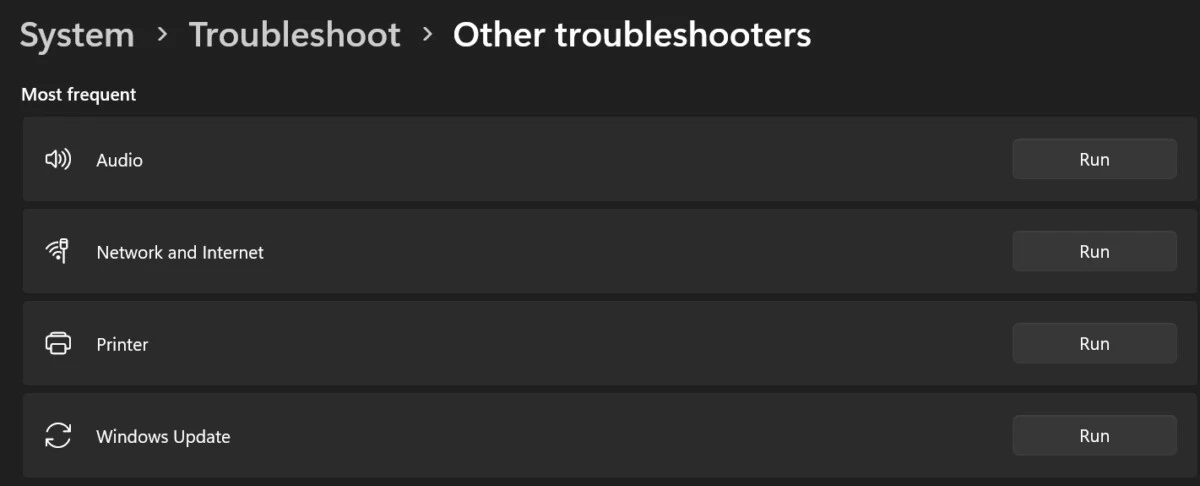
If you are facing USB tethering issues, here is how to troubleshoot iPhone tethering and fix common tethering problems.
- Check your USB cable – it may be faulty or not connected properly.
- Make sure your personal hotspot is turned on in your iPhone settings, as explained above.
- Make sure both your PC and iPhone have the latest software updates, to ensure all drivers are up to date.
- Restart both devices.
- Make sure you have a cellular connection! If your data ran out, or if you have poor cellular reception, it won’t provide internet to your PC.
- Try a different USB port on your computer, as the port may be faulty.
- If you are using an adapter for the USB cable, try a different adapter.
- On Windows, a good tip is to search for the troubleshooting tools in your settings and run the Network and Internet troubleshooting tool (see the screenshot above).
- See the section about carrier restrictions on tethering later in the article, as your carrier may have blocked or restricted tethering.
Comparing USB Tethering to Other Tethering Methods
When deciding on USB vs. Wi-Fi tethering (or Bluetooth tethering), you should take into consideration the pros and cons of USB tethering compared to those two other methods.
The two main advantages of USB tethering are that, first of all, your phone will charge while connected via a cable. Turning on a wireless hotspot (over Wi-Fi or Bluetooth), on the other hand, can cause your phone’s battery to drain quickly. Secondly, a wired tethering connection is often faster and has less interference, providing a more solid connection.
On the other hand, a big disadvantage is that your phone has to be connected to your PC, which means you can’t keep it in your pocket. Also, since it will be charging, it will drain power from your PC, so while your iPhone’s battery will last longer, your PC’s battery will die quicker compared to using a mobile hotspot.
We hope this short tethering comparison was useful. In short, if you need a strong connection, or if you value your phone’s battery, use wired tethering. If you value your PC’s battery, use Wi-Fi or Bluetooth tethering.
Maximizing Battery Efficiency During USB Tethering
If you want to optimize battery life during tethering, here are some iPhone tethering battery management tips:
- Close background apps.
- Use Low Power Mode on your iPhone.
- Turn off the hotspot when you are not using it.
These tips will help your iPhone last longer and charge quicker while tethering.
Understanding Carrier Restrictions on Tethering
It’s important to note that some carriers place data plan restrictions on tethering. They may impose carrier tethering limits so that you can only tether a certain amount of data, even if you have an unlimited data plan. For example, you may have unlimited data but only 10 GB of tethering data per month.
Or, they may impose additional tethering charges for tethering or throttle your speeds when tethering after a certain amount of data usage. For example, you may have 10 GB of free tethering per month. After that, you might have to pay extra, or your speeds may be lowered while tethering.
That’s because when people tether, they tend to use more data. PCs are more data-intensive than phones, generally speaking. They also don’t want people to start using their phones as a substitute for home Wi-Fi. These restrictions are in place to prevent abuse of unlimited data plans.
Security Considerations for USB Tethering
It’s important to consider best tethering security practices, such as creating a strong password in your iPhone settings for tethering so that people can’t connect to your hotspot when it is active. You can do that in your Personal Hotspot settings. A USB connection provides a secure internet connection, but if you don’t have a password, people can connect to your hotspot via Wi-Fi tethering when it is turned on. To protect your data, always set up a password for your hotspot.
Conclusion
USB tethering has many benefits, offering efficient internet use when traveling and on the go. iPhones offer excellent connectivity, but it’s important to keep in mind that some carriers may restrict tethering or impose additional charges if you use a lot of data while tethering. Finally, it’s important to set up a password for your mobile hotspot, so other people can’t connect to your iPhone’s personal hotspot when it is turned on.