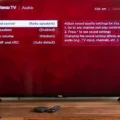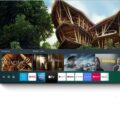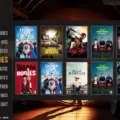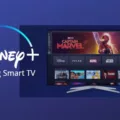Samsung Smart TVs are some of the most advanced televisions on the market, offering a range of features that make them ideal for entertainment and online browsing. One of the key features of these televisions is the USB port, which allows users to connect a range of devices and enjoy media content in high definition. In this article, we will explore the benefits of the USB port on Samsung Smart TVs and how to use it effectively.
Benefits of the USB Port on Samsung Smart TVs
The USB port on Samsung Smart TVs offers a range of benefits, including:
1. Media Playback: The USB port allows users to play videos, music, and photos from a USB drive on their Samsung Smart TV. This means you can enjoy your favorite media content on the big screen without the need for additional devices.
2. Powering Devices: The USB port can also be used to power devices such as a streaming stick or amplified antenna. This is a handy feature if your TV is mounted on the wall and you don’t have access to a power outlet.
3. Connect External Hard Drives: The USB port can also be used to connect an external hard drive to your Samsung Smart TV, allowing you to access a large library of media content without the need for a separate media device.
Using the USB Port on Samsung Smart TVs
Using the USB port on Samsung Smart TVs is easy, follow these simple steps:
1. Locate the USB Port: The first step is to locate the USB port on your Samsung Smart TV. This is usually located on the back of the TV, but some models may have it on the side.
2. Connect the USB Device: Once you have located the USB port, connect your USB device to the TV. If you are using an external hard drive, make sure it is powered on before connecting it to the TV.
3. Select the Media File: Press the Source button on your Samsung Smart TV remote control and select the USB option. This will show you the contents of your USB device.
4. Play the Media File: Select the media file you want to play and press the Enter button to show the control panel. You can use the control panel to play, pause, rewind, or fast-forward the media file.
Formatting a USB Drive for Samsung Smart TV
Before using a USB drive with your Samsung Smart TV, it’s important to format it for use with the TV. To do this, follow these steps:
1. Connect the USB Drive: Connect the USB drive to your computer.
2. Format the Drive: Right-click on the USB drive and select Format. Choose the file system that is compatible with your Samsung Smart TV, such as FAT, exFAT, or NTFS.
3. Format the Drive: Click on Start to begin formatting your USB drive. This process may take a few minutes depending on the size of the drive.
The USB port on Samsung Smart TVs offers a range of benefits for users, including media playback, powering devices, and connecting external hard drives. Using the USB port is easy, and formatting your USB drive for use with your Samsung Smart TV is a simple process. With the USB port, you can enjoy your favorite media content on the big screen and take advantage of the advanced features of your Samsung Smart TV.
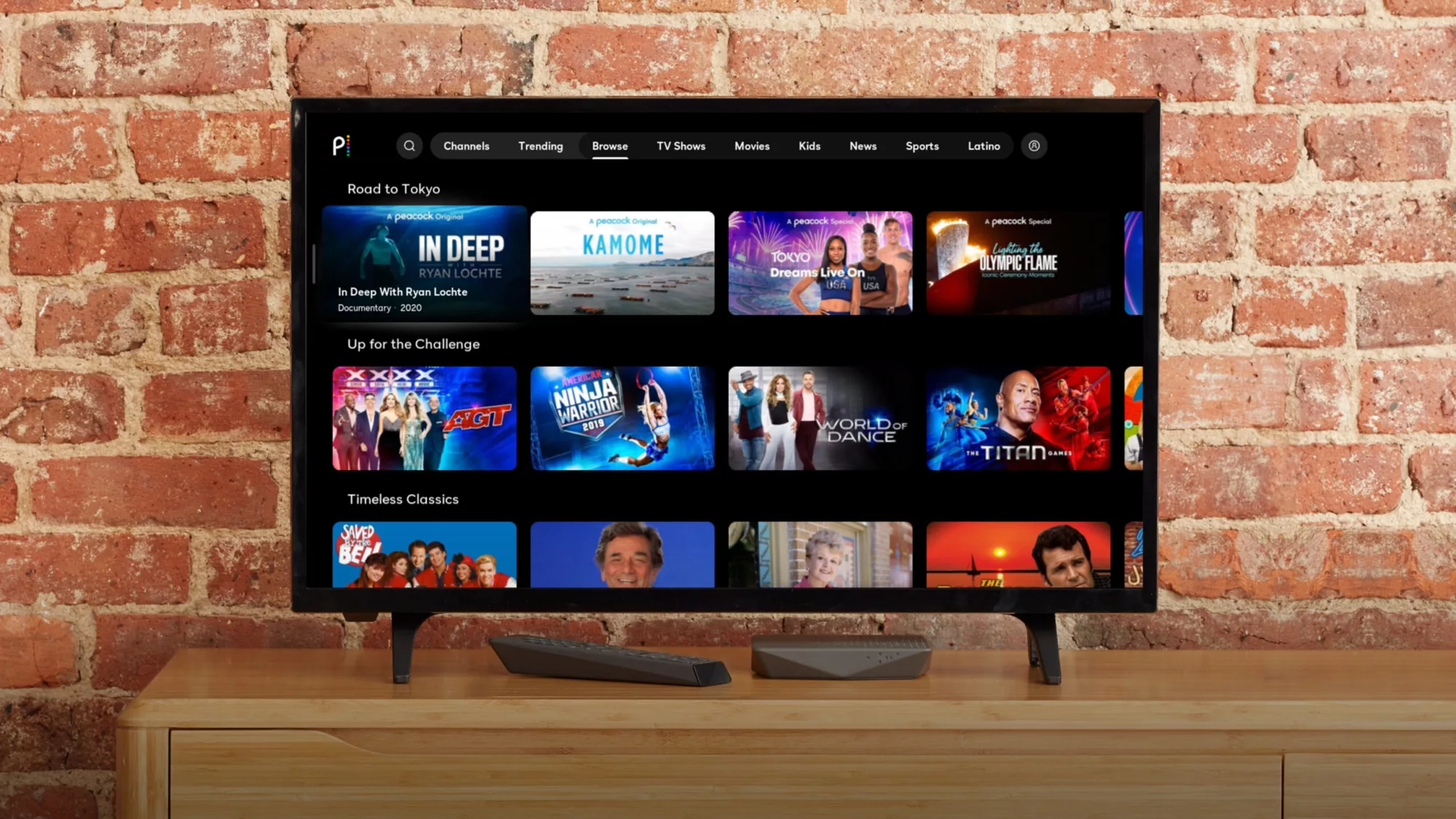
Location of USB Port on Samsung Smart TV
The USB port on a Samsung Smart TV is usually located at the back of the TV. To find it, you may need to turn your TV around or take a closer look at the back panel. The USB port is typically rectangular in shape and may be labeled as “USB” or “USB 2.0.” It is used to connect USB devices such as flash drives, external hard drives, and digital cameras to your TV. Once you have located the USB port, you can easily connect your USB device to your Samsung Smart TV and access your media files by following the steps outlined in the TV’s user manual or on-screen instructions.
The Function of USB Ports on Smart TVs
A USB port on a Smart TV serves several purposes. Firstly, it allows you to connect a USB storage device, such as a flash drive, to the TV. This enables you to view media files, such as photos, videos, and music, directly on your TV screen. Additionally, some Smart TVs allow you to record TV programs onto a USB drive.
Secondly, a USB port on a Smart TV can be used to power certain devices, such as streaming sticks or amplified antennas. This eliminates the need for an additional power source and makes the setup process simpler.
The USB port on a Smart TV provides versatility and convenience for users, allowing them to access and display media files and power-compatible devices.
Troubleshooting USB Issues on Samsung TVs
There could be several reasons why your USB is not working on your Samsung TV. One of the most common reasons is an incompatible file system. Samsung TVs support specific file systems such as FAT, exFAT, and NTFS. If your USB storage has a different file system, your TV will not recognize it.
Another possible reason could be the USB drive’s formatting. If the USB storage is not formatted correctly, it might not work on your TV. Samsung TVs support various formats such as NTFS (read-only), FAT32, and FAT16. Therefore, you need to make sure that your USB storage is formatted according to your TV’s specifications.
Also, ensure that the USB storage device is compatible with your Samsung TV’s USB port. Some USB drives might require more power than your TV’s USB port can provide, leading to connectivity issues.
Lastly, check if your USB storage device is corrupted or damaged. If it is, you might not be able to access the files on it. In such cases, try connecting the USB drive to another device to see if it works correctly.
To summarize, to ensure that your USB storage works on your Samsung TV, make sure its file system is compatible, formatted correctly, and the device is not corrupted or damaged.
Connecting a USB to a Smart TV
To connect a USB to a smart TV, there are a few steps you can follow. First, you need to locate the USB port on your TV. Most modern smart TVs have at least one USB port, which is usually located on the back or side of the TV. If your TV doesn’t have a USB port, you can use an HDMI-to-USB adapter to add one.
Once you have located the USB port, you will need a cable that plugs into both your phone and the TV or adapter. There are different types of cables you can use, such as a USB-C to HDMI cable or a Lightning to HDMI cable, depending on the type of phone you have.
After you have connected the cable to both devices, you will need to switch the TV input to the USB source. To do this, you can use the Source button on your TV remote control, or you can access the on-screen menu and select USB as the input source.
Once you have selected the USB input source, you should be able to see the content on your phone displayed on the TV screen. This will allow you to watch movies, view photos, or play games on a bigger screen.
Conclusion
Samsung Smart TVs are a great addition to any home entertainment setup. They offer a wide range of features and functionalities that cater to different needs and preferences. From streaming your favorite content to playing media files from a USB device, Samsung Smart TVs provide a seamless and user-friendly experience. With their sleek design, high-quality display, and advanced technology, Samsung Smart TVs are sure to enhance your viewing experience and deliver an immersive entertainment experience. So, if you’re in the market for a new TV, consider investing in a Samsung Smart TV and take your entertainment to the next level.