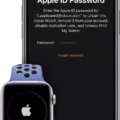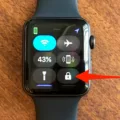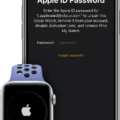Unlocking your Apple Watch 2 is an important step in enjoying the full potential of your device. There are several methods you can use to unlock your watch, depending on how you purchased it and what type of model you have. This article will provide a detailed guide on how to unlock your Apple Watch 2.
If you bought a new Apple Watch 2 directly from Apple, then it should already be unlocked when you receive it. However, if you purchased a refurbished or second-hand watch, then it may be locked and require unlocking before you can use it.
The most common method of unlocking an Apple Watch 2 is with an iPhone that has been paired with the watch. All models of the Apple Watch allow pairing with iPhones running iOS 8 or later. To pair your devices, open the Apple Watch app on your iPhone and select Pair Apple Watch Manually in the Settings menu. Then follow the instructions to complete the pairing process. Once paired, enter your passcode on both devices to unlock the watch.
Another way to unlock an Apple Watch 2 is through the iCloud Activation Lock removal service. If you cannot remember or find out what passcode was used for pairing the device with an iPhone, then this service can help remove Activation Lock remotely without needing access to either device.
Finally, if all else fails and none of these methods work for unlocking your Apple Watch 2, then resetting it is another option available to you. Resetting deletes all data stored on the watch and sets it back to factory settings, allowing you to start fresh and set up a new passcode for unlocking it. To reset your device open the Settings app on your iPhone > General > Reset > Erase All Contents and Settings > Reset again to confirm > Enter Passcode if prompted (this will be the same one used when setting up the watch).
We hope this guide has provided some useful information about unlocking an Apple Watch 2! Whether you’ve just bought one or inherited one from someone else, now that you know how easy it is to unlock this amazing device all that’s left is for you to get started using yours!
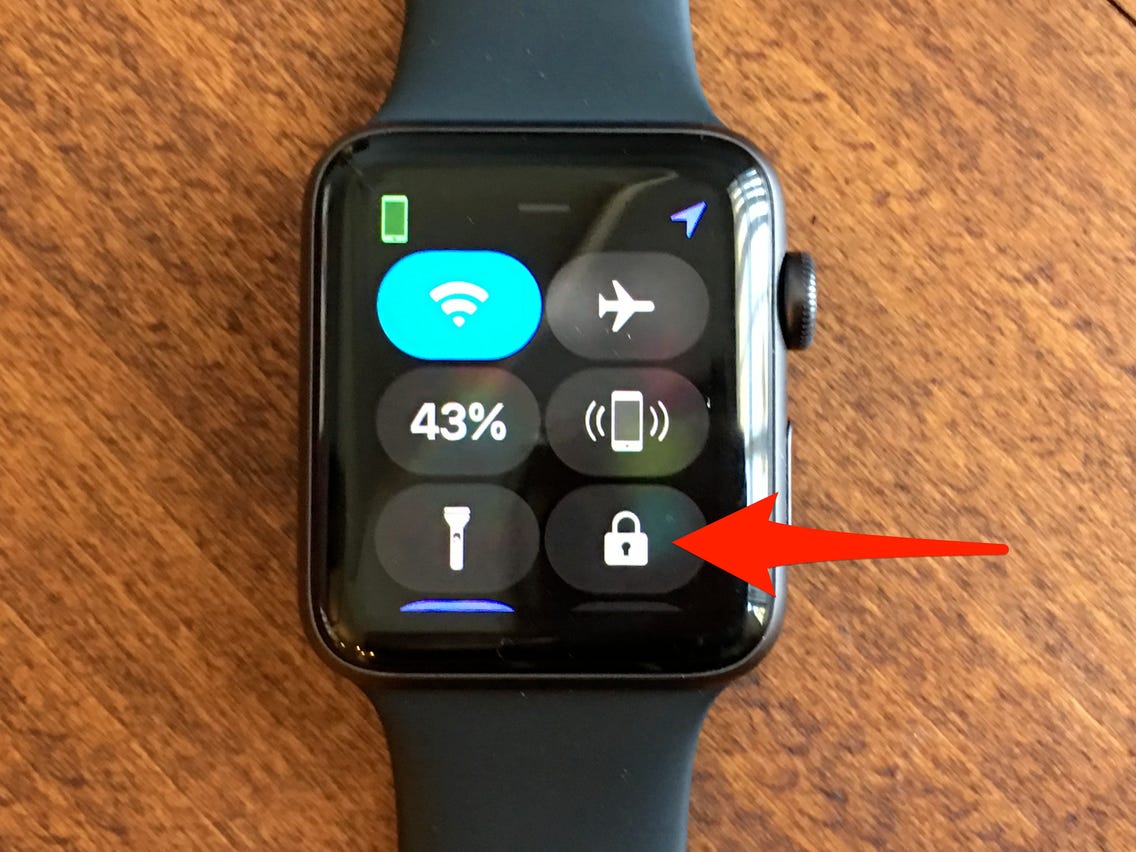
Unlocking an Apple Watch 2 Without a Passcode
To unlock your Apple Watch 2 without a passcode, you will need to reset the device. To do this, press and hold the side button until you see the power button in the upper-right corner of the display. Then press and hold the Digital Crown until you see Erase all content and settings. Tap Reset, then tap Reset again to confirm. Wait for the process to finish, then set up your Apple Watch again from scratch. Please note that this will erase all content and settings from your Apple Watch 2 so make sure to back up any important information before proceeding.
Can the Apple Watch 2 Be Unlocked From an iPhone?
Yes, you can unlock an iPhone with an Apple Watch 2. To set this up, open the Settings app on your iPhone, tap Face ID & Passcode, then type your passcode. Scroll down to Unlock with Apple Watch and turn on the feature next to your watch’s name. After that, when you put on your Apple Watch 2 and it detects that you’re wearing it, your iPhone will automatically unlock – no need to type in a passcode or use Face ID!
Turning Off Activation Lock on Apple Watch 2 Without Previous Owner
If the previous owner of your Apple Watch 2 is unavailable to turn off Activation Lock, you can use iCloud to remotely remove it. To do this, the previous owner will need to sign in to their iCloud account on a computer or other device and open Find My iPhone. Once they have done that, they should select ‘All Devices’ at the top of the screen and select their Apple Watch from the list of devices. The previous owner should then choose ‘Erase Apple Watch’ and follow the on-screen prompts. Once this process has been completed, Activation Lock will be removed from your Apple Watch 2.
Bypassing a Locked Apple Watch
If your Apple Watch is locked due to entering the wrong passcode several times, you can use the Apple Watch app on your iPhone to enter the passcode again. To do this, open the Apple Watch app on your iPhone and go to “My Watch” > “General” > “Passcode”. You will then be prompted to enter your passcode. If you don’t remember it, you can reset your Apple Watch by pressing and holding the side button and Digital Crown at the same time until you see the Power Off slider. Then, release both buttons and slide the Power Off slider to turn off your Apple Watch. Once it’s off, press and hold both buttons again until you see the Apple logo. Your watch will then reset itself and you can set it up as a new device.
Conclusion
In conclusion, unlocking an Apple Watch 2 is a relatively simple process that can be done in a few different ways. If you are the original owner of the watch, you can use Face ID & Passcode on your iPhone to quickly unlock it. If you have forgotten your passcode, the Apple Watch app on your iPhone will allow you to enter a new one. Alternatively, if you are not the original owner of the watch and cannot contact them for any reason, iCloud can be used to remotely remove Activation Lock from the device. No matter what situation you find yourself in, there is always a way to unlock your Apple Watch 2.