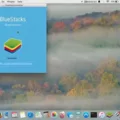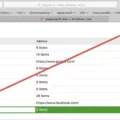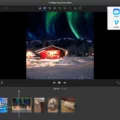Are you looking for a way to unblock apps from your phone or computer? It can be difficult to find the right method, but luckily, there are several options available. In this blog post, we’ll explore some of the most popular methods for unblocking apps and the pros and cons of each.
The first option is using a public web proxy. This is one of the easiest and most cost-effective solutions for unblocking apps. It’s not as fast or secure as a Virtual Private Network (VPN), but it can be used on public computers that don’t allow VPN installation. When using a public web proxy, you hide your IP address and route your internet traffic through different servers.
If you want to unblock apps for all devices connected to your network, then using a VPN is a great solution. A VPN hides your IP address and encrypts your data when accessing the internet so that no one can track what websites or services you use. A VPN also lets you access websites that have been blocked by your ISP (Internet Service Provider) or government censorship rules in certain countries.
Finally, if none of these options work for you, then there are several third-party services available that let you bypass restrictions and access blocked websites or services. These services usually require a fee and may not always be reliable, but they can be useful in certain situations where other solutions aren’t available or feasible.
No matter which method you choose for unblocking apps, make sure that it meets your needs and provides enough security for your data privacy. With the right approach, unblocking apps can be easy and hassle-free!
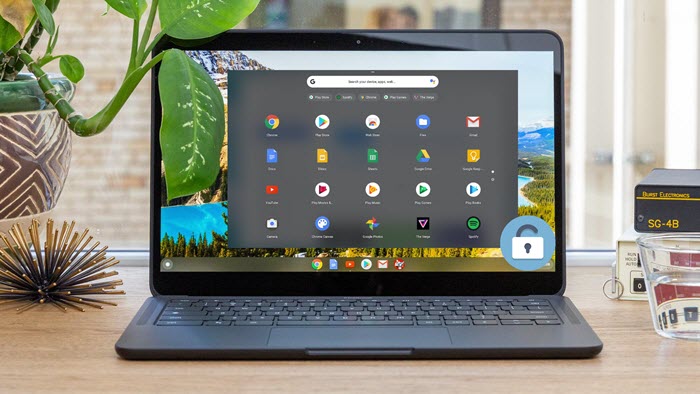
Unblocking Apps on Chrome
To unblock apps on Chrome, you will need to go to Allow/block mode. Once there, click on the Edit button. From here, you can choose which apps and extensions you want to allow users to install from the Google Play store. To unblock an app or extension, simply toggle the switch next to it from “blocked” to “allowed”. You can also use the search bar at the top of the page to quickly find a specific app or extension. Please note that only the primary account user can install apps and extensions from the Google Play store.
Unblocking an App on Google Play
To unblock an app on Google Play, you need to first open the Google Play Store app. Then, tap on the three horizontal lines icon on the top left of your screen to open the main menu. From here, navigate to Settings and then select Apps & notifications. Now scroll down until you find the app you want to unblock and select it. You should then be able to toggle the switch for “Block App” off. Once that is done, you can go back to your home screen and find the app in your app drawer and then launch it!
If you are still having trouble accessing the app, try clearing your data and cache from Google Play Store and Google Play Services by going into Settings > Apps & notifications > App info > Storage and then selecting both Clear Data and Clear Cache. This should help reset your access to the app and allow you to use it as normal.
Disabling App Blocking
If you want to disable app blocking on your iOS device, you can do so in the Settings app. First, open the Settings app and tap on the “Screen Time” option. On the next page, tap on “Content & Privacy Restrictions” and then turn it on. Next, scroll down and select “Allowed Apps”. You will be able to toggle off all of the apps that you want to block by tapping on them. Once you are done, simply exit out of the Settings app and your changes should take effect immediately.
Unblocking an App on an iPhone
To unblock an app on your iPhone, go to Settings and tap Screen Time. Tap Content & Privacy Restrictions. Enter your Screen Time passcode. Tap Allowed Apps and then select the app that you want to unblock. You can also tap the toggle next to the app name to instantly unblock it.
Unblocking an Installed App
To unblock an installed app, you will need to open your device’s Settings app. From there, select Apps or Application Manager, depending on the version of your operating system. Select the app that you would like to unblock. On the App Info page, tap the ‘Permissions’ option and then turn on the switch for Unblock. This should allow you to access the app again.
Conclusion
In conclusion, unblocking apps can be a great way to access and enjoy the content that may not be available in your area. There are a few different methods you can use to unblock apps, such as using a VPN, a public web proxy, or clearing the data and cache from the Google Play Store and Google Play Services. All of these methods are effective and can help you access the content you want without any issues. With any luck, you now have the knowledge necessary to unblock any app you need.