In today’s connected world, having a reliable wireless data connection is essential for staying connected, accessing information, and enjoying various online services. However, there are times when you may encounter issues with establishing or maintaining a wireless data connection on your mobile device. In this article, we will explore some common reasons why you might be unable to establish a wireless data connection and provide solutions to resolve these issues.
1. Check your APN settings: The Access Point Name (APN) settings on your device determine how it connects to your carrier’s mobile data network. If these settings are incorrect or have been manually changed, it can lead to connectivity issues. To reset your APN settings, go to your device’s settings, locate the Mobile Network settings, and select the option to reset or restore the default APN settings. This will ensure that your device is properly configured to connect to your carrier’s network.
2. Restart your device: A simple yet effective solution for many connectivity issues is to restart your device. Restarting your phone can help reset any processes that may be interfering with your device’s performance. Simply power off your device, wait for a few seconds, and then power it back on. This can often resolve temporary glitches and restore your wireless data connection.
3. Optimize your device: Sometimes, excessive background data usage can impact your device’s performance and affect your wireless data connection. To optimize your device, consider the following steps:
A. Minimize background data: Go to your device’s settings and look for the option to restrict background data usage. Enabling this option will prevent apps from consuming data in the background, ensuring better utilization of your data connection.
B. Clear app cache: Over time, app cache can accumulate and slow down your device, potentially affecting your wireless data connection. To clear app cache, go to your device’s settings, select the option to manage apps, and clear the cache for individual apps or all apps.
C. Update apps/system: Regularly updating your apps and system can address any known bugs or issues that may be affecting your wireless data connection. Check for app updates in your device’s app store and system updates in the settings menu.
4. Network and carrier issues: In some cases, the inability to establish a wireless data connection may be due to network or carrier-related issues. Check if other devices in your vicinity are experiencing similar connectivity problems. If so, it could indicate a system-wide outage or network maintenance. Contact your carrier for assistance or check their website or social media channels for any reported issues.
5. Hardware or SIM card issues: If none of the above solutions work, there may be a hardware or SIM card problem causing the connectivity issue. Try inserting your SIM card into another device to check if it works properly. If it does, the issue may lie with your device’s hardware. In such cases, it is advisable to contact your device manufacturer or authorized service center for further assistance.
Establishing and maintaining a wireless data connection is crucial for uninterrupted connectivity on your mobile device. By following the troubleshooting steps outlined in this article, you can address common issues and get your wireless data connection back up and running. Remember to check your APN settings, restart your device, optimize its performance, and consider network or hardware-related issues if the problem persists. Stay connected and enjoy the benefits of a reliable wireless data connection!
Why is Your Mobile Data On But Not Working?
There could be several reasons why your mobile data is on but not working. Here are some possible explanations:
1. Incorrect APN settings: The Access Point Name (APN) is a set of configurations that allows your device to connect to the internet through your carrier’s network. If the APN settings are incorrect or have been changed manually, it can cause issues with your mobile data.
2. Network coverage issues: Poor network coverage or weak signal strength can affect your mobile data connection. This can happen indoors, in remote areas, or during network congestion.
3. Data limit or plan restrictions: Your mobile data may not be working if you have reached your data limit or if your carrier has imposed certain restrictions on your plan. Check your data usage and ensure that you have an active data plan.
4. Network congestion: During peak usage times, network congestion can slow down your mobile data connection or even cause it to stop working temporarily. This is more common in densely populated areas or during major events.
5. Software or system issues: Sometimes, software glitches or system updates can interfere with your mobile data connection. This can be resolved by restarting your device or updating to the latest software version.
6. SIM card issues: A faulty or improperly inserted SIM card can also cause problems with your mobile data. Make sure the SIM card is inserted correctly and is not damaged.
7. Device compatibility: In rare cases, certain devices may not be fully compatible with your carrier’s network. This can result in issues with your mobile data connectivity.
How to Troubleshoot and Resolve the Issue of Mobile Data Not Working?
– Check your APN settings: Go to your device’s settings, locate the APN settings, and ensure that they are correct. You can contact your carrier for the correct APN settings or try using the automatic configuration option.
– Check network coverage: Move to an area with better network coverage or try restarting your device to establish a fresh connection.
– Monitor your data usage: Check your data usage to ensure that you haven’t reached your plan’s data limit. If needed, consider upgrading your plan or purchasing additional data.
– Restart your device: Sometimes, a simple restart can resolve temporary software glitches or connectivity issues.
– Update your device software: Make sure your device is running on the latest software version. System updates often include bug fixes and improvements that can help resolve connectivity problems.
– Check your SIM card: Remove and reinsert your SIM card to ensure it is properly seated. If the SIM card is damaged, contact your carrier for a replacement.
– Contact your carrier: If none of the above steps resolve the issue, it is recommended to contact your carrier’s customer support for further assistance. They can provide specific troubleshooting steps or check for any network issues in your area.
Remember, resolving mobile data connectivity issues can vary depending on your device and carrier. It is always advisable to contact your carrier’s customer support for personalized assistance.
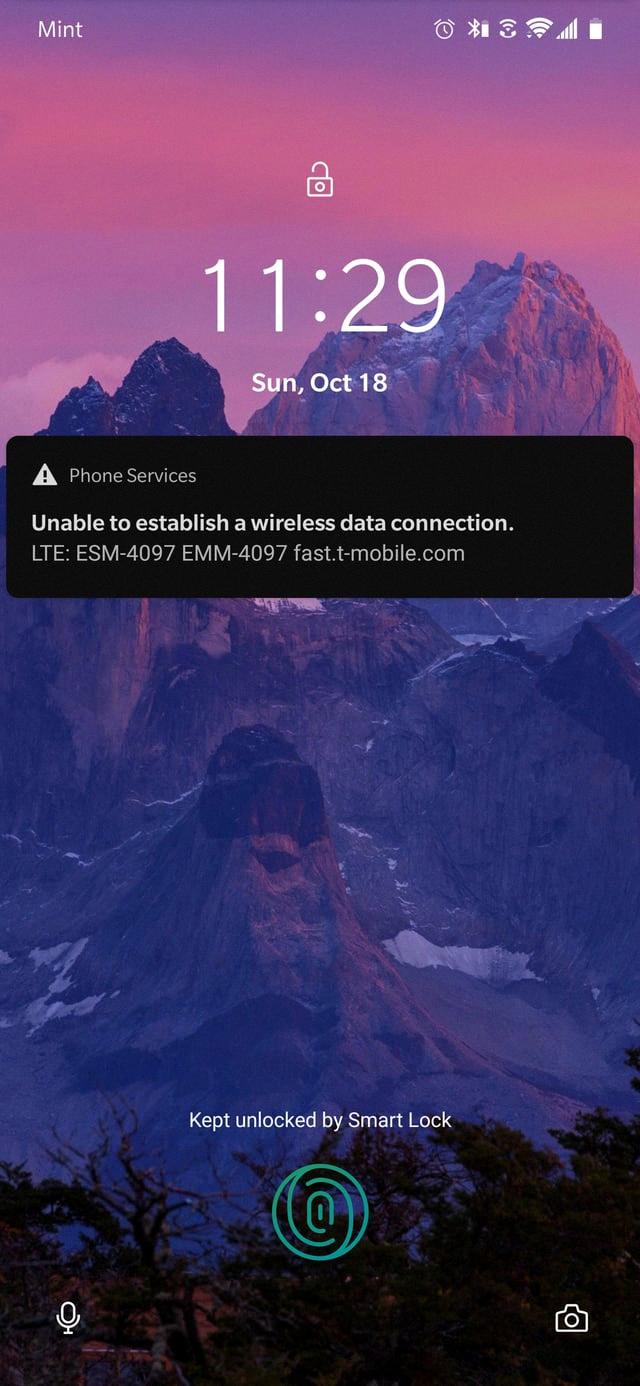
Why Won’t Your Phone Connect to the Mobile Network?
There can be several reasons why your phone is not connecting to the mobile network. Here are some possible explanations:
1. Network Coverage Issues:
– Check if you are in an area with poor network coverage. Obstacles like buildings or natural barriers can weaken the signal strength.
– Verify if there are any network outages or maintenance work happening in your area. Contact your service provider for more information.
2. Airplane Mode:
– Ensure that your phone is not in Airplane Mode, as this mode disables all wireless connections, including the mobile network. You can check this in the settings of your device.
3. SIM Card Issues:
– Make sure your SIM card is properly inserted in your phone. If it’s loose or not seated correctly, your phone may not be able to connect to the network.
– Check if your SIM card is damaged or expired. If it is, contact your service provider for a replacement.
4. Network Settings:
– Verify that your phone’s network settings are correctly configured. Go to the settings menu and check if the mobile network option is enabled.
– If your phone has multiple network modes (e.g., 2G, 3G, 4G), ensure that the appropriate mode is selected. You may need to manually switch between them to find the best connection.
5. Software or Firmware Issues:
– Ensure that your phone’s software is up to date. Outdated software can sometimes cause connectivity problems. Check for any available updates in the settings menu or contact your phone manufacturer.
– If you recently installed a new app or made changes to your phone’s settings, try uninstalling the app or reverting the changes to see if it resolves the issue.
6. Hardware Problems:
– Check if there are any physical damages to your phone, such as a damaged antenna or water damage, as these can affect network connectivity. If you suspect hardware issues, it’s best to contact a professional technician or your phone manufacturer for assistance.
If none of these solutions work, it’s recommended to contact your service provider for further assistance. They can troubleshoot the issue and provide specific guidance based on your phone and network configuration.
How Do You Fix Your Smart Data Connection?
To fix your smart data connection, follow these steps:
1. Refresh your device: Turn it off completely, and then turn it back on after a few seconds. This simple action can often resolve connectivity issues.
2. Minimize background data: Some apps may consume a lot of data in the background, causing your connection to slow down. Go to your device settings and restrict background data for unnecessary or data-intensive apps.
3. Clear app cache: Over time, app cache can accumulate and slow down your device’s data connection. Clearing the cache of specific apps can help improve performance. Go to your device settings, find the “Apps” or “Applications” section, select the app you want to clear the cache for, and tap on the “Clear cache” option.
4. Update your apps/system: Keeping your apps and system up to date is crucial for optimal performance. App and system updates often include bug fixes and improvements, which can enhance your data connection stability. Check for updates regularly in your device’s app store or system settings.
By following these steps and implementing these tips, you should be able to fix your smart data connection issues and enjoy a smoother browsing experience.
Why Does Your Phone Say No Internet Connection When You Have Data?
There could be several reasons why your phone says “no Internet connection” even though you have data. Here are some possible explanations:
1. Software Glitch: Sometimes, your phone’s software may encounter a temporary glitch that disrupts the data connection. In such cases, restarting your phone can often resolve the issue. Simply power off your device, wait for a few seconds, and then turn it back on.
2. Airplane Mode: It’s possible that your phone may be in Airplane Mode, which disables all wireless connections, including cellular data. To check if this is the case, open the Settings app on your phone and make sure Airplane Mode is turned off.
3. Network Coverage Issues: Poor network coverage or a weak signal in your area can result in a lack of Internet connection, even if you have an active data plan. Try moving to a different location or going outside to see if the signal improves.
4. Data Limit Exceeded: Some mobile carriers impose data limits on their plans. If you’ve reached your data limit for the month, your carrier may slow down or suspend your data connection until the next billing cycle. You can check your data usage in the settings of your phone or contact your carrier for more information.
5. Incorrect APN Settings: Access Point Name (APN) settings are used by your phone to establish a connection with your carrier’s network. If these settings are incorrect or have been changed accidentally, it can result in a lack of Internet connection. You can verify and update your APN settings by contacting your carrier or checking their website for the correct configuration.
6. Hardware Issues: In some cases, a damaged or faulty hardware component, such as a SIM card or antenna, can prevent your phone from connecting to the Internet. If you have ruled out all other possibilities, it may be worth contacting your phone manufacturer or carrier to have your device inspected or repaired.
If your phone says “no Internet connection” despite having data, try restarting your device, checking for Airplane Mode, ensuring proper network coverage, monitoring your data usage, verifying APN settings, and considering hardware issues.
Conclusion
A wireless data connection is an essential feature for mobile devices to access the internet and other online services. However, there are times when this connection may not work properly, leading to frustration and inconvenience.
If you are experiencing issues with your mobile data, there are several steps you can take to troubleshoot and resolve the problem. First, you can reset your device’s APN settings, which is the configuration that allows your device to connect to your carrier’s network. This can be done by contacting your carrier for the correct settings or manually inputting them.
Another simple step is to restart your phone. This can help reset any processes that may be interfering with your device’s performance. Additionally, optimizing your device by minimizing background data, clearing app caches, and regularly updating your apps and system can also help improve your data connection.
It’s important to note that a no-data connection error can be caused by various factors, including software glitches, damaged hardware, or even a system-wide outage. Therefore, it’s essential to try these troubleshooting steps before assuming there is a major issue.
By following these steps and taking the necessary precautions, you can increase the chances of resolving any issues with your wireless data connection and ensure that your mobile device remains connected and functional.
