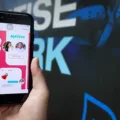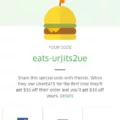Having trouble with your Uber Eats payment? Don’t worry, we’ve got you covered. If your payment method was declined for any of the following reasons: incorrect card number, expired card, or insufficient funds, you can easily update or add a new payment method in the app.
Here’s how to do it:
1. Open the Uber Eats app and tap on the “ACCOUNT” button at the bottom right of the screen.
2. In the account menu, select the “WALLET” option.
3. Look for the “ADD PAYMENT METHOD” button and click on it.
4. You’ll be presented with options to add either a “CREDIT OR DEBIT CARD” or use “PAYPAL” as your payment method. Choose the one that suits you best.
5. Fill in the required fields with the relevant information for your chosen payment method. Make sure to double-check the details to avoid any errors.
If you entered your credit or debit card number incorrectly, you’ll need to update it in the “Payment” menu of your app. You can also edit other details such as the expiration date, CCV number, and billing zip or postal code for your card.
In case you faced an issue due to insufficient funds in your account, ensure that you have enough money to cover the purchase. If necessary, contact your bank to check if there’s any problem with your account.
If all else fails, you can try making the purchase again using a different payment method available in the app. Uber Eats offers various payment options to accommodate your needs.
Remember, ensuring your payment information is accurate and up-to-date is crucial for a smooth and hassle-free Uber Eats experience. By following these steps, you can update or add a new payment method and continue enjoying the convenience of ordering delicious meals right to your doorstep.
If you have any further questions or concerns, don’t hesitate to reach out to Uber Eats support for assistance. Happy eating!
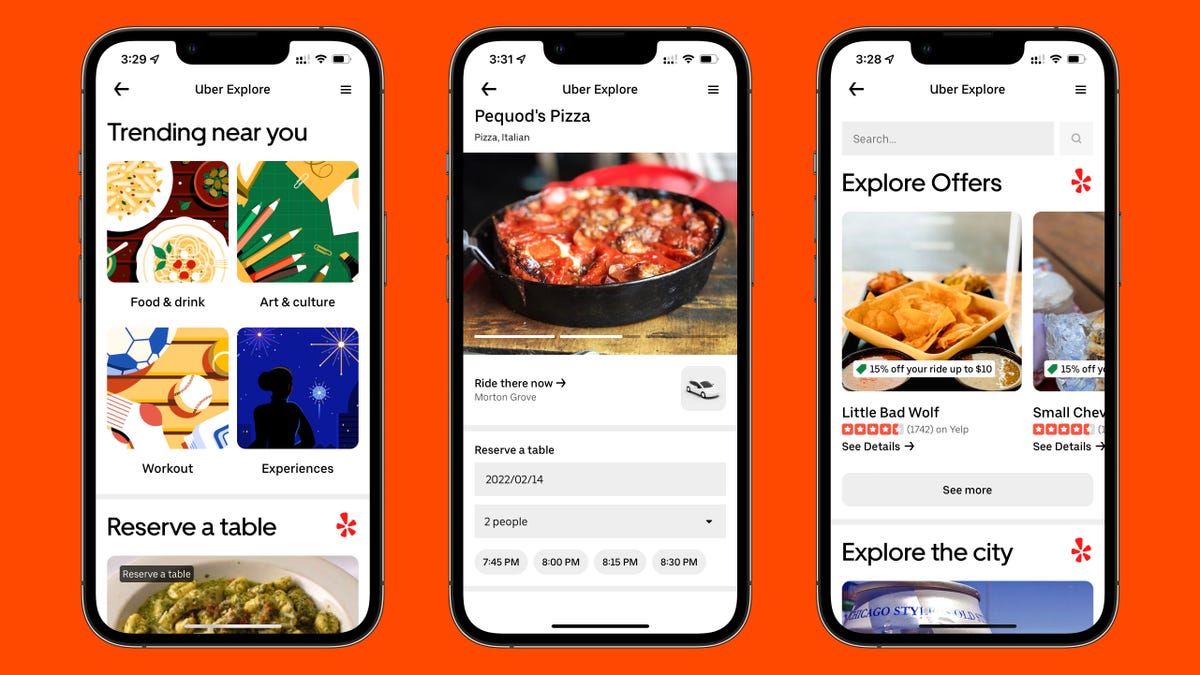
Why is Uber Eats Not Taking Your Payment?
There could be several reasons why Uber Eats is not accepting your payment. Here are some possible explanations:
1. Incorrect card number: Double-check the card number you entered for payment. Make sure all the digits are correct and there are no typos.
2. Expired card: Verify the expiration date on your credit or debit card. If the card has expired, you will need to update the payment information with a valid card.
3. Insufficient funds: Ensure that there are enough funds available in your bank account or credit card to cover the cost of the order. If there are insufficient funds, Uber Eats will not be able to process your payment.
To rectify the issue, you can take the following steps:
1. Open the Uber Eats app and go to the menu.
2. Select the “Payment” option.
3. Click on the payment method that was declined.
4. Update the card number if it was entered incorrectly or update the expiration date if necessary.
5. If you had insufficient funds, ensure that you have enough money in your account to cover the order.
6. If needed, add a new payment method by selecting the “Add Payment Method” option and enter the details of a different card.
By following these steps, you should be able to resolve the payment issue and successfully place your order on Uber Eats.
How Do You Fix Uber Eats Payment Error?
To resolve a payment error on Uber Eats, you can follow these steps:
1. Open the Uber Eats app on your device.
2. Tap on the Account button located at the bottom right of the screen.
3. Select the Wallet option from the list.
4. Scroll down and locate the payment method you wish to update or add.
5. Tap on the payment method to edit or add a new one.
6. If you want to update an existing payment method, click on the Edit button and make the necessary changes.
7. If you want to add a new payment method, click on the Add Payment Method button and select the type of payment you want to add, such as credit or debit card or PayPal.
8. Fill in the required fields with the accurate information of your payment method, such as card number, expiration date, CVV, or PayPal login credentials.
9. Double-check all the entered details to ensure accuracy.
10. Once you have entered the correct information, tap on the Save button to update your payment method.
By following these steps, you should be able to fix any payment errors you encounter on the Uber Eats platform.
Why Does Uber Keep Saying Your Payment Method is Invalid?
There could be several reasons why Uber keeps saying your payment method is invalid. Here are some possible explanations:
1. Incorrect card details: Double-check that you entered your credit or debit card number correctly. Even a small error in the digits can result in an invalid payment method.
2. Expired card: If your card has expired, Uber will consider it invalid. Make sure to update your card with the correct expiration date in the “Payment” menu of your app.
3. Insufficient funds: If your card doesn’t have enough funds to cover the ride or transaction, Uber will reject the payment method as invalid. Verify that you have enough money in your account to complete the transaction.
4. Card restrictions: Some cards have restrictions on online transactions or specific merchant categories. Ensure that your card allows online payments and is not restricted from being used with Uber.
5. Billing address mismatch: Uber requires the billing address associated with your card to match the one on your account. Check that the billing zip or postal code entered in the app matches the address registered with your card issuer.
6. Card blocked or flagged: In certain cases, your card issuer might block or flag transactions to Uber due to suspicion of fraudulent activity. Contact your card issuer to ensure there are no restrictions or issues with your card.
If you have verified all these factors and are still experiencing issues, it is recommended to reach out to Uber’s customer support for further assistance.
Why is Your Payment Method Declined?
There could be several reasons why your payment method is being declined. Here are some possible explanations:
1. Insufficient funds: Make sure you have enough money in your account to cover the purchase. Check your account balance to ensure that you have adequate funds available.
2. Card expired or inactive: If you’re using a credit or debit card, verify that it hasn’t expired and that it is still active. Some banks may deactivate cards if they suspect fraudulent activity, so contact your bank to ensure that your card is active.
3. Incorrect card details: Double-check that you’ve entered the correct card number, expiration date, CVV code, and billing address. Even a minor error in these details can lead to a declined payment.
4. Payment limit reached: Some banks impose daily or monthly transaction limits on cards for security purposes. If you’ve reached your card’s limit, you may need to contact your bank to increase the limit or use an alternative payment method.
5. Blocked by bank or payment provider: In some cases, your bank or payment provider might block the transaction due to suspicious activity or security concerns. Contact them to inquire if there are any issues with your account or if they have blocked the transaction.
6. International payment restrictions: If you’re making an international purchase, your bank may have restrictions on overseas transactions. Check with your bank to ensure that international payments are enabled on your card.
7. Technical issues: Occasionally, technical glitches can cause payment failures. Try making the purchase again after some time or using a different device or browser. If the problem persists, contact the website or payment provider’s customer support for assistance.
Remember, it’s always a good idea to contact your bank or payment provider to investigate the specific reason for the declined payment. They can provide you with more detailed information and help resolve any issues with your account or payment method.
Conclusion
To conclude, if you are experiencing payment issues with Uber Eats, there are several steps you can take to resolve the problem. Firstly, check if the card number you entered is correct or if your credit or debit card has expired. If so, update your payment method in the app by navigating to the “Payment” section in the app menu. You can add a new credit or debit card or use PayPal as an alternative payment method. Ensure that you fill in all the required fields accurately.
If you entered your card number incorrectly, update it in the “Payment” menu. Additionally, you can edit the expiration date, CCV number, and billing zip or postal code of your card. It is also important to ensure that you have sufficient funds in your account to cover the purchase. If you continue to experience issues, it is recommended to contact your bank to determine if there is any problem with your account. Lastly, you can try using a different payment method to make the purchase.
By following these steps, you should be able to resolve any payment issues you may encounter with Uber Eats.