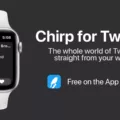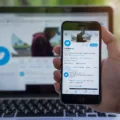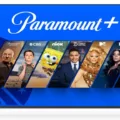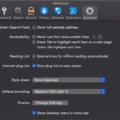Have you ever experienced the frustration of being automatically logged out of Twitter? You’re not alone. Many users face this issue, which can be quite annoying, especially when you’re in the middle of an important tweet or conversation. In this article, we will explore the possible causes of this problem and provide you with some simple solutions to resolve it.
One of the first things you should check is whether you are using the correct login username and password. It’s easy to make a typing mistake or forget your login details, so double-check to ensure they are correct. Try logging in on a computer to verify if the issue persists. If you can log in on a computer but not on your mobile device’s browser, it may be a temporary connectivity issue.
If you are facing automatic logouts after an iOS or Android app update or after clearing your browser’s cache and cookies, you may need to reset your connection. To do this, simply turn off your phone for around 5 minutes and then turn it back on. This can help refresh the connection and resolve any temporary issues causing the automatic logouts.
Another common cause of automatic logouts on Twitter is a problem with your browser cache and cookies. These small text files store information about websites you visit and can sometimes cause conflicts or errors. To resolve this, you can try clearing your browser cache and cookies. Here’s how:
1. Clear your browser cache: Go to your browser’s settings or preferences and locate the option to clear your cache. This may be under the “Privacy” or “Security” section. Select the option to clear your cache and confirm the action.
2. Clear your browser cookies: Similarly, locate the option to clear your browser’s cookies. This is often found in the same settings or preferences menu. Select the option to clear your cookies and confirm.
By clearing your cache and cookies, you are essentially starting fresh with your browser’s data for Twitter. This can help resolve any conflicts or errors that may be causing the automatic logouts.
If you are facing the issue of automatic logouts on Twitter, it is important to check your login details, reset your connection, and clear your browser cache and cookies. These simple steps can often resolve the problem and allow you to enjoy uninterrupted access to your Twitter account.
Remember, technology can sometimes be unpredictable, and glitches can occur. If you continue to experience automatic logouts despite trying the above solutions, it may be worth reaching out to Twitter’s support team for further assistance.
Why is Twitter Not Letting You Log In?
There can be several reasons why you might be experiencing difficulties logging into Twitter. Here are some possible explanations and solutions:
1. Incorrect login credentials: Double-check that you are entering the correct username and password combination. Ensure that the Caps Lock key is not accidentally activated and that there are no typing errors. If you are uncertain about your password, you can use the “Forgot password?” option to reset it.
2. Account suspension or deletion: If your account has been suspended or deleted by Twitter due to a violation of their terms of service, you will not be able to log in. In such cases, you should reach out to Twitter support for further assistance.
3. Temporary server issue: Twitter occasionally experiences technical difficulties that can prevent users from logging in. Wait for some time and try again later to see if the issue resolves itself.
4. Browser or app issues: If you are trying to log in through a mobile device’s browser, there could be a problem with the browser itself. Try clearing your browser cache and cookies or using a different browser. If you are using the Twitter app, try uninstalling and reinstalling it to see if that resolves the issue.
5. Connectivity problems: Check your internet connection to ensure it is stable. If you are using a mobile device, try switching from Wi-Fi to mobile data or vice versa. Additionally, restarting your device may help resolve any temporary connection issues.
If none of these solutions work, it is advisable to contact Twitter support directly. They will be able to provide you with more specific assistance in troubleshooting the login problem.
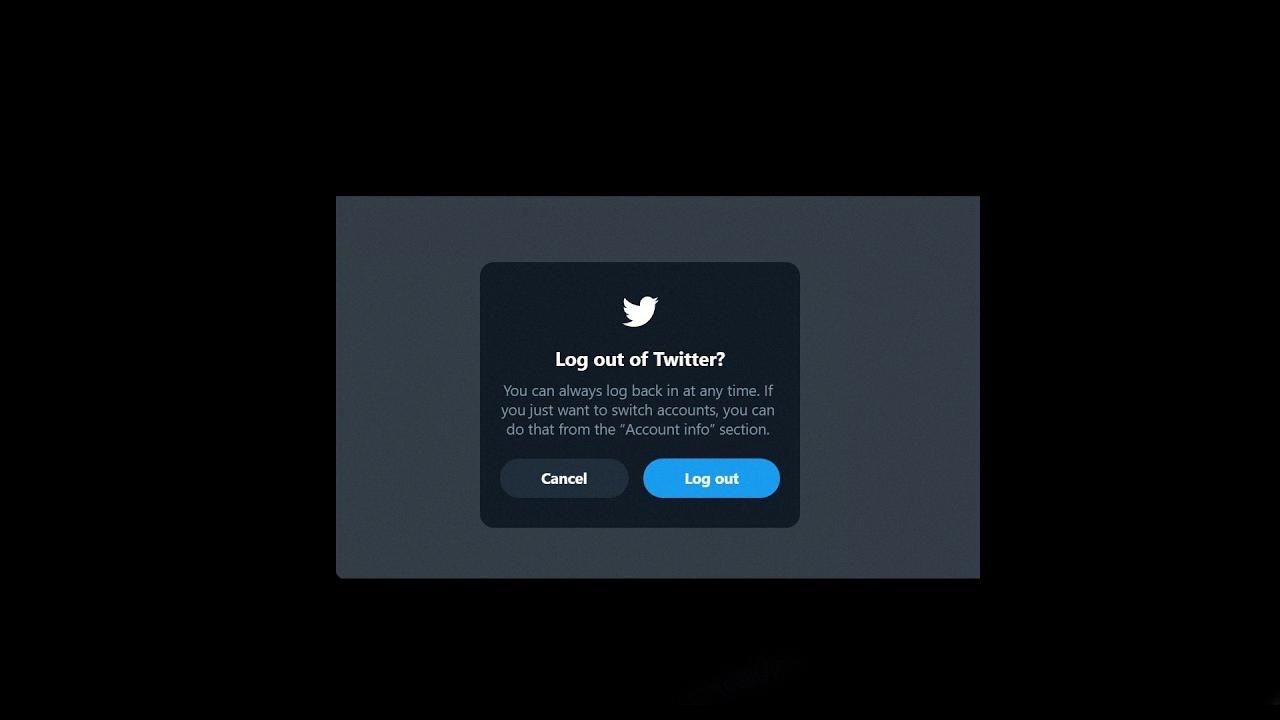
Why Does Twitter Keep Saying Something Went Wrong?
When Twitter displays the message “Something went wrong,” it indicates that there is an issue preventing the platform from functioning as intended. This error message can occur due to various reasons, including technical glitches, server problems, or temporary maintenance activities on Twitter’s end. It is a generic error message that does not provide specific details about the problem at hand.
Here are some possible causes for this error message:
1. Network connectivity issues: If your internet connection is unstable or experiencing disruptions, it can affect your ability to access Twitter properly. In such cases, refreshing the page or trying again later may resolve the issue.
2. Browser-related problems: Problems with your web browser, such as outdated versions, conflicting extensions or plugins, or corrupted cache and cookies, can interfere with Twitter’s functionality. Clearing your browser cache and cookies, as well as ensuring that your browser is up to date, may help resolve the problem.
3. Server overload: During periods of high traffic or heavy usage, Twitter’s servers may become overwhelmed, leading to temporary service interruptions. In such cases, waiting for a while and trying again later is often the best course of action.
4. Technical issues on Twitter’s end: Twitter occasionally experiences technical difficulties or undergoes maintenance activities that can disrupt its services. These issues are typically resolved by Twitter’s technical team, but it may take some time for the platform to return to normal operation.
If you frequently encounter the “Something went wrong” error message on Twitter, it is recommended to:
– Check your internet connection to ensure it is stable.
– Update your web browser to the latest version.
– Clear your browser cache and cookies.
– Disable any conflicting browser extensions or plugins.
– Monitor Twitter’s official status page or their Twitter Support account to check for any reported issues or updates from the company.
By following these steps and being patient during intermittent outages, you can improve your chances of accessing Twitter without encountering the “Something went wrong” error message.
Why Did Your Twitter Account Log Out?
There are several reasons why your Twitter account may log out automatically. Here are some possible explanations:
1. App updates: When you update your Twitter app on your iOS or Android device, it may require you to log in again. This happens because the update alters the app’s settings or security features, prompting a fresh login.
2. Cache and cookies: Clearing your browser’s cache and cookies can also result in you being logged out of your Twitter account. Cache and cookies store temporary data, including login information. When you clear them, the stored login data gets deleted, and you need to log in again.
3. Account security: Twitter has security measures in place to protect your account from unauthorized access. If any suspicious activity is detected, such as multiple login attempts from different locations, Twitter may log you out as a precautionary measure. In such cases, you will need to verify your identity before logging back in.
4. Session timeout: If you remain inactive on Twitter for an extended period, the platform may log you out due to session timeout. This is a security feature designed to protect your account when you’re not actively using it. To continue using Twitter, you’ll need to log back in.
5. Multiple devices: If you’re signed in to your Twitter account on multiple devices, logging out on one device can sometimes result in automatic logouts on other devices. This can happen if you have enabled options like “Logout of all devices” or if your account is logged in on apps that sync with each other.
Twitter may log you out automatically due to app updates, clearing cache and cookies, account security measures, session timeouts, or multiple device logins. If you frequently experience automatic logouts, it’s advisable to ensure your app and device are up to date, and regularly review your account’s security settings.
Conclusion
If you are experiencing issues with Twitter automatically logging you out, there are several steps you can take to resolve the problem. First, ensure that you have the correct login username and password by double-checking them. If you are able to log in on a computer but not through your mobile device’s browser, consider turning your phone off for a few minutes to reset the connection. Additionally, clearing your browser cache and cookies may help resolve the issue.
It is worth noting that this automatic logout problem often occurs after updating the Twitter app on iOS or Android devices. Similarly, clearing your browser’s cache and cookies can also trigger this issue. Therefore, it is important to be aware of these potential causes and take appropriate steps to mitigate them.
By following these recommendations, you should be able to address the Twitter logout error and regain uninterrupted access to your account. Remember to keep your login credentials secure and up to date to avoid any further login issues in the future.