Twitter is a popular social media platform where users can share their thoughts, photos, and videos with the world. With millions of tweets being sent out every day, it’s no surprise that there are countless videos worth saving and watching later. However, Twitter doesn’t provide a built-in feature to download videos directly to your iPhone. But fear not, as there is a solution – the Shortcuts app.
The Shortcuts app, available on iPhone, allows users to create custom shortcuts to automate tasks. One such shortcut is the Twitter Video Downloader (TVDL), which enables users to easily save videos from Twitter onto their device. In this article, we will guide you through the steps to set up and use this shortcut effectively.
To begin, you need to install the Shortcuts app on your iPhone if you haven’t already. Once installed, follow these steps:
1. Launch the Shortcuts app and tap on the “Gallery” tab at the bottom of the screen.
2. In the search bar at the top, type “Twitter Video Downloader” and press enter.
3. Look for the TVDL v3 shortcut and tap on it to open the details page.
4. Scroll down and tap the “Add Untrusted Shortcut” option.
5. A warning message will appear, tap “Allow” to grant the necessary permissions to the shortcut.
Now that you have the Twitter Video Downloader shortcut installed, let’s move on to using it to save videos from Twitter:
1. Open the Twitter app on your iPhone and navigate to the tweet containing the video you want to download.
2. Tap the share icon below the video tweet (the arrow pointing upwards).
3. In the share menu, scroll horizontally until you find the “Share via…” option and tap on it.
4. In the Share via menu, scroll down until you find the “TVDL v3” option and tap on it.
5. A notification will appear, confirming that the video is being downloaded. Tap “OK” to proceed.
6. Next, you will be prompted to choose the desired video quality. Select your preferred quality and tap “OK”.
That’s it! The video will now be saved to your iPhone’s camera roll, ready for you to watch or share as you please. The Twitter Video Downloader shortcut makes the process quick and seamless, allowing you to download videos with just a few taps.
It’s important to note that the video quality available for download depends on the original tweet’s settings. Some videos may only be available in lower resolutions, while others may offer higher quality options.
The Twitter Video Downloader shortcut for the Shortcuts app is a handy tool for saving videos from Twitter directly to your iPhone. With just a few simple steps, you can have your favorite videos ready to watch offline or share with others. So go ahead, give it a try, and start enjoying your favorite Twitter videos anytime, anywhere.
What is the Shortcut to Download Twitter Videos On iOS?
To download Twitter videos on iOS, you can use the Shortcuts app. Here are the step-by-step instructions:
1. Visit the website “tvdler.com” on your iPhone.
2. On the website, tap on “Add Untrusted Shortcut” to download and install the TVDL v3 shortcut.
3. Open the Twitter app on your iPhone and find the tweet containing the video you want to download.
4. Below the video tweet, tap on the Share icon (the arrow pointing upwards).
5. In the Share menu, scroll until you find the option “Share via…” and tap on it.
6. In the sharing options, select “TVDL v3” from the list of available shortcuts.
7. A notification will appear indicating that the video is being processed. Wait for it to finish.
8. Once the processing is complete, you will see a prompt displaying the available video quality options. Choose the desired quality by tapping on it.
9. Another notification will appear, notifying you that the video is being downloaded. Tap on “OK” to proceed.
10. The video will now be downloaded and saved to your iPhone’s Photos app.
By following these steps, you will be able to easily download videos from Twitter on your iOS device using the Shortcuts app.
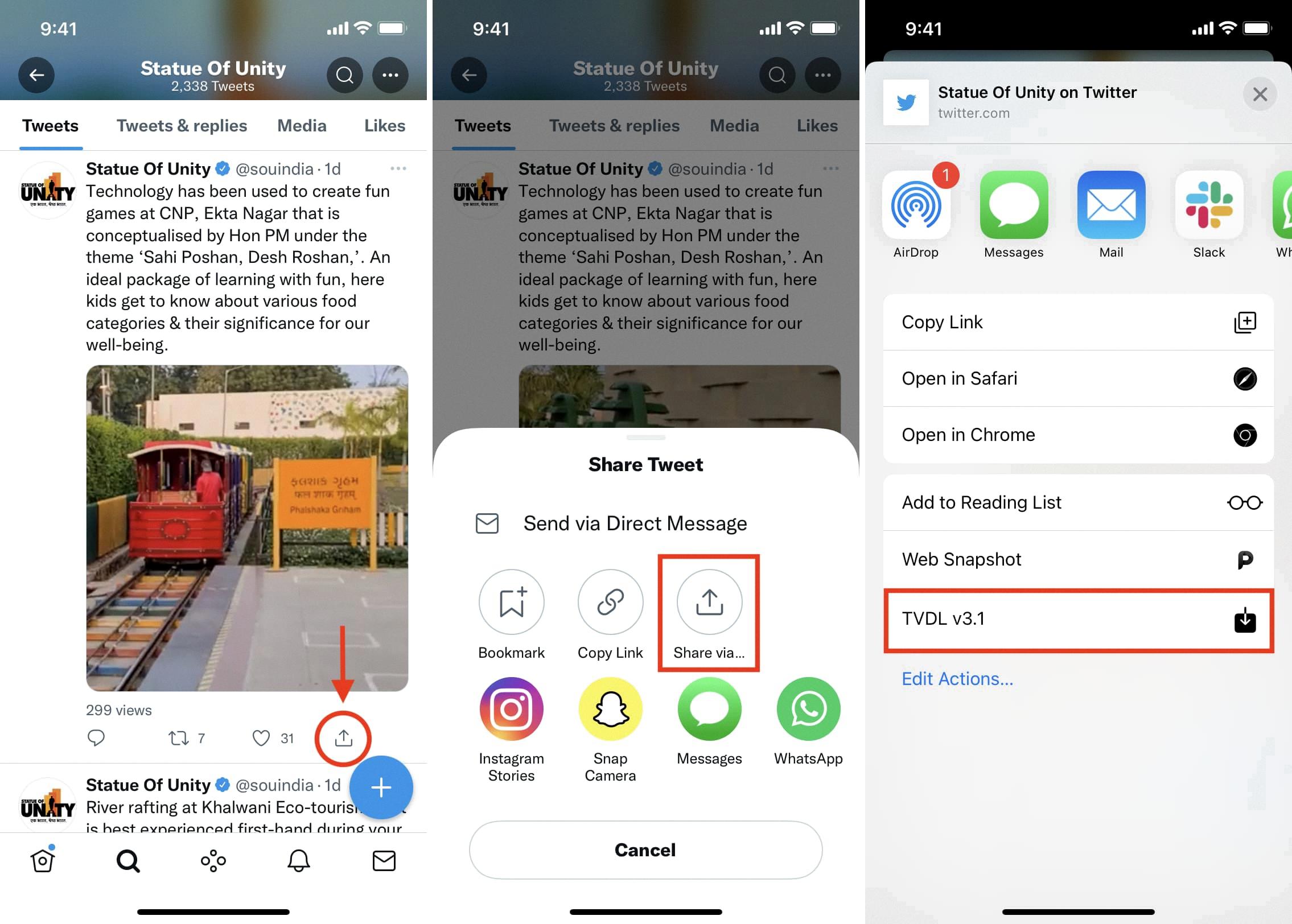
How to Download Videos From Twitter?
To download videos from Twitter, follow these steps:
1. Open Twitter and find the tweet with the video you want to download.
2. Right-click on the video and select “Copy video address” or “Copy link address.”
3. Head over to Twitter Video Downloader (website or app).
4. Paste the copied video URL into the text box provided on the website.
5. Click on the “Download” button or press enter.
6. The website will process the video and provide you with different download options and video qualities (if available).
7. Choose the desired download option and quality by clicking on the corresponding button.
8. The video will start downloading to your device. The download location may vary depending on your browser or device settings.
9. Once the download is complete, you can access the video file on your device and play it using a media player or any compatible software.
Please note that downloading videos from Twitter should only be done for personal use or if you have proper authorization from the video’s owner. It is essential to respect copyright laws and the terms of service of social media platforms.
How Do You Save a Video From Twitter to Your Camera Roll?
To save a video from Twitter to your camera roll, follow these steps:
1. Open Twitter on your mobile device and locate the video you want to save.
2. Tap on the tweet containing the video to open it in full screen mode.
3. Beneath the video, you’ll find a share icon (usually represented by an arrow pointing upwards). Tap on this icon to bring up a list of options.
4. From the list of options, select “Copy link to tweet.” This will copy the link to your device’s clipboard.
5. Now, open a web browser on your device and visit a Twitter video downloader website, such as “Twitter Video Downloader” or “SaveTweetVid.” These websites allow you to download videos from Twitter by simply pasting the tweet link.
6. Once you’re on the Twitter video downloader website, locate the text field where you can paste the tweet link. Tap on the field and select “Paste” to insert the link from your clipboard.
7. After pasting the link, you may be asked to verify that you are not a robot by completing a quick captcha or other similar verification process.
8. Once the verification is complete, you will see a “Download” button or similar option. Tap on it to initiate the video download.
9. Depending on the website you’re using, you may be given various quality options for the video. Select your preferred video quality, if available.
10. The video will start downloading to your device. Once the download is complete, you can usually find the video in your device’s Downloads folder or in the designated folder for downloaded media.
11. open your camera roll or gallery app to access the saved video. It should now be available for viewing and sharing.
By following these steps, you can easily save videos from Twitter to your camera roll and access them anytime, even without an internet connection.
Conclusion
The Twitter Download Shortcut is a convenient and efficient tool for iPhone users who want to save videos from Twitter. By utilizing the Shortcuts app and the TVDL v3 shortcut, users can easily download videos directly from their Twitter feed.
The process is simple and user-friendly. After adding the untrusted shortcut, users can open Twitter and navigate to the video tweet they want to download. By tapping the Share icon and selecting the option to share via TVDL v3, the video link is automatically copied.
Next, users can open the TVDL website and paste the copied link into the text box. With a simple click on the “Download” button, the video is processed and made available for download. Users have the option to choose their desired video quality before confirming the download.
Alternatively, users can also use the Twitter Video Downloader website to download videos from Twitter. By copying the video link from Twitter and pasting it into the text box on the website, users can easily download the video with a click of a button.
The Twitter Download Shortcut provides a quick and efficient solution for iPhone users who want to save videos from Twitter. Whether using the Shortcuts app or the website, users can easily download videos and enjoy them offline at their convenience.








