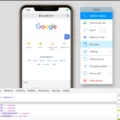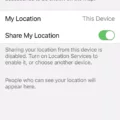Twitch is a popular streaming platform that allows users to watch live streams of video games and other content. With so many streamers on the platform, it can be hard to keep track of when your favorite streamer is live. Luckily, Twitch offers smart notifications that can help you stay up-to-date.
There are two ways to set up smart notifications on Twitch: through your account settings and through the notification center on your desktop browser.
To update your notification preferences through your account settings, start by logging in to your Twitch account. From there, click on your display picture in the top left-hand corner of the app and then click on Account Settings. Next, click on Notifications and then expand the On Twitch section. Make sure the “All notifications on Twitch” option is enabled to receive notifications for all activity on the platform.
If you prefer to receive notifications only for specific events, such as when a favorite streamer goes live, you can enable Live Notifications in the Broadcaster Options section on the streamer’s channel page in the mobile app or by clicking the gear icon in the video player on the desktop site.
To set up smart notifications through the notification center on your desktop browser, start by visiting Twitch. tv and logging in to your account. Once logged in, click on the Notification Center button in the top right-hand corner of the page. You should see a notification asking you to turn on browser notifications. Click on the notification to enable browser notifications for Twitch.
With smart notifications enabled, you’ll receive notifications for events such as when a favorite streamer goes live or when someone you follow uploads new content. You can customize the types of notifications you receive by going back to your account settings and adjusting your preferences.
Twitch smart notifications are a great tool for staying up-to-date with your favorite streamers. Whether you prefer to receive notifications through your account settings or your browser, Twitch makes it easy to customize your notification preferences to fit your needs. So next time you’re worried about missing a stream just set up some smart notifications and let Twitch do the rest.
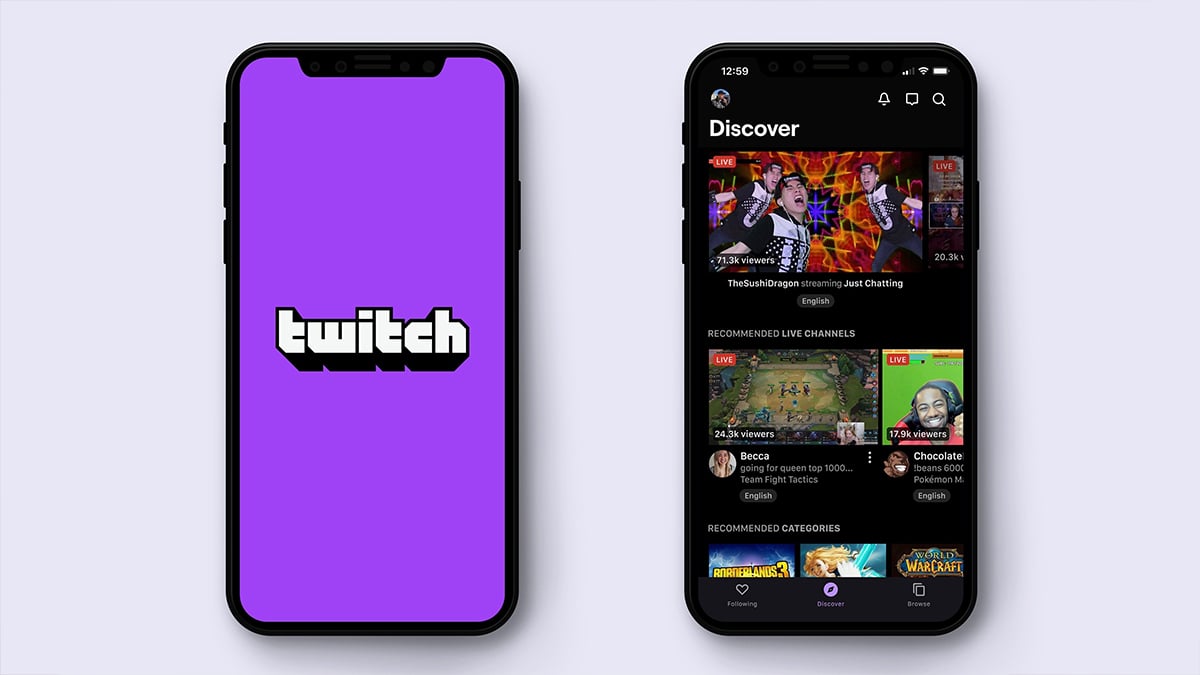
Fixing Twitch Notifications
To fix your Twitch notifications, you can follow these steps:
1. First, log in to your Twitch account and click on your profile picture in the top right corner.
2. From the dropdown menu, select “Settings”.
3. Scroll down to the “Notifications” section and click on it.
4. Here, you can customize your notification preferences by toggling on or off various types of notifications such as email notifications, mobile notifications, and desktop notifications.
5. You can also choose to receive notifications for specific events such as when someone follows your channel or sends you a message.
6. If you’re still not receiving notifications after adjusting your settings, you may need to check your spam folder or contact Twitch support for further assistance.
By following these steps, you should be able to fix any issues with your Twitch notifications and receive alerts for the events you want to know about.
Enabling Twitch Notifications Pop-Ups
To make Twitch notifications pop up, you need to ensure that you have enabled notifications for the Twitch app on your device. Here are the steps to follow:
1. Open the Twitch app on your device.
2. Tap on your profile icon in the top-left corner of the screen.
3. Scroll down and tap on “Settings”.
4. Tap on “Notifications”.
5. Ensure that the “Push Notifications” toggle is turned on.
6. Scroll down to “Live Notifications” and toggle it on.
7. If you want to receive notifications for specific channels, tap on “Channel Notifications” and select the channels you want to receive notifications for.
8. You can also customize the types of notifications you receive by tapping on “Notification Preferences”.
Once you have enabled notifications for the Twitch app and configured your preferences, you should start receiving notifications when your favorite streamers go live or when other events occur on Twitch. These notifications should pop up on your device’s screen or in your notification center, depending on your device and settings.
Why Are Twitch Notifications Not Appearing on My Phone?
There could be several reasons why you are not receiving Twitch notifications on your phone. Here are some possible explanations:
1. Notification settings are turned off: You may have turned off notifications for the Twitch app on your phone. To check this, go to your phone’s settings, select “Notifications,” and scroll down to find the Twitch app. Make sure that notifications are turned on for the app.
2. Twitch app needs updates: If your Twitch app is not up-to-date, you may not receive notifications. Check the app store on your phone to see if there are any pending updates for the Twitch app.
3. Twitch app is not running in the background: If you have closed the Twitch app on your phone, you may not receive notifications. Make sure that the app is running in the background by checking the app switcher on your phone.
4. Network issues: If you are experiencing network issues, you may not receive notifications. Check your phone’s network settings to ensure that you have a stable internet connection.
5. Twitch notifications are disabled: If you have disabled Twitch notifications on your account, you will not receive any alerts. To check this, log in to your Twitch account on a web browser, go to “Settings,” and select “Notifications.” Ensure that the notifications you want to receive are enabled.
By checking these factors, you can determine why you are not receiving Twitch notifications on your phone and take the necessary steps to resolve the issue.
Receiving Notifications from Twitch
You can get notifications from Twitch. Twitch offers two types of notifications: email notifications and browser notifications. To receive email notifications, go to your Twitch account settings and select the notifications tab. From here, you can choose which types of notifications you want to receive via email, such as when someone you follow goes live or when you receive a new message.
To receive browser notifications, you first need to enable them in your browser settings. Once enabled, you will receive a notification in your browser whenever someone you follow goes live or when you receive a new message. To enable browser notifications on Chrome or Firefox, go to Twitch.tv and log into your Twitch account. Click into the Notification Center (on the top right) to find the notification asking you to turn on browser notifications. Click on the notification and follow the prompts to enable browser notifications.
Twitch offers various notification options to help keep you informed and up-to-date on your favorite content creators and channels.
Conclusion
Twitch Smart Notifications are an essential feature for any Twitch user who wants to stay up-to-date with their favorite streamers. With these notifications, users can receive real-time updates on when their favorite streamers go live, when they receive new followers or subscribers, and when they upload new content. There are two ways to enable Smart Notifications: through the Notifications Settings page on the Twitch website or through the Notification Center on your desktop browser. By enabling these notifications, users can ensure that they never miss out on any important updates from their favorite Twitch channels. It’s a simple yet effective way to stay connected with the Twitch community and enhance your overall viewing experience.