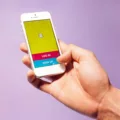Automatic Ear Detection is a feature that is present in many wireless earbuds and headphones, including popular devices like AirPods and Google Pixel Buds. This feature allows the earbuds to sense when they are placed in your ear and receive audio from your device. It also enables them to automatically pause and resume playback when you remove or insert one or both earbuds.
The main purpose of Automatic Ear Detection is to provide convenience and ease of use. When you remove one of your earbuds, the audio playback will automatically pause, allowing you to have conversations or listen to your surroundings without the need to manually pause the audio. Similarly, when you reinsert the earbud, the audio playback will resume seamlessly.
However, there may be situations where you want to disable Automatic Ear Detection. For example, if you prefer to have the audio playing continuously even when you remove one or both earbuds, or if you find that the feature is not working properly and causing interruptions in your listening experience.
On a Pixel phone with Android 10+, you can easily turn off Automatic Ear Detection by going to Settings, then Connected devices, and selecting the Settings option next to your paired Pixel Buds name. From there, you can toggle the In-ear detection setting on or off according to your preference.
On other Android devices, you can open the Google Pixel Buds app and scroll down to find the More settings option. Tap on it, and you will see the option to turn on or off In-ear detection.
It is worth noting that disabling Automatic Ear Detection may have an impact on the battery life of your earbuds. When the feature is enabled, the earbuds will automatically stop playing audio when removed from your ears, helping to conserve battery power. If you choose to disable the feature, you will need to manually pause the audio playback, which may result in quicker battery depletion.
Automatic Ear Detection is a useful feature that provides convenience and seamless audio playback in wireless earbuds and headphones. However, if you prefer to have more control over your audio playback or are experiencing issues with the feature, you can easily disable it through the device settings or the dedicated app. Just keep in mind that disabling the feature may impact the battery life of your earbuds.
What Happens When You Turn Off Automatic Ear Detection?
When you turn off automatic ear detection on your AirPods, several changes occur in how they function. Here’s a detailed explanation of what happens:
1. Audio playback: With automatic ear detection turned off, your AirPods will no longer automatically receive audio when you put them in your ears. You’ll need to manually select your AirPods as the audio output device on your device.
2. Pause and resume: Without automatic ear detection, your AirPods won’t pause playback when you remove one of them from your ear. This means that if you take out one AirPod, the audio will continue playing unless you manually pause it. Similarly, when you put the AirPod back in your ear, you’ll need to manually resume playback.
3. Stop playback: When you remove both AirPods from your ears, the audio will continue playing instead of automatically stopping. You’ll have to stop playback manually using the playback controls on your device.
It’s important to note that turning off automatic ear detection can affect the overall user experience of your AirPods. The convenience of seamless audio playback and automatic pausing/resuming functionality will be lost. However, some users may prefer the manual control over their AirPods’ behavior that comes with turning off automatic ear detection.
To summarize, when you disable automatic ear detection on your AirPods, you’ll have to manually select them as the audio output device, manually pause and resume playback when removing or reinserting an AirPod, and manually stop playback when removing both AirPods.
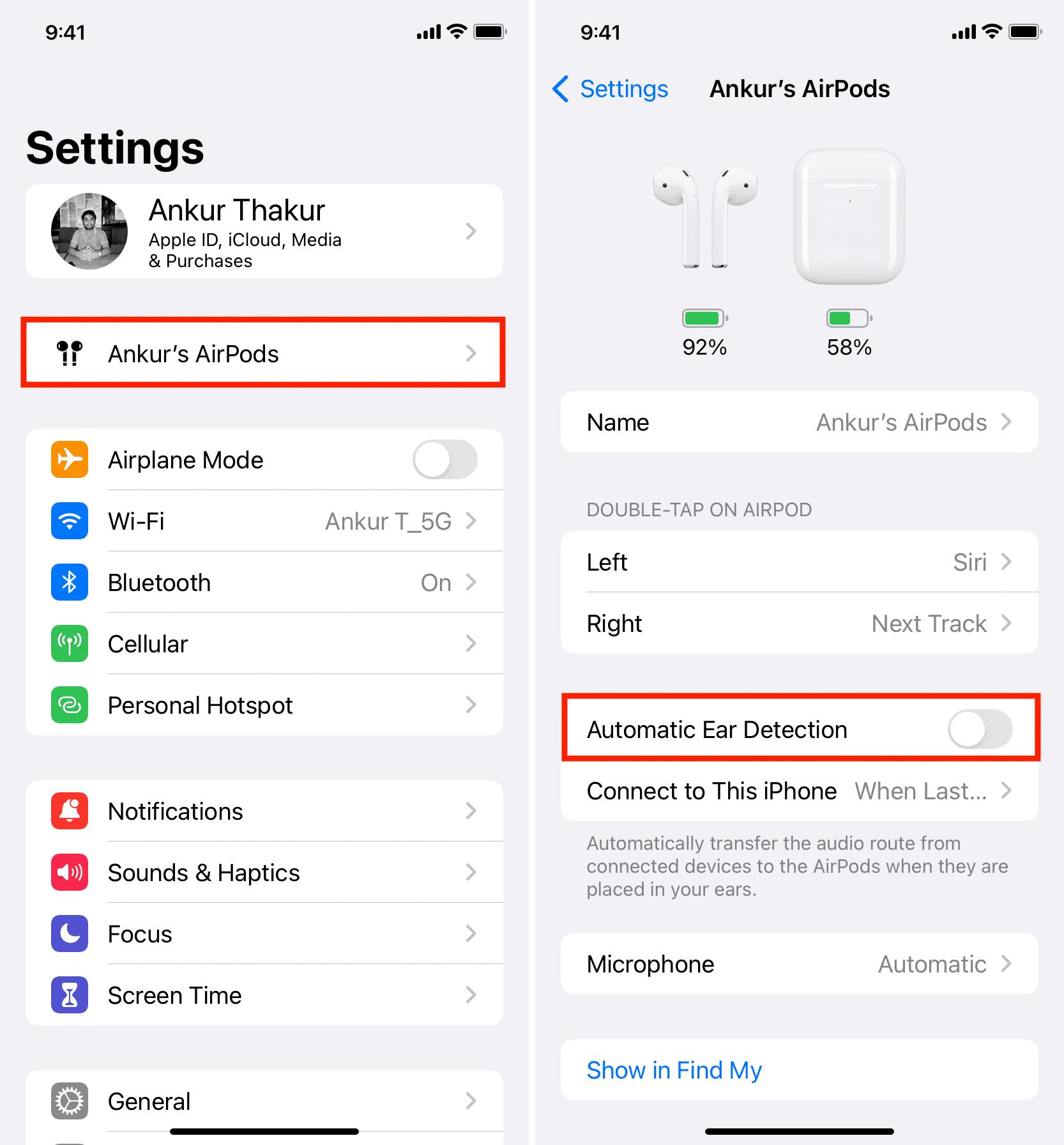
How Do You Turn Off In-Ear Detection?
To turn off in-ear detection on a Pixel phone running Android 10+, you need to follow these steps:
1. Open the Settings app on your Pixel phone.
2. Scroll down and tap on “Connected devices.”
3. Find the name of your paired Pixel Buds and tap on the settings icon next to it.
4. Look for the option called “In-ear detection” and tap on it.
5. toggle the switch to turn off in-ear detection.
If you are using a different Android device, the steps may vary slightly. Here’s how you can turn off in-ear detection on other Android devices:
1. Open the Google Pixel Buds app on your Android device.
2. Scroll down and tap on “More settings.”
3. Look for the option called “In-ear detection” and tap on it.
4. toggle the switch to turn off in-ear detection.
By following these steps, you will be able to turn off the in-ear detection feature on your Pixel Buds or other Android devices.
Should You Turn Off Automatic Ear Detection AirPods?
You have the option to turn off the automatic ear detection feature on your AirPods. Enabling this feature allows your AirPods to automatically pause audio playback when you remove them from your ears and resume playback when you put them back in. However, there may be situations where you prefer to manually control when the audio playback stops and starts.
To turn off automatic ear detection on your AirPods, you can follow these steps:
1. Open the Settings app on your iPhone or iPad that is connected to your AirPods.
2. Tap on Bluetooth and make sure your AirPods are connected.
3. Tap on the “i” icon next to your AirPods in the list of Bluetooth devices.
4. In the AirPods settings page, you will find the “Automatic Ear Detection” toggle. Simply toggle it off to disable the feature.
Once you turn off automatic ear detection, your AirPods will continue playing audio even if you remove them from your ears. This can be useful in situations where you want to listen to audio without interruption, such as during workouts or while working in a noisy environment.
However, it is important to note that disabling automatic ear detection may result in faster battery depletion. When the feature is enabled, your AirPods conserve battery by pausing playback when not in use. With the feature turned off, you will need to manually pause playback to conserve battery life.
Turning off automatic ear detection on your AirPods allows you to have more control over when audio playback stops and starts. However, keep in mind that doing so may impact your battery life as the AirPods will no longer automatically pause when not in use.
Conclusion
Automatic Ear Detection is a feature that allows your device, such as AirPods or Google Pixel Buds, to sense when they are in your ear and adjust audio playback accordingly. It provides convenience by automatically pausing and resuming playback when you remove or insert the earbuds. This feature is designed to save battery energy by ensuring that audio is only played when the earbuds are in use.
However, it is important to note that on some devices, such as Surface headphones, the automatic ear detection cannot be manually disabled. This is because the feature is designed to turn off the audio when the headphones are removed or placed around your neck. Disabling this feature may result in quicker battery depletion as the headphones will no longer automatically stop playing when not in use.
Ultimately, the decision to enable or disable Automatic Ear Detection depends on personal preference and the specific device being used. It is recommended to consider the convenience and battery-saving benefits before making a choice.