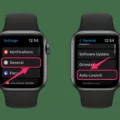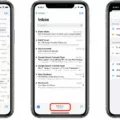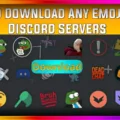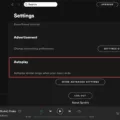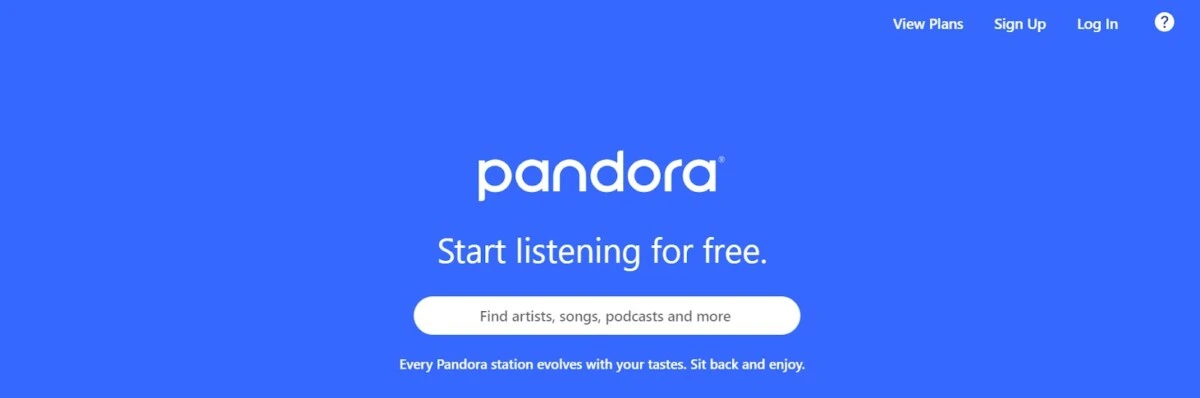
Are you looking for a quick and easy way to turn off Pandora? There are many benefits of turning off Pandora when not in use, including saving battery life and conserving data. Having Pandora play in the background can use up your phone’s battery and cause your phone to die. It could also use up your mobile data, which is a problem if you do not have an unlimited data plan.
Don’t worry. Turning Pandora off is relatively quick and easy. This quick and easy guide will tell you all you need to know about turning Pandora off.
How to Turn Off Pandora on iPhone
To turn off Pandora on an iPhone, open the notification center and hit the pause button on the rectangle showing which song is currently playing.
You can also force stop Pandora on an iPhone by swiping up from the bottom of the screen or double-tapping the home button on your iPhone (if your iPhone has a home button). Swipe through the list of open apps in the carousel that appears until you see Pandora and swipe it up towards the top of the screen to force stop it.
How to Turn Off Pandora on Android
Turning Pandora off on Android is really easy. Just swipe down from the top of the screen to open the notification center. In your notifications, you will see a small rectangle displaying the song that is currently playing. Click on the pause icon to pause the song. The song will stop playing. Eventually, the currently playing notification will just disappear if you don’t resume the song.
You can also close the Pandora app on Android forcefully. Open the carousel of currently open apps. This varies from phone to phone, but there’s usually an icon at the bottom of the screen on your Android device that lets you do that. It may look like a hamburger menu (three lines). Close Pandora by clicking on the X button under it or by swiping the app card up to the top of the screen.
Disabling Pandora Auto-Play Feature
Do you find it annoying that Pandora continues to play related songs when you finish a song or playlist you put on?
Pandora Auto-Play is only available to Premium members. If you are not a Premium Pandora subscriber, you don’t have to worry about this, as Premium will not be enabled anyway.
You can disable Pandora Auto-Play to prevent Pandora from autoplaying other songs.
To stop Pandora Auto-Play, follow these steps:
- Click on Profile in the bottom-right corner of the app.
- Click on the settings icon in the top-right corner.
- Click on Advanced.
- Toggle Auto-Play off.
You can also turn Auto-Play off for only specific playlists. To do that, open the playlist and scroll to the last song. Then, turn Auto-Play off.
Logging Out of Pandora on All Devices
Do you want to log out of Pandora on all devices? There are a few reasons why you might want to do that.
One reason is for security purposes. Perhaps you shared your Pandora account with too many people, and now you want to keep the account for yourself.
You can only play Pandora on one device at a time. If you shared your account with a friend or family member, it might get frustrating when you try to play Pandora only to see a message that says, “Someone else is listening to your Pandora account.”
Pandora restricts usage to a single device to prevent people from sharing Premium accounts with other people. Pandora wants everyone to pay for their own Pandora Premium accounts. If you want everyone in the family to use the same account, you can instead opt for a Pandora Family plan.
In any case, if you want to log other people out of Pandora, you can do so. This will also turn off Pandora on multiple devices at once.
Follow these steps to log out of your Pandora account on multiple devices:
- Open Pandora on your computer. This only works on desktop.
- If you are not yet logged in, log in.
- Click on Profile in the top-right corner.
- Click on Settings.
- Scroll down to the bottom of the page and click on Log Out of All Other Devices.
- Enter your password.
- Click on Log Out.
Stopping Pandora from Playing in the Car
Do you find it annoying that Pandora automatically starts playing in your car, forcing you to manually turn off Pandora in your car? You can prevent Pandora from autoplaying in your car by following these steps:
- Click on Profile in the bottom-right corner of the app.
- Click on the settings icon in the top-right corner.
- Click on Advanced.
- Toggle Launch From Car off.
Conclusion
Turning Pandora off is relatively easy. With Pandora’s built-in app controls, Pandora streaming management is a piece of cake. It’s all about knowing where to find the right settings, and in this article, we’ve shown you how!