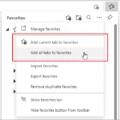LG TV is a popular brand of television that is known for its high-quality picture and sound. One of the features of LG TV is the ability to connect to the internet using Wi-Fi. This feature is beneficial because it allows users to access streaming services, browse the internet, and download apps directly from the TV.
To turn on Wi-Fi on an LG TV, there are several steps that need to be followed. First, make sure that the TV is within range of the wireless router with minimal obstacles between. It is important to note that the wireless receiver built into the TV may not be as strong as other devices, so it is important to keep this in mind when setting up the connection.
Once the TV is within range of the wireless router, the next step is to restart both the TV and wireless router. This can be done by unplugging them and then plugging them back in. Restarting the devices can often fix any connectivity issues that may be causing problems.
For advanced users, it is important to make sure that the router has SSID broadcast enabled. This ensures that the wireless network name is being broadcasted, making it easier for the TV to find and connect to the network.
To connect to the Wi-Fi network, users should hit the Menu button on their TV remote and choose the Network Settings option. From there, select the option to set up a wireless connection and choose the wireless network name for the home Wi-Fi. The Wi-Fi password can then be entered using the remote’s buttons.
It is important to note that the process for turning on Wi-Fi on an LG TV may vary slightly depending on the model of the TV. However, these general steps should provide a good starting point for most users.
Turning on Wi-Fi on an LG TV is a simple process that can provide users with access to a wide range of online content. By following the steps outlined above, users can quickly and easily connect their TV to their home Wi-Fi network and start enjoying all the benefits of internet connectivity on their LG TV.

Troubleshooting LG TV WiFi Connection Issues
There are several reasons why your LG TV may not be allowing you to turn on WiFi. One common reason is that the TV is not within range of the wireless router or there are obstacles between the TV and the router that are interfering with the wireless signal. It is important to ensure that the TV is in close proximity to the router and that there are no obstructions blocking the signal.
Another reason could be that the wireless receiver built into the TV may not be as strong as other devices, which can lead to connectivity issues. Restarting both the TV and the wireless router by unplugging them and then plugging them back in can often help resolve this issue.
For advanced users, it is important to make sure that the router has SSID Broadcast enabled. This will ensure that the wireless network is visible to the TV and other devices, and can help to establish a stable and reliable connection.
If your LG TV is not allowing you to turn on WiFi, it is important to check the proximity of the TV to the wireless router, as well as any potential obstacles that may be interfering with the signal. Restarting both the TV and the router can also help to resolve connectivity issues, and advanced users should make sure that the router has SSID Broadcast enabled to ensure a stable and reliable connection.
Turning On WiFi on a Smart TV
To turn on the Wi-Fi on your smart TV, you need to follow these steps:
1. Using your TV remote, press the Menu button.
2. Navigate to the Network Settings option and select it.
3. Next, choose the option that says “Set up a wireless connection.”
4. Your TV will now search for available Wi-Fi networks in your area.
5. Once the list of available Wi-Fi networks is displayed, select your home Wi-Fi network.
6. If your Wi-Fi network is password-protected, you will need to enter the password using your remote’s buttons.
7. After entering the password, press the OK button to connect to the Wi-Fi network.
8. Once the connection is established, you can start using the internet on your smart TV.
Turning on the Wi-Fi on your smart TV involves navigating to the Network Settings option, selecting the wireless connection option, choosing your home Wi-Fi network, entering the password, and establishing the connection.
Conclusion
LG TV is a highly advanced and user-friendly television that offers exceptional picture quality, sound, and features. With its sleek design and intuitive interface, it provides an immersive viewing experience that is sure to impress. Additionally, the TV’s Smart TV capabilities and built-in Wi-Fi connectivity make it easy to access and stream content from various sources. LG TV is an excellent choice for anyone looking for a high-quality, reliable, and feature-rich television.