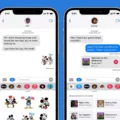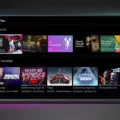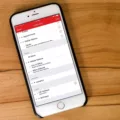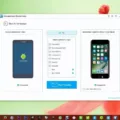Bixby is a virtual assistant developed by Samsung that can help you navigate your device and perform tasks with just your voice. If you’re new to Bixby, you may be wondering how to turn it on and start using it. In this article, we’ll walk you through the steps to turn on Bixby on your Samsung device.
To begin, there are a few ways to activate Bixby. The first and most common method is to use the Bixby button, which is located below the volume buttons on the left-hand side of your device. Pressing the Bixby button once will launch Bixby Home, where you can see your personalized content and access Bixby’s features. If you want to use Bixby Voice, which allows you to talk to Bixby and get things done without touching your device, press and hold the Bixby button and speak your command.
Another way to activate Bixby is to use your voice. Simply say “Hi Bixby” or “Hey Bixby” to wake up the assistant, and then follow up with your command. This feature is especially useful when your hands are full or you’re too far away from your device to press the Bixby button.
If you don’t want to use the Bixby button or voice commands, you can also access Bixby by swiping right on your home screen. This will take you to the Bixby Home screen, where you can see your personalized content and access Bixby’s features.
Once you’ve activated Bixby, you can start using its features. Bixby can help you navigate your device, set reminders, send messages, make phone calls, and much more. To use Bixby, simply speak your command or tap on the screen to select an option.
Turning on Bixby is easy and can be done in a few different ways depending on your preference. Whether you choose to use the Bixby button, voice commands, or swipe right on your home screen, Bixby is always there to help you get things done with just your voice. So, try turning on Bixby today and see how it can simplify your life!
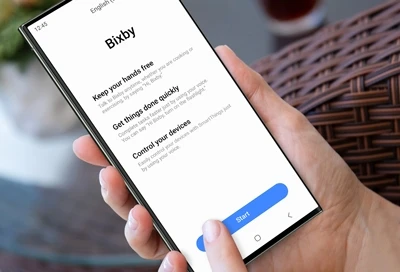
Activating Bixby by Voice
To activate Bixby by voice, you need to press and hold the Bixby button located on the side of your device. Alternatively, you can tap the Bixby Voice icon from the Bixby home screen. Once the Bixby Voice popup appears, review the prompt and tap to activate it. From the Bixby Voice screen, you can review or search available commands and then tap the Bixby icon to begin listening. It’s important to note that Bixby is designed to recognize natural language and respond accordingly, so you can speak to it in a conversational tone. If you encounter any issues, refer to the device’s user manual or contact the manufacturer for assistance.
The Location of the Bixby Button
The Bixby button can be found on the left-hand side of your device, typically located underneath the volume buttons. It may be referred to as the “Bixby key” and is used to activate Bixby by pressing it once. This button is distinct from other buttons on your device and is specifically designed for easy access to Bixby’s features. If you have trouble locating the Bixby button, consult your device’s manual or online resources for a visual guide.
Activating Bixby on Samsung Devices
To get Bixby on your Samsung device, you need to make sure that your device is compatible with Bixby. Bixby is a virtual assistant developed by Samsung that uses natural language processing to interact with users.
If your device is compatible with Bixby, you can activate it by pressing the dedicated Bixby button located below the volume buttons on your Samsung device. However, if you have disabled the Bixby button or if your device does not have a dedicated Bixby button, you can activate Bixby by using the voice command “Hi Bixby” or by swiping right on the home screen to access Bixby Home.
To configure the Bixby button, you can go to the Settings app on your Samsung device, scroll down and tap “Advanced features,” and then tap “Bixby key.” From there, you can choose which option you want to use to start Bixby – a single press or a double press.
It is important to note that Bixby may not be available in all regions or languages, and may require an internet connection to function properly.
Accessing Bixby Settings
To access Bixby settings on your Samsung device, you can follow these steps:
1. Open the Settings app on your device.
2. Scroll down and select “Apps”.
3. Find and tap on “Bixby Voice”.
4. This will open the Bixby Voice settings page, where you can customize and configure various options related to Bixby, such as voice wake-up, language, and permissions.
Additionally, you can also access some Bixby settings from the “Advanced Features” section in the Settings app, where you can enable or disable Bixby Routines, customize the Side Key (which can be used to launch Bixby), and more.
Conclusion
Turning on Bixby on your Samsung device is a simple process that can be done in a few different ways. Whether you prefer to use the Bixby Voice button on the side of your device, the Bixby Voice icon on the Bixby home screen or the Bixby key located below the volume buttons, there are multiple options to choose from. Additionally, if you ever want to disable or reconfigure the Bixby button, you can easily do so by accessing the “Advanced features” section in your device’s settings. With Bixby, you can enjoy the convenience of hands-free voice commands and personalized assistance, making your device even more intuitive and user-friendly.