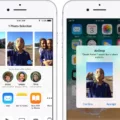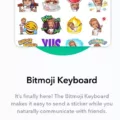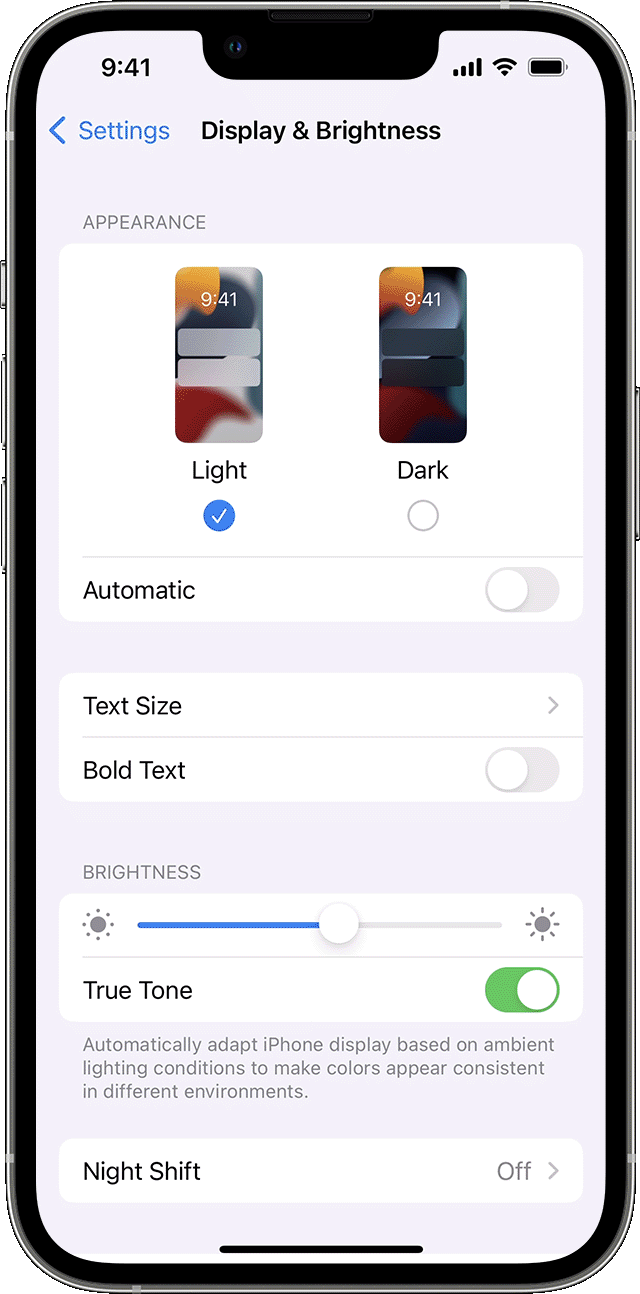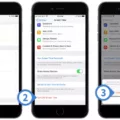If you are an Android user, you may have come across the accessibility feature called TalkBack. TalkBack is a screen reader that provides audio feedback for visually impaired users. While this feature can be useful for some users, it can also be frustrating for many others. If you are one of those users who find TalkBack annoying and want to turn it off, you have come to the right place. In this article, we will guide you through the steps to turn off TalkBack on your Android device.
Option 1: Using Volume Keys
One of the easiest ways to turn off TalkBack is by using the volume keys on your device. Here’s how to do it:
Step 1: Locate the volume keys on your device. They are usually located on the side of your device.
Step 2: Press and hold both volume keys together for 3 seconds.
Step 3: You will hear a voice prompt saying, “TalkBack off.”
Step 4: To confirm that you want to turn off TalkBack, press both volume keys again for 3 seconds.
Step 5: You will hear a voice prompt saying, “TalkBack on.”
Option 2: Using Google Assistant
Another way to turn off TalkBack is by using Google Assistant. Here’s how to do it:
Step 1: Say “Ok Google” or press and hold the home button on your device to activate Google Assistant.
Step 2: Say “Turn off TalkBack.”
Step 3: Google Assistant will confirm that TalkBack has been turned off.
Option 3: Using Accessibility Settings
You can also turn off TalkBack by going to the Accessibility settings on your Android device. Here’s how to do it:
Step 1: Go to the Settings app on your device.
Step 2: Scroll down and tap on the “Accessibility” option.
Step 3: Tap on the “TalkBack” option.
Step 4: Toggle the switch next to “TalkBack” to the off position.
Step 5: A pop-up message will appear asking if you want to turn TalkBack off. Tap on “OK” to confirm.
Turning off TalkBack on your Android device is a simple process that can be done in a few easy steps. Whether you prefer using the volume keys, Google Assistant, or Accessibility settings, there are different options available for you to choose from. By following the steps outlined in this article, you can easily turn off TalkBack and enjoy a more user-friendly experience on your Android device.
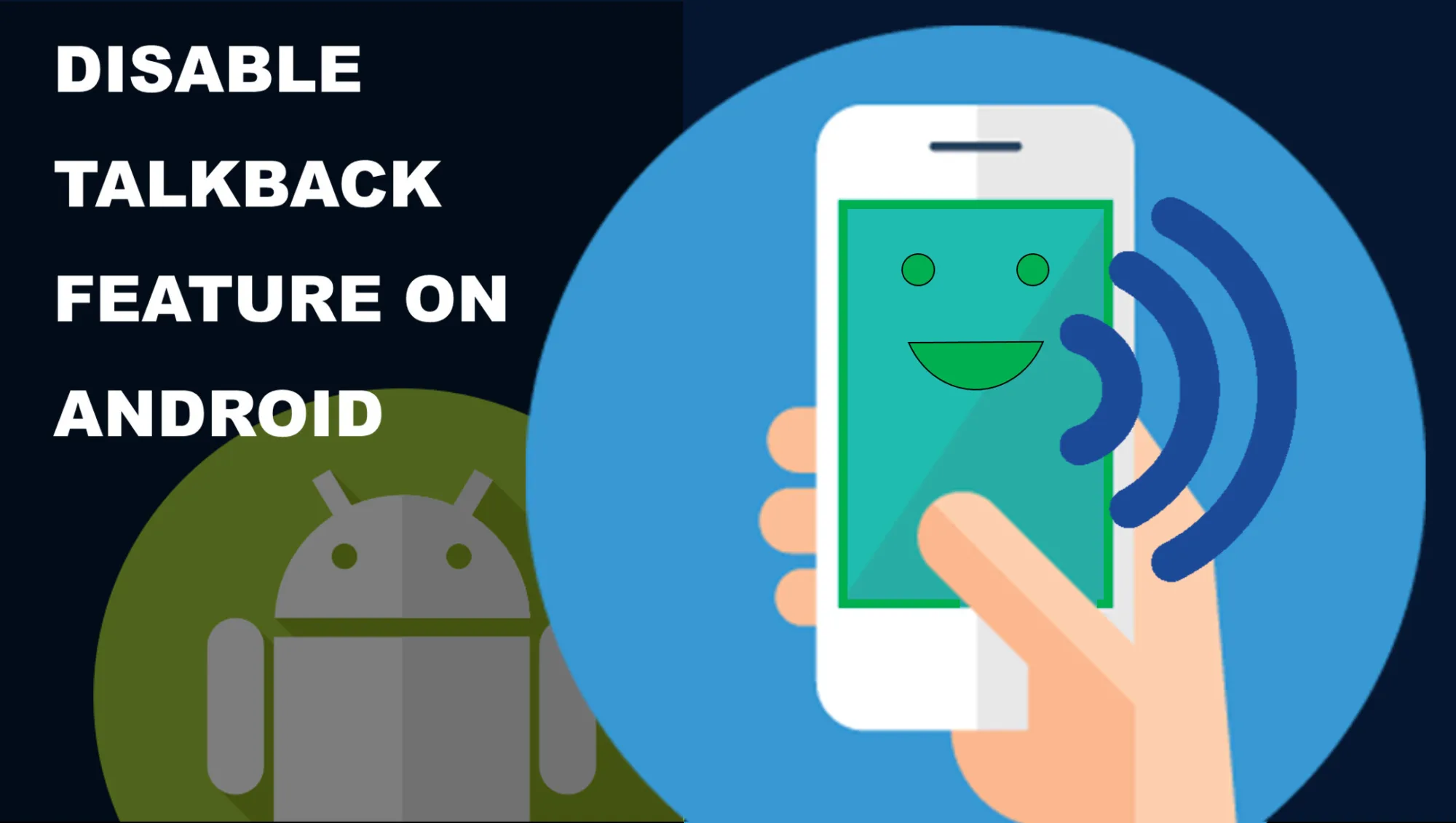
How Do I Turn TalkBack Mode Off?
To turn off TalkBack mode, you can use the volume key shortcut. Locate the volume keys on the side of your device and press and hold both of them for 3 seconds. After this, press both volume keys again for 3 seconds to confirm that you want to turn off TalkBack mode. This will disable the feature and return your device to its normal functioning mode.
How Do I Turn Off TalkBack Mode On Android?
To turn off TalkBack mode on your Android device, follow these simple steps: Firstly, swipe up from your home screen to access all apps. If you cannot find it, tap on the Apps icon to get there. Then, locate and tap on the Settings option from the list of apps. Next, tap on Accessibility, followed by TalkBack. Once you are there, locate and tap on the TalkBack switch to turn it off. Finally, select the option that says ‘OK’ or ‘TURN OFF’ by double-tapping on it to confirm that you want to turn off TalkBack mode. That’s it! Following these steps should help you turn off TalkBack mode on your Android device.
Can I Permanently Disable TalkBack?
You can permanently disable TalkBack on your Android device. To do so, go to the Accessibility settings on your device. Depending on your device, the steps to access Accessibility settings may vary slightly, but typically you can find it in the Settings app under the “Accessibility” or “System” section.
Once you’re in the Accessibility settings, scroll down and look for the “Screen reader” or “TalkBack” option. Tap on it to open the TalkBack settings.
In the TalkBack settings, you should see an option to turn it off. Simply tap on the toggle switch to disable TalkBack. Some devices may require you to double-tap on the toggle switch to turn it off.
Once you’ve turned off TalkBack, it should no longer be active on your device. If you ever want to turn it back on, simply follow the same steps and toggle the switch to turn it back on.
Conclusion
Turning off TalkBack on Android devices can be done in a few simple steps. It can be done using the volume keys or by going to the Accessibility settings on your device. This feature can be helpful for those who need it, but for others, it may be an unnecessary obstacle. If you find that TalkBack is causing you more frustration than assistance, it is easy to permanently turn it off. By following the steps outlined above, you can quickly disable this feature and navigate your device as you normally would. turning off TalkBack can make your user experience on an Android device more enjoyable and efficient.