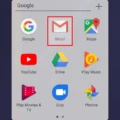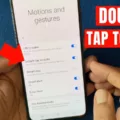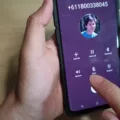Android devices have become an integral part of our daily routines. They allow us to stay connected to the world, access information, and communicate with friends and family. However, sometimes we need to disconnect from the digital world and focus on other things. This is where the Do Not Disturb feature comes into play.
The Do Not Disturb feature on Android devices allows users to silence notifications and calls, ensuring that they do not interrupt important tasks or moments. It is a useful tool that can be customized to fit the user’s needs. However, there are times when it is necessary to turn off the Do Not Disturb feature. Here is how to do it on Android devices.
First, locate the “Settings” app on your Android device and open it. Then, scroll down until you find the “Sound” option and tap on it. From there, you will see the “Do Not Disturb” option. Tap on it to access the settings.
Once in the Do Not Disturb settings, you will see a toggle switch that will turn on or off the feature. Simply toggle the switch to the off position to turn off Do Not Disturb. You can also customize the feature by selecting the “Turn on automatically” option. This allows you to set specific times when Do Not Disturb will automatically turn on and off. You can also select which notifications and calls are allowed to come through during this time.
It is important to note that turning off Do Not Disturb means that you will receive all notifications and calls. If you are in a meeting or need to focus on a task, it is best to keep the feature on. However, if you need to be accessible or are finished with the task at hand, you can turn off Do Not Disturb.
The Do Not Disturb feature on Android devices is a useful tool for silencing notifications and calls. It can be customized to fit the user’s needs, but there are times when it is necessary to turn it off. By following the steps outlined above, users can easily turn off Do Not Disturb and receive all notifications and calls.

Where Is Do Not Disturb Mode On Android?
Do Not Disturb mode on Android can be found in the Settings app. To access it, simply open the Settings app and scroll down to the Sound & Vibration section. Tap on Do Not Disturb, then scroll down to find the Schedules option. Here, you will see a list of named schedules that you can toggle on or off. One of the named schedules is Sleeping, which allows you to set specific hours during which notifications will be silenced. By using this feature, you can customize your phone’s behavior to suit your needs and avoid distractions during important moments.
How Do You Stop Do Not Disturb From Turning On?
To stop Do Not Disturb from turning on, you can customize the settings on your iPhone. Here is a step-by-step guide:
1. Open the Settings app on your iPhone.
2. Tap on the “Focus” option.
3. Turn off the “Do Not Disturb” option.
By following these steps, you can prevent your iPhone from automatically turning on the Do Not Disturb mode. Additionally, you can customize the settings further by selecting which contacts and apps can bypass the mode, and choosing specific time periods for when it should be enabled. These options can be found within the “Focus” settings menu.