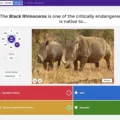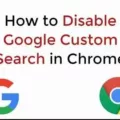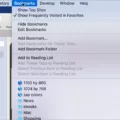The ability to easily switch between desktop and mobile versions of websites is an incredibly useful feature that has become increasingly popular in recent years. Many people use this feature to quickly switch between the two versions of a website, depending on their needs. However, there are times when you may need to turn off the desktop mode and view the site in its mobile version.
If you’re using Google Chrome as your browser of choice, turning off the desktop mode is a simple process. All you need to do is open up the Chrome menu and uncheck the box next to the Desktop site. This will instantly disable the desktop view and allow you to view the website in its mobile version.
You can also turn off desktop mode by using Chrome’s DevTools feature. To do this, press F12 to open up DevTools and then click on the “Device Toggle Toolbar” option from within it. Next, select one of the iOS or Android devices from the list offered and it will display the mobile view of the website for you automatically. Finally, go into Settings > Safari > Request Desktop Website and make sure that ‘Request Desktop Website On’ is set to ‘All Websites’ so that it turns off/greys out the toggle.
By following these steps, you can easily turn off desktop mode on Google Chrome whenever you need to get a better look at how a website appears on a mobile device. This can be especially helpful when testing out responsive designs or if you simply want to see how your own website looks on a mobile device without having to switch devices yourself. So don’t hesitate – to give it a try today!
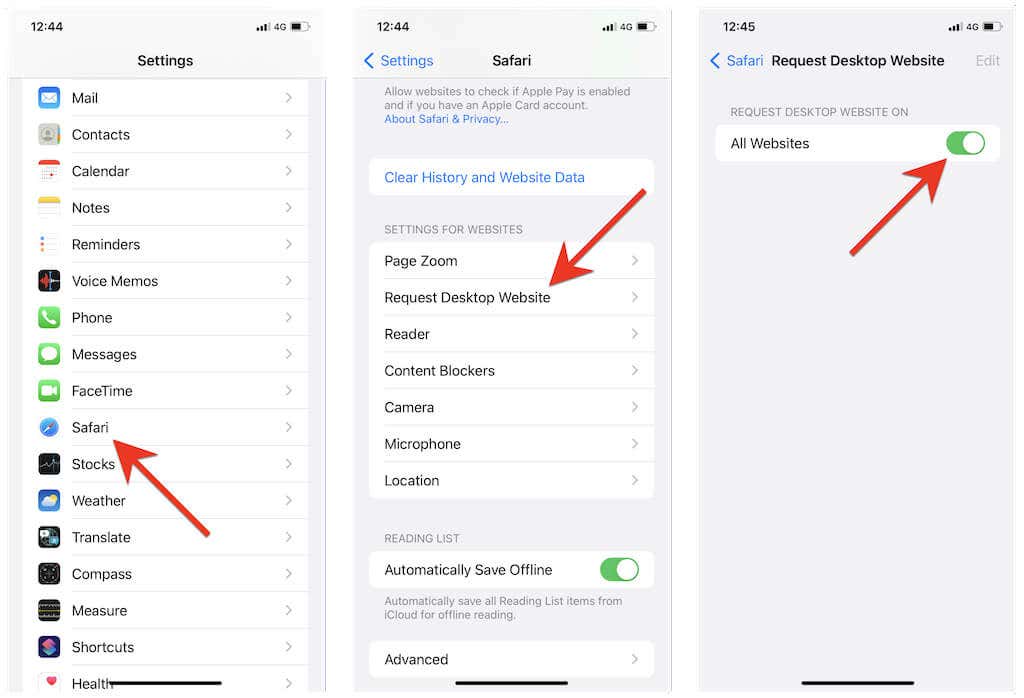
Turning Off Desktop Mode in Chrome
To turn off desktop mode in Chrome, open the Chrome menu by clicking the three vertical dots in the top right corner of the browser window. From there, uncheck the box next to ‘Desktop site’. This will turn off desktop mode and return you to the mobile version of the website. If you want to switch back to desktop mode, simply repeat this same process and check the box next to the Desktop site.
Changing Desktop View to Mobile View
To change your desktop view to mobile view on Chrome, you can use the ‘Device Toggle Toolbar’ feature. First, open your browser and press F12 to open DevTools. Then, click on the ‘Device Toggle Toolbar’ option which is usually located at the top of the window. You will then be able to select from a list of iOS and Android devices that you want to simulate. Once you have chosen a device, it will display the mobile version of the website for you.
Removing Desktop View on iPhone
To get rid of the desktop view on your iPhone, you need to open Settings and select Safari. Under the Request Desktop Website On section, tap All Websites to turn off/grey out the toggle. This will revert your iPhone back to mobile view when accessing websites.
Switching Back to Mobile View on iPhone
Switching back to mobile view on your iPhone is easy! First, open the website you want to switch back to the mobile version of. Then, tap the “aA” icon in the top left corner of your screen. Next, select the “Request Desktop Website” option. Finally, you’ll be taken back to the mobile version of the website. If you ever need to switch back to desktop view again, simply repeat these steps and select “Request Desktop Website”.
Understanding Desktop View on Mobile Devices
Desktop view in mobile is a feature that allows you to view websites as they would appear on a desktop computer, rather than the mobile version. It can be helpful when trying to fill out forms or read tabular data, as the edges of the page won’t get hidden as it does with the mobile version. On Chrome Android, you can switch to the desktop site by going to Settings and selecting the checkbox next to the Desktop site.
Conclusion
In conclusion, it is easy to turn off desktop mode on Chrome. All you need to do is open the Chrome menu and uncheck the box next to the Desktop site. You can also use DevTools by pressing F12 and choosing a device from the iOS and Android devices list to simulate the mobile version of a website. Finally, go to Settings > Safari > Request Desktop Website and click All Websites to disable the toggle. By following these steps, you can easily turn off desktop mode on Chrome.