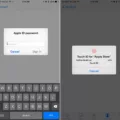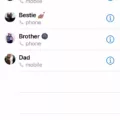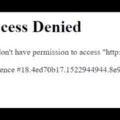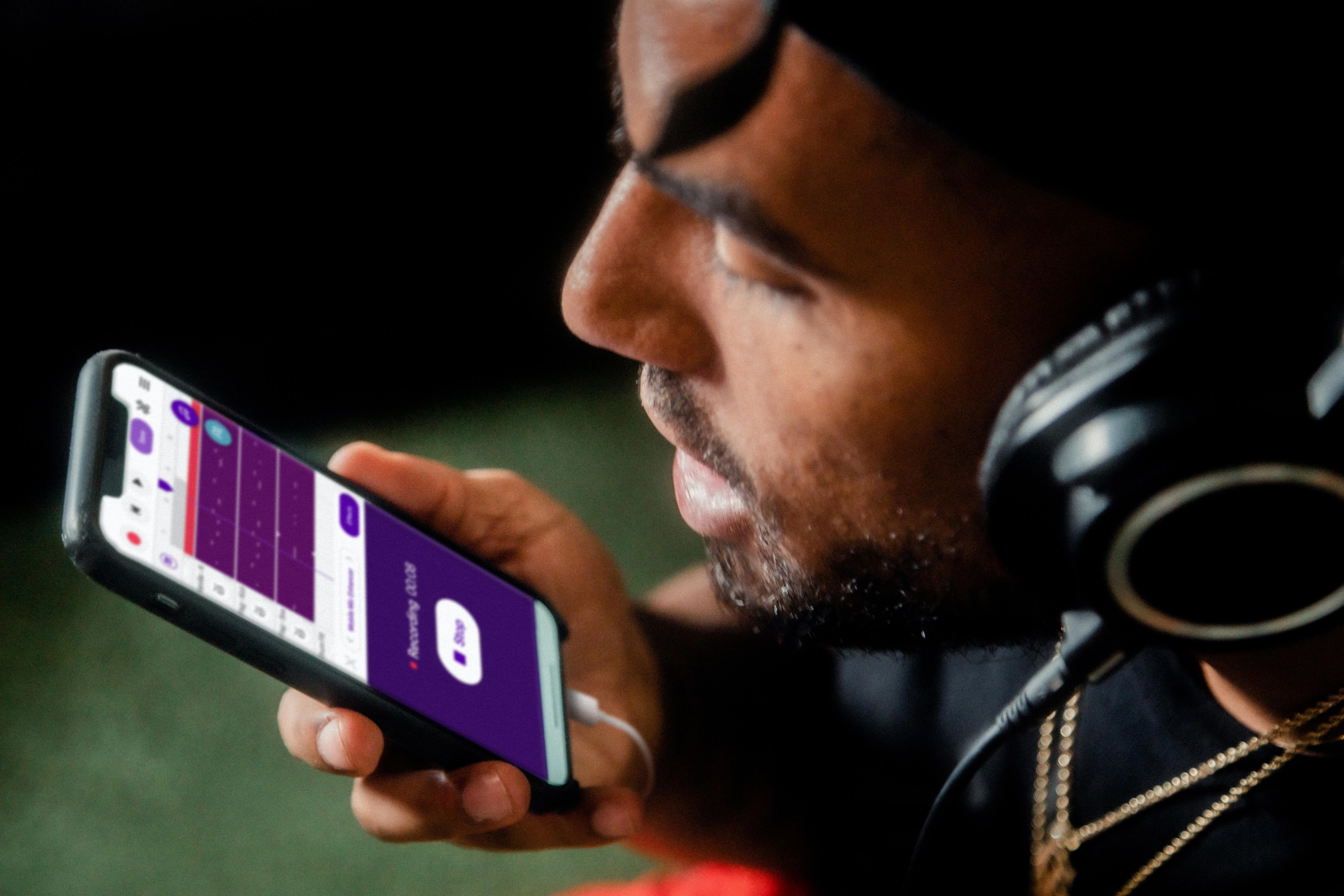In today’s digital age, having a reliable and secure wallet to store and manage your cryptocurrencies is crucial. Trust Wallet is one of the most popular options among crypto enthusiasts, offering a user-friendly and secure platform. However, to access the DApp Browser on Trust Wallet, you need to enable it first. In this article, we will provide you with a step-by-step guide on how to enable the Trust Wallet DApp Browser on your Android or iOS device.
How to Enable the Trust Wallet DApp Browser on Android Devices
Step 1: Open Trust Wallet
The first step is to open the Trust Wallet app on your Android device. If you haven’t downloaded it yet, you can find it on Google Play Store.
Step 2: Go to Settings
Once the app loads, go to Settings, which is located on the bottom navigation bar of the app.
Step 3: Click on Preferences
Under Settings, you will see the Preferences option. Click on it to proceed.
Step 4: Enable DApp Browser
Scroll down to find the DApp Browser option and tap on the “enable” button to activate it.
Step 5: Access the DApp Browser
Once you have enabled the DApp Browser, you will see it on the Trust Wallet dashboard. You can now access it and start exploring the world of decentralized applications.
How to Enable the Trust Wallet DApp Browser on iOS Devices
Step 1: Open Safari Browser
To enable the DApp Browser on your iOS device, open your Safari browser and type in the URL: trust://browser_enable.
Step 2: Open the Page in Trust Wallet
When prompted to “Open this page in ‘Trust’?”, choose “Open”. This will open the Trust Wallet app and enable the DApp Browser on your device.
Why Use Trust Wallet?
Trust Wallet is a popular choice among crypto enthusiasts for several reasons. First, it is a non-custodial wallet, which means that you are in control of your private keys and funds. This makes it more secure than custodial wallets, which are vulnerable to hacking and theft.
Second, Trust Wallet supports a wide range of cryptocurrencies, including Bitcoin, Ethereum, Binance Coin, and many others. This makes it a versatile wallet that can meet the needs of different users.
Third, Trust Wallet is easy to use and navigate, even for beginners. It’s user-friendly interface and intuitive design make it a popular choice among new crypto users.
Enabling the DApp Browser on Trust Wallet is a simple and straightforward process that can be done in just a few steps. With Trust Wallet, you can store and manage your cryptocurrencies securely and efficiently, while also exploring the world of decentralized applications. So, if you haven’t already, download Trust Wallet today and start taking control of your crypto assets.
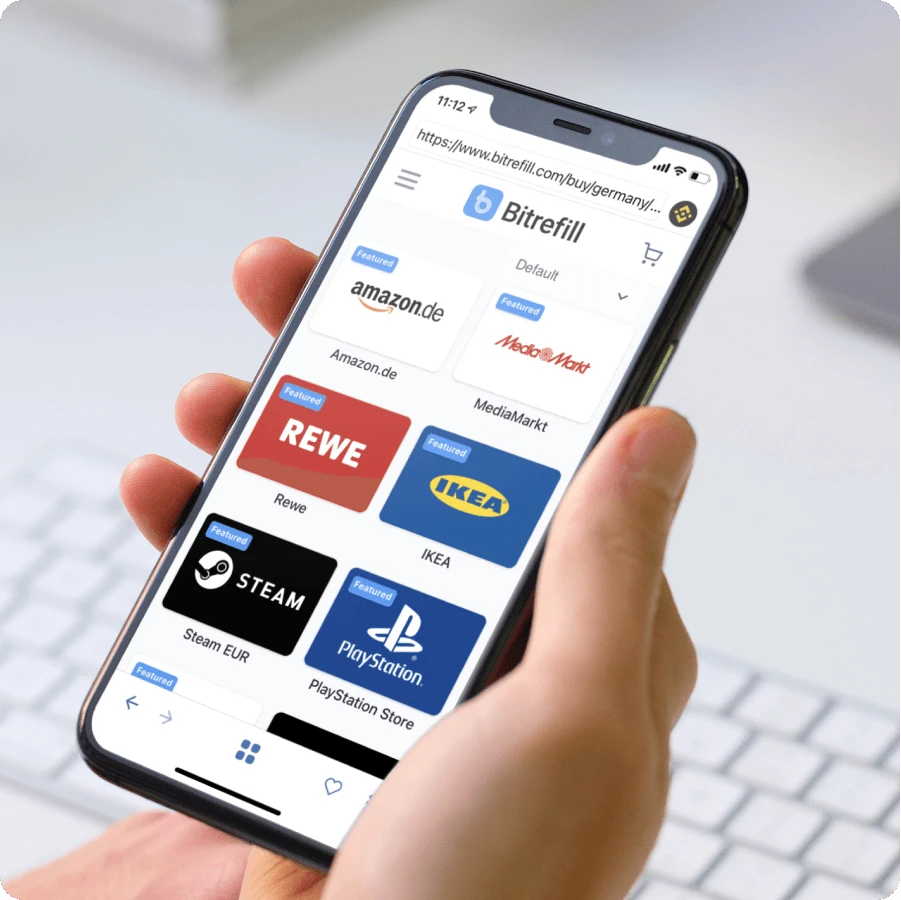
Enabling Trust on a Browser
To enable Trust Wallet on your browser, you need to follow these steps:
1. Launch the Trust Wallet app on your Android device.
2. Navigate to the bottom navigation bar and select “Settings”.
3. In the Settings section, look for “Preferences” and tap on it.
4. Scroll down until you see the option for “DApp Browser”.
5. Turn on the toggle switch by tapping on the “Enable” button to activate the DApp Browser.
6. Once enabled, you will see the DApp Browser option on the Trust Wallet dashboard.
With these simple steps, you can easily enable Trust Wallet on your browser and start enjoying its benefits. It is important to note that enabling the DApp Browser on Trust Wallet allows you to access decentralized applications (DApps) directly from your wallet. This feature provides you with increased security, privacy, and convenience when using decentralized applications on the blockchain.
Enabling Trust Browser on an iPhone
To enable the trust browser on your iPhone, follow these steps:
1. Launch the Safari browser on your iPhone.
2. In the address bar, type in the following URL: trust://browser_enable
3. Tap on the “Go” button to load the page.
4. You will see a prompt asking if you want to “Open this page in ‘Trust’?” Select “Open” to proceed.
5. After this, the Trust browser will be enabled on your iPhone, and you can use it to browse the internet securely.
It is important to note that the Trust browser is a secure browser that allows you to browse the internet without leaving any trace of your browsing history. This is particularly useful if you are concerned about online privacy and security. Additionally, the Trust browser comes with a built-in ad-blocker and other security features that make it a great choice for browsing the web on your iPhone.
Is Trust Wallet a Legitimate Site?
Trust Wallet is a legitimate site for storing and managing cryptocurrencies. It was acquired by Binance, one of the largest cryptocurrency exchanges in the world, in 2018. Trust Wallet is also open source, which means that its code is publicly available and can be audited by anyone. Additionally, Trust Wallet has received positive reviews from users and has a high rating on both the App Store and Google Play Store. It is important to note, however, that as with any digital wallet or online platform, users should take necessary precautions to ensure the security of their assets, such as enabling two-factor authentication and keeping their private keys safe.
Conclusion
Enabling the Trust Wallet DApp Browser is an essential step for anyone who wants to access and use decentralized applications on their mobile device. Whether you are an experienced cryptocurrency user or just starting out, the Trust Wallet DApp Browser provides a secure and user-friendly platform for interacting with the decentralized web. By following the simple steps outlined in this guide, you can easily enable the DApp Browser on your Android or iOS device and start exploring the exciting world of decentralized applications. So, if you’re looking for a reliable and secure mobile wallet with a built-in DApp browser, Trust Wallet is definitely worth checking out.