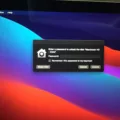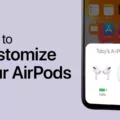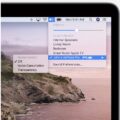Are you having trouble with your headphone’s Transparency Mode not working? You’re not alone! Many people have experienced similar issues with their headphones. Fortunately, it is possible to fix this issue, and we’ll walk you through the process.
Transparency Mode is a feature that allows you to listen to external sounds while wearing your headphones. It is found on an increasing number of today’s earbuds and headphone models and works to reduce external noises. It does this by using mics that are actively picking up background noises and creating inverted soundwaves that help block those noises out.
If you are experiencing problems with your Transparency Mode not working, there are a few things you can try:
1. Check Your Settings: On your iPhone, iPad, or iPod touch, go to Settings > Accessibility > Audio/Visual > Headphone Accommodations and make sure Headphone Accommodations is turned on. Tap Transparency Mode, turn on Custom Transparency Mode, then turn on Ambient Noise Reduction.
2. Clean Your Headphones: Sometimes Active Noise Cancellation can be affected if debris or earwax builds up in the area around the microphone. If this happens, you might experience a loss of bass sound or an increase in background sounds such as a street or airplane noise. Make sure to regularly clean your headphones to prevent any build-up from occurring.
3. Try a Different Device: If none of the above steps resolved your issue, try connecting your headphones to another device such as a laptop or desktop computer. This could help identify if there is an issue with the device itself rather than the headphones themselves.
We hope these tips helped resolve your issue with transparency mode not working! If you’re still having trouble after trying these steps then it may be time for a new pair of headphones!

Fixing Transparency Mode
In order to fix Transparency Mode, you need to go to Settings > Accessibility > Audio/Visual > Headphone Accommodations. Make sure Headphone Accommodations are turned on. Then, tap Transparency Mode and turn on Custom Transparency Mode. Finally, turn on Ambient Noise Reduction. This will help reduce the outside sound coming through your headphones.
Troubleshooting Airpod Transparency Mode
To fix AirPods Transparency Mode, first open Control Center on your iOS or iPad device. While wearing your AirPods Max or both AirPods, touch and hold the volume slider until you see the additional controls. Tap the Noise Control icon in the lower-left corner. Then tap Noise Cancellation, Transparency, or Off to adjust how much sound is being let into your ears. Make sure that the Transparency mode is enabled if you want to be able to hear sounds from your environment while using your AirPods. You can also adjust the volume of ambient noise in this setting as well as switch between Active Noise Cancellation and Transparency mode.
Does Fake AirPods Have Transparency Mode?
Yes, some counterfeit AirPods can have a functional Transparency mode feature. The counterfeit AirPods may look physically indistinguishable from genuine AirPods Pro, and can also use genuine Apple serial numbers. However, it is important to note that the sound quality and battery life of fake AirPods may not be up to the same standards as genuine AirPods. Additionally, the features found on fake AirPods may not work as well or last as long as those on genuine AirPods.
The Average Lifespan of AirPods in Transparency Mode
AirPods last about 6 hours per charge when using Transparency mode. This is the same amount of battery life you would get if you were using noise cancellation mode. Additionally, the AirPods charging case holds an additional 24 hours of charge, so if you keep the AirPods in their case when not in use, they can last up to 30 hours on a single charge.
Exploring the Benefits of AirPods’ Transparency Mode
Yes, the transparency mode with AirPods Pro is definitely worth it. It allows you to hear the environment around you while still enjoying your music and other audio. This can be especially helpful when talking to someone or when you’re in a noisy environment and need to stay aware of your surroundings. Additionally, the sound quality of the AirPods Pro is excellent, so even when you’re in transparency mode, you don’t have to sacrifice audio quality for awareness.
The Benefits of Transparency Mode for Improved Hearing
Yes, Transparency mode does improve hearing. It amplifies the sound in your environment, so you can better hear conversations and other sounds around you. By allowing you to hear both your audio streaming through the AirPods Pro and the environment, it gives you a fuller auditory experience than either would by itself.
Conclusion
Overall, it is clear that if Transparency Mode on your AirPods Max or both AirPods isn’t working as expected, there are several possible causes. These can include debris or earwax blocking the ANC microphone area, a loss of bass sound, or an increase in background noise. Fortunately, if you’re having trouble with Transparency Mode not working correctly, you can try cleaning the ANC microphone area and adjusting the settings to see if that fixes the issue.