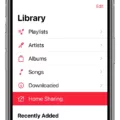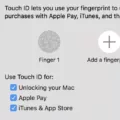Transferring files from one laptop to another can be a daunting task, especially if you have a lot of data to move. Fortunately, there are several methods you can use to transfer your files quickly and easily. In this article, we will explore the different ways you can transfer files from one laptop to another.
Method 1: Using an External Drive
One of the easiest ways to transfer files from one laptop to another is by using an external drive. This can be a USB thumb drive, an SD card, or even an external hard drive.
Connect the drive to your old laptop and drag your files to the drive. Once you have transferred all the files you need, disconnect the drive and connect it to your new laptop. You can then transfer the drive contents onto your new laptop.
The advantage of using an external drive is that it is relatively easy to use and does not require an internet connection. However, you will need to have a large enough drive to accommodate all your files.
Method 2: Using a Cloud Storage Service
Another way to transfer files from one laptop to another is by using a cloud storage service. This includes services such as Google Drive, Dropbox, and OneDrive.
To use this method, you will need to upload your files to the cloud storage service from your old laptop. Once you have uploaded your files, you can then access them from your new laptop.
The advantage of using a cloud storage service is that it allows you to access your files from anywhere and on any device. However, you will need to have an internet connection to access your files.
Method 3: Using a Transfer Cable
If you have a lot of files to transfer, you may want to consider using a transfer cable. This is a special cable that allows you to transfer files directly from one laptop to another.
To use this method, you will need to connect the transfer cable to both laptops. Once you have connected the cable, you can then transfer your files from one laptop to the other.
The advantage of using a transfer cable is that it is relatively fast and does not require an internet connection. However, you will need to have a compatible transfer cable and both laptops will need to have the necessary ports.
Method 4: Using a Wireless Network
If you have a wireless network set up, you can also transfer files from one laptop to another wirelessly. This includes using services such as AirDrop, Windows File Sharing, and Bluetooth.
To use this method, you will need to ensure both laptops are connected to the same wireless network. Once you have done this, you can then transfer your files wirelessly.
The advantage of using a wireless network is that it is relatively easy to use and does not require any additional hardware. However, transfer speeds can be slow, especially if you have a lot of files to transfer.
There are several ways you can transfer files from one laptop to another. Each method has its own advantages and disadvantages, so it is important to choose the method that is best for your needs. By following the steps outlined in this article, you should be able to transfer your files quickly and easily.
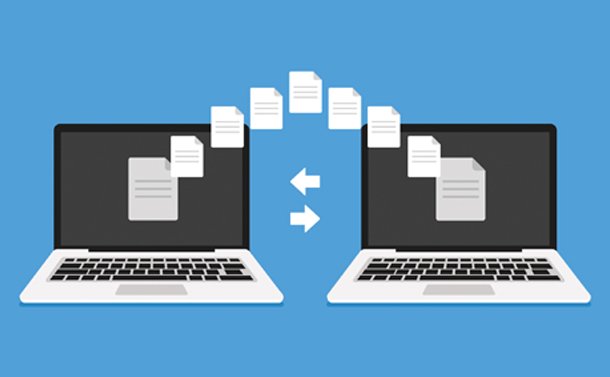
Transferring Data From an Old Laptop to a New Laptop
To transfer everything from your old laptop to your new laptop, there are several methods you can use. Here are some of the most common ones:
1. Using an external drive: You can transfer your files to an external drive, such as a USB thumb drive or an SD card, and then connect it to your new laptop to transfer the files. Simply connect the drive to your old laptop, drag and drop the files you want to transfer onto the drive, and then disconnect the drive and connect it to your new laptop to copy the files.
2. Using a cloud storage service: You can upload your files to a cloud storage service, such as Google Drive, Dropbox, or OneDrive, and then download them onto your new laptop. This method requires an internet connection and may take longer to transfer large files.
3. Using a transfer cable: You can use a transfer cable, such as a USB transfer cable or an Ethernet cable, to connect your old and new laptops and transfer files directly between them. This method is faster than using an external drive or cloud storage but requires a compatible cable and may not work with all laptops.
4. Using a migration tool: Many laptops come with a built-in migration tool that can transfer your files, settings, and programs from your old laptop to your new one. Check your laptop’s user manual or support website for instructions on how to use the migration tool.
Regardless of the method you choose, it’s important to back up your files before transferring them to ensure you don’t lose any important data during the transfer process.
Transferring Data From Laptop to Laptop Using USB Cable
You can transfer data from one laptop to another using a USB cable. The process involves connecting the two laptops using the USB cable and then selecting the data you want to transfer. This is a straightforward process that can be done using the built-in file transfer options available on most operating systems.
Here are the steps to transfer data from one laptop to another using a USB cable:
1. Connect the two laptops using a USB cable. Make sure both laptops are turned on and that the USB cable is properly connected to each laptop.
2. On the laptop that has the data you want to transfer, open File Explorer or Finder and locate the files you want to transfer.
3. Select the files you want to transfer by clicking on them while holding down the “Ctrl” key (Windows) or “Command” key (Mac).
4. Right-click on the selected files and click on “Copy” or press “Ctrl+C” (Windows) or “Command+C” (Mac).
5. Switch to the other laptop and open File Explorer or Finder.
6. Right-click on the location where you want to transfer the files and click on “Paste” or press “Ctrl+V” (Windows) or “Command+V” (Mac).
7. Wait for the transfer process to complete. The time it takes to transfer the data will depend on the size of the files and the speed of the USB cable.
Transferring data from one laptop to another using a USB cable is a simple process that can save you time and effort. Just connect the two laptops, select the files you want to transfer and copy and paste them from one laptop to the other.
Conclusion
Transferring files from one laptop to another can be a hassle-free process if you use the right methods. Using an external drive such as a USB thumb drive or an SD card is a convenient and efficient way to transfer your files. It saves time and ensures that your important data is safely transferred from your old laptop to your new laptop. Additionally, using a USB cable to transfer data between laptops is also a fast and reliable method. it is important to consider the size of the files you are transferring, the compatibility of the devices, and the security of your data when selecting the method to transfer files between laptops. By following these tips, you can successfully transfer your files and avoid any potential data loss or corruption.