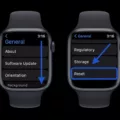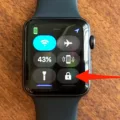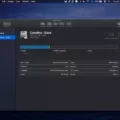If you’re looking for an easy way to manage your USB drives, then you’ve come to the right place. With the right tools, you can keep your drives in peak condition and make sure that they’re always running smoothly. Here are some of the best tools for USB drives that will help you get the most out of them.
Authorsoft USB Disk Storage Format Tool 6.0 is one of the best free USB format tools available. It helps you create partitions for FAT, FAT32, exFAT, or NTFS and helps ensure your drive is formatted properly. It also comes with a clean UI that allows users to access all features from a single screen.
USB Toolkit is another great tool that provides one-stop maintenance and security solutions for your USB drive. This small application contains everything you need to perform common tasks such as cleaning files, backing up data, encrypting or decrypting files, and more. It also provides portable storage which makes it ideal for people who use multiple computers often like students or business professionals.
Lastly, if you’re having trouble with your USB drive or it’s not working correctly, then USB Repair might be able to help. This easy-to-use application attempts to fix any errors or issues with your USB drive in order to get it back up and running again quickly and efficiently. It can also be used as a solution for several other Device Manager error codes as well as failing installs of new devices.
These are just some of the many tools available for managing your USB drives correctly and efficiently. Whether it’s formatting your drive correctly or fixing any errors that may arise, these tools can help make sure that your device is always running optimally so that you’re not left without access to important data stored on it.
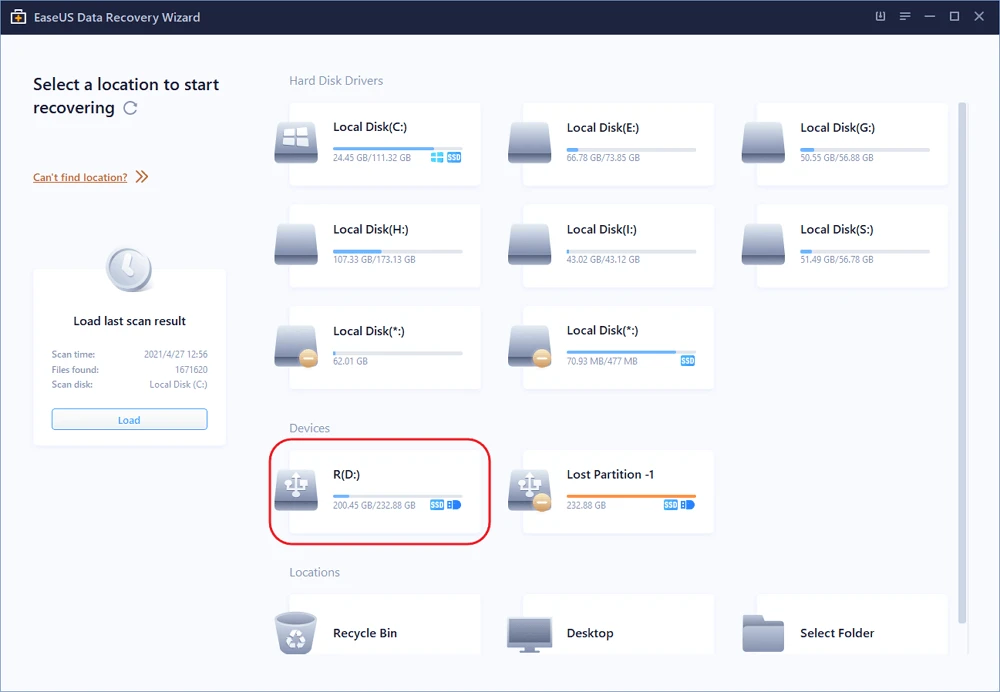
Formatting USB Drives with Free Tools
Yes, Authorsoft provides a free USB format tool called USB Disk Storage Format Tool 6.0. This tool is designed to quickly and securely format any USB drive, including memory sticks and flash drives. It is capable of creating partitions in FAT, FAT32, exFAT, or NTFS and can be used to create bootable drives. It also provides useful features such as testing for bad sectors, checking the drive information, and volume label editing.
The Benefits of Using a USB Toolkit
A USB Toolkit is a handy, all-in-one utility designed to help you maintain and secure your USB flash drives. It includes everything you need to perform common maintenance and security tasks on your USB sticks, like backing up data, restoring data, formatting drives, and encrypting files. The user interface is easy to use and provides access to all the necessary functions in one place. With this toolkit at your disposal, you can keep your USB drives safe and secure without the hassle of manually performing individual tasks.
The Benefits of Using a USB Repair Tool
USB Repair is a useful tool that can help troubleshoot and repair USB device errors. It can be used to fix errors with USB devices, such as failing to install or having issues with recognition. It can also repair other Device Manager error codes. The tool runs a series of tests and repairs on the USB device, including scanning for hardware conflicts and repairing drivers, to ensure its functionality. Additionally, it provides detailed information about the USB device and its settings, allowing users to make more informed decisions about what action needs to be taken to return their device to working order.
Formatting a USB Drive for Optimal Performance
The best way to format a USB drive is to use Disk Utility. To do this, connect your USB drive to your computer, open Disk Utility, select the USB drive in the left panel, and choose the Erase tab. In the Volume Format selection box, choose MS-DOS File System. Click Erase and confirm when prompted. When you’re done, close the Disk Utility window. This will ensure that your USB drive is properly formatted for use on your computer.
Formatting a USB Drive
To completely format your USB drive, start by inserting it into a USB port. Then, open File Explorer and click on “This PC” from the left pane. Under the “Devices and drives” section, right-click the flash drive and select the Format option. This will bring up a window with several formatting options – make sure to select the desired file system (e.g., FAT32, NTFS) and then check the box that says “Quick Format”. Click Start to begin the formatting process. Once complete, your USB drive should now be fully formatted and ready for use.

Source: westerndigital.com
Repairing a Corrupted USB
Yes, a corrupted USB can be repaired. Depending on the issue, you may be able to do this with the Windows chkdsk command. This command will check and fix any errors in the file system of the USB drive. To run chkdsk, open File Explorer, right-click on your USB drive, select “Properties” then select “Tools” and click on “Check”. Then follow the prompts to run chkdsk. If that doesn’t work, you may need to use a third-party data recoveries tool such as Recuva or TestDisk.
Troubleshooting USB Issues
If your USB device is not working properly, you can try to fix the problem using Device Manager. First, open Run by pressing the Windows key + R. Then, type in devmgmt.msc and press OK. In Device Manager, click on your computer to highlight it, then click Action and select Scan for hardware changes. This will scan any new devices connected to your computer, including your USB device. If the issue persists after scanning for hardware changes, you may need to update or reinstall the drivers for your USB device. You can do this by going to the manufacturer’s website and downloading the latest driver for your device.

Source: wired.com
Conclusion
In conclusion, there are several tools available to help users repair and maintain their USB devices. USB disk storage format tools, such as Authorsoft’s free version, allow users to create partitions of different types, while USB Toolkit provides an all-in-one solution for common maintenance and security tasks. Additionally, USB Repair is a useful tool that can fix errors or problems with a USB drive that fails to install. By using these tools, users can ensure their USB devices work correctly and safely.