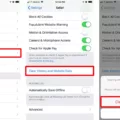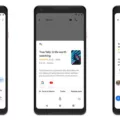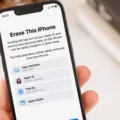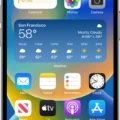The iPhone is a powerful and versatile device that has become an essential part of our daily lives. With its wide range of features and capabilities, it has revolutionized the way we communicate, work, and stay connected. One of the key features of the iPhone is its seamless integration with iCloud, Apple’s cloud-based storage and synchronization service. iCloud allows users to store their data, such as photos, videos, documents, and more, and access it from any device.
However, there is a limit to how many free iCloud accounts or Apple IDs you can create on an iPhone. Apple has imposed a restriction that allows users to create only three new iCloud accounts per device in one year. This means that if you have already created three new Apple IDs on your iPhone, you will not be able to set up any more iCloud accounts until the year is over.
This limitation is in place to prevent abuse and ensure the security of iCloud accounts. By limiting the number of new accounts that can be created, Apple aims to deter fraudulent activities and protect user data. It also helps to prevent the creation of multiple accounts by a single user, which could potentially lead to confusion and misuse of iCloud services.
If you have reached the limit of three free iCloud accounts on your iPhone, you may encounter a message stating that you have exceeded the maximum number of accounts allowed. In such cases, you will not be able to create any new iCloud accounts until the restriction is lifted.
To remove an existing iCloud account from your iPhone, you can follow these steps:
1. Open the Settings app on your iPhone.
2. Scroll down and tap on “Mail” or “Accounts & Passwords” (depending on your iOS version).
3. Tap on the email account that you want to remove.
4. Scroll to the bottom of the account settings page and tap on “Delete Account”.
5. Confirm the deletion by tapping on “Delete from My iPhone”.
By removing an existing iCloud account, you can free up a slot to create a new account if needed. However, it’s important to note that removing an iCloud account will also remove all associated data and settings from your device. So, make sure to back up any important data before proceeding with the deletion.
While the iPhone offers seamless integration with iCloud, there is a limitation on the number of free iCloud accounts that can be created on a single device in one year. This restriction helps to maintain the security and integrity of iCloud services and prevents abuse. If you have reached the maximum limit, you can remove an existing iCloud account to create a new one if necessary.
Why Does Your iPhone Say Too Many Accounts?
When your iPhone displays the message “too many accounts,” it generally indicates that you have exceeded the maximum number of Apple IDs that can be set up with iCloud or created as new IDs on a single device within a year.
There are several reasons why this message may appear on your iPhone:
1. Account Limit: Apple has set a limit on the number of Apple IDs that can be created or associated with iCloud on a single device within a specific timeframe. This limit is in place to prevent abuse or misuse of Apple’s services.
2. Device Restrictions: Some devices have a limit on the number of accounts that can be added due to hardware or software limitations. If you have reached the maximum account limit on your specific iPhone model, you will encounter this error message.
3. Multiple Users: If multiple users share the same device and each user has their own Apple ID, the cumulative number of accounts associated with the device may exceed the limit. In such cases, you may need to manage and remove unnecessary accounts to free up space for new ones.
To address this issue, you can consider the following steps:
1. Remove Unused Accounts: Go to the “Settings” app on your iPhone, tap on your Apple ID at the top, select “iCloud,” and then scroll down to find the “Accounts” section. Here, you can review the accounts associated with your device and remove any that are no longer needed.
2. Consolidate Accounts: If you have multiple Apple IDs, consider merging them into a single account to reduce the overall number of accounts associated with your device. This can be done by contacting Apple Support for assistance.
3. Wait for the Limit Reset: If you have reached the account limit for the year, you may need to wait until the limit resets before creating or adding new accounts. This typically occurs after a year has passed since the first account was created on the device.
It’s important to note that these steps may vary slightly depending on the iOS version and device model you are using. If you continue to experience difficulties or require further assistance, it is recommended to contact Apple Support or visit an Apple Store for personalized guidance.
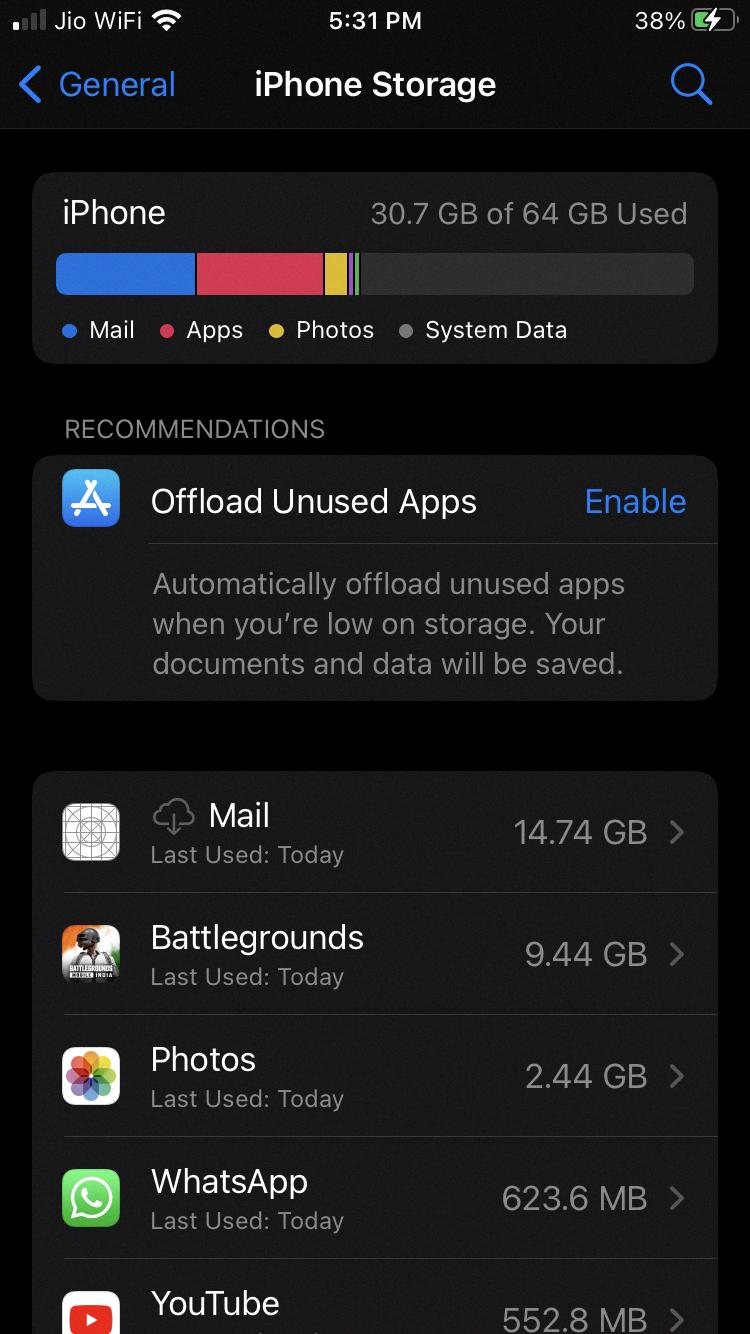
Why is Your iPhone Saying the Maximum Number Of Free Accounts Have Been Activated On this iPhone?
The reason your iPhone is displaying the message “the maximum number of free accounts have been activated on this iPhone” is due to Apple’s restriction on creating new Apple IDs for iCloud. Apple has implemented a limit of 3 new iCloud accounts per device within a one-year period.
Here are some important points to understand about this limitation:
1. Account Creation Limit: Apple has set a maximum limit of 3 new Apple IDs that can be created on an iPhone, iPad, or Mac in one year. This restriction is in place to prevent abuse and ensure fair usage.
2. Device-Specific Limit: The limit of 3 new accounts applies per device, not per user or iCloud account. It means that if you have already created 3 new Apple IDs on your iPhone, you won’t be able to set up any additional accounts until the one-year period has passed.
3. iCloud Accounts: The restriction specifically applies to iCloud accounts, which are used for services such as email, iCloud Drive, iCloud Photos, and iCloud Backup. It does not affect other Apple services like iTunes or the App Store.
4. Free Accounts: The limitation is related to free iCloud accounts. If you have already created 3 free iCloud accounts on your device, you can still use an existing or paid Apple ID without any restrictions.
5. Alternatives: If you have reached the maximum account limit and need to create additional iCloud accounts, you can try using a different device that hasn’t reached the limit or wait until the one-year period has passed. Alternatively, you can consider upgrading to a paid iCloud storage plan, as this does not count towards the account creation limit.
Remember, this restriction is in place to ensure fair usage and prevent abuse of the iCloud service. By understanding the limit and its reasons, you can better manage your Apple ID and iCloud account creation on your iPhone.
How to Fix the Maximum Number Of Free Accounts Have Been Activated On this iPhone Reddit?
To fix the issue of reaching the maximum number of free accounts activated on your iPhone, you can try the following solutions:
1. Delete unnecessary accounts: Remove any iCloud accounts or Apple IDs that you no longer use or need. This will free up space for new accounts to be added. To delete an account, go to “Settings” > “Accounts & Passwords” > “iCloud” and tap on the account you want to remove. Then, select “Delete Account” and confirm.
2. Merge accounts: If you have multiple Apple IDs or iCloud accounts, you can consider merging them into a single account. This will help you consolidate your data and free up slots for additional accounts. Contact Apple Support for assistance with merging accounts.
3. Use family sharing: If you have family members who also use Apple devices, you can utilize the Family Sharing feature. With Family Sharing, you can share purchases, subscriptions, and iCloud storage among family members without needing separate accounts for each person. This can help you stay within the account limit.
4. Consider paid options: If you have already reached the maximum number of free accounts, you may need to consider upgrading to a paid iCloud storage plan or Apple Developer Program. These paid options provide additional account slots, allowing you to add more accounts to your device.
Remember, the maximum limit of three free accounts per device is a hardware limitation set by Apple. If you have exhausted all available options and still require more accounts, you may need to consider using additional devices or contacting Apple Support for further assistance.
How Do You Delete a Free Account From Your iPhone?
To delete a free account from your iPhone, follow these steps:
1. Locate the Settings app on your iPhone’s Home screen (if you can’t find it, swipe left to access the App Library).
2. Tap on the Settings app to open it.
3. Scroll down and find the “Mail” option. Tap on it.
4. In the Mail settings, you will see a section called “Accounts.” Tap on it.
5. Here, you will find a list of email accounts that are configured on your iPhone. Locate the free account that you want to delete and tap on it.
6. Scroll to the bottom of the account settings page and look for the “Delete Account” option. Tap on it.
7. A confirmation prompt will appear, asking if you want to delete the account from your iPhone. To proceed, tap on “Delete from My iPhone.”
By following these steps, you will successfully delete the free account from your iPhone. It’s important to note that deleting the account from your iPhone will remove it from the Mail app, but it will not delete the account itself. The account will still exist and can be accessed from other devices or platforms.
Conclusion
The iPhone is a highly advanced and innovative device that has revolutionized the way we communicate, work, and entertain ourselves. With its sleek design, powerful hardware, and intuitive software, the iPhone offers a seamless user experience that is unmatched by its competitors.
One of the key strengths of the iPhone is its operating system, iOS, which is known for its stability, security, and regular updates. This ensures that iPhone users have access to the latest features, bug fixes, and security enhancements, keeping their device running smoothly and securely.
The iPhone also stands out for its exceptional camera capabilities, allowing users to capture stunning photos and videos with ease. The integration of advanced technologies like optical image stabilization, portrait mode, and night mode further enhances the photography experience on the iPhone.
Furthermore, the iPhone offers a vast ecosystem of apps and services, catering to a wide range of needs and interests. From productivity apps to entertainment platforms, the App Store provides a plethora of options for users to personalize and enhance their iPhone experience.
In terms of performance, the iPhone consistently delivers top-notch speed and responsiveness. The combination of Apple’s custom-designed processors, efficient software optimization, and high-quality components ensures that tasks are executed swiftly and efficiently, without any lag or slowdown.
Another notable aspect of the iPhone is its commitment to privacy and security. Apple has implemented robust measures to protect user data and prioritize user privacy. With features like Face ID or Touch ID, encrypted messaging, and strong data encryption, iPhone users can have peace of mind knowing that their personal information is well-guarded.
The iPhone is a remarkable device that continues to set the standard for smartphones. Its cutting-edge technology, seamless user experience, exceptional camera capabilities, extensive app ecosystem, and commitment to privacy and security make it a top choice for users around the world. Whether for work or play, the iPhone offers a truly exceptional mobile experience.