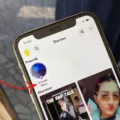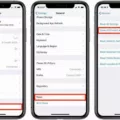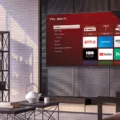TikTok is a social media platform that has taken the world by storm with its unique features and creative content. One of the features that have gained popularity on TikTok is the voice effects. Voice effects are a fun way to add a unique touch to your videos and make them stand out from the rest.
To use voice effects on TikTok, all you need to do is record your video, and then click on the little face with “voice effects” written beneath it. This will bring up a row of options at the bottom of the screen, which you can swipe through to find the one that you like the most. There are a variety of voice effects to choose from, ranging from robotic to chipmunk to deep voice, and each one can add a different tone to your video.
One of the most popular voice effects on TikTok is the chipmunk voice. This effect raises the pitch of your voice, making it sound like you’re a cartoon character. It’s a fun way to add a playful touch to your videos and can be used for a variety of content, from lip-syncing to funny skits.
If you’re looking for a more serious tone, the deep voice effect mght be the one for you. This effect lowers the pitch of your voice, making it sound more authoritative and commanding. It’s a great choice for videos that require a serious tone, such as motivational speeches or informative tutorials.
Another popular voice effect on TikTok is the echo effect. This effect repeats your voice, creating an echo effect that can add a unique touch to your videos. It’s a great choice for music videos or videos where you want to emphasize certain words or phrases.
Voice effects are a fun and creative way to add a unique touch to your TikTok videos. With so many options to choose from, there’s a voice effect for every type of content, whether you want to add a playful touch or a serious tone. So, next time you’re creating a TikTok video, be sure to try out some of the voice effects and see how they can take your content to the next level.
How to Access the Voice Effect on TikTok
To locate the voice effect on TikTok, you need to open the app and record a video first. Once you have recorded your video, look towards the top right-hand corner of the screen, and you should see a small icon with a face and the words “voice effects” written underneath it. Click on this icon, and a row of options will appear at the bottom of your screen. These options include a range of voice effects that you can apply to your video to enhance your audio quality and make your content more engaging. By clicking on any of these options, you can experiment with the different voice effects avilable on TikTok and find the one that best suits your needs.
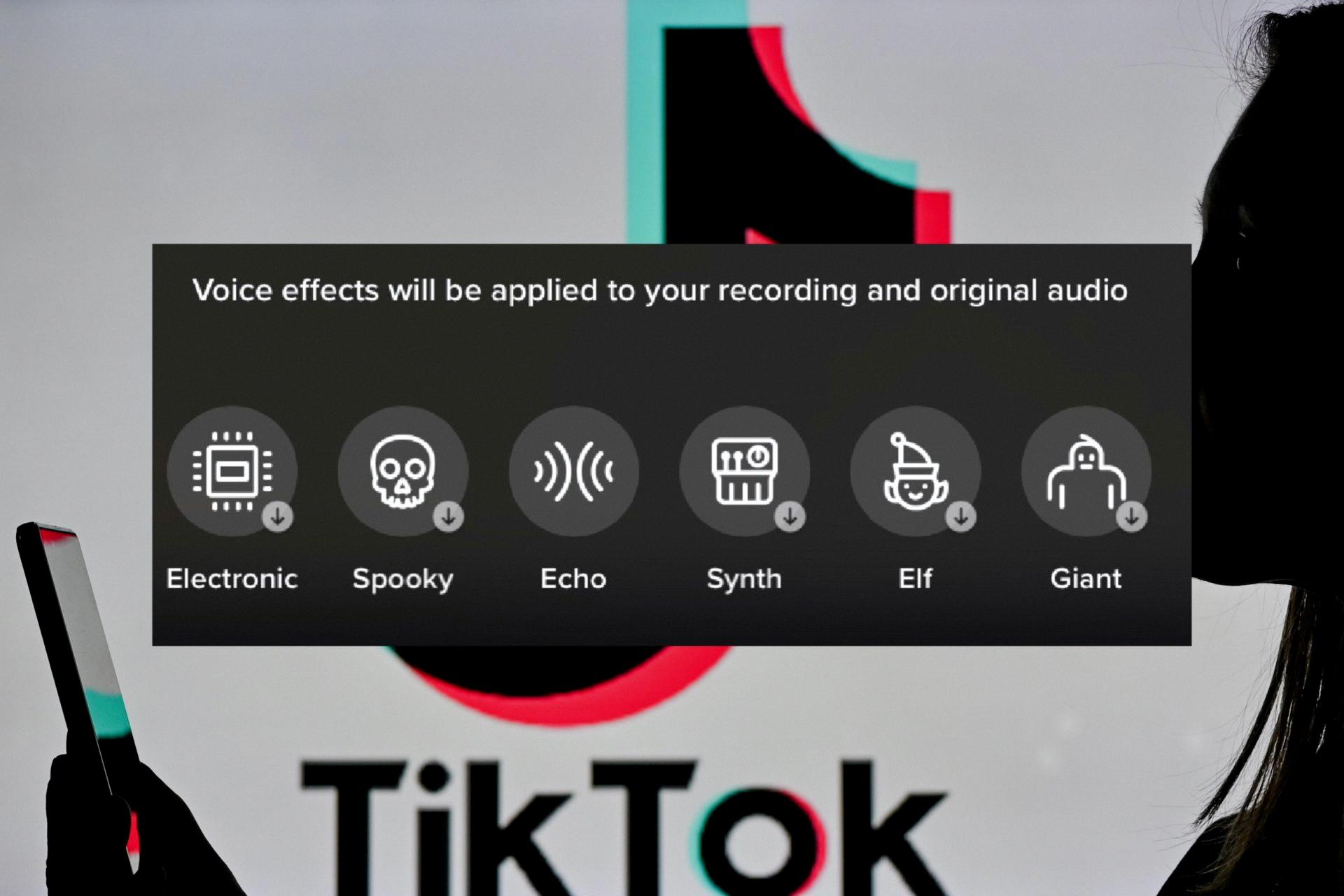
The Unavailability of Voice Effects on TikTok
As of the present time, TikTok does not offer the option to add voice effects to videos that have been uploaded from your camera roll. This means that if you have recorded a video outside of the TikTok app and uploaded it to the platform, you will not be able to add voice effects to it. This limitation may be due to technical constraints or simply a design decision by the developers. However, it has been reported that TikTok is currently working on an update that will alow users to add voice effects to uploaded videos, so keep an eye out for future developments. In the meantime, you can still add voice effects to videos that you record directly within the TikTok app.
Conclusion
TikTok’s voice effects feature is a fun and creative way for users to enhance ther videos and add a unique touch to their content. With a variety of options to choose from, such as robot, echo, and reverb, users can experiment with different effects to find the perfect fit for their video. While the feature is currently only available for videos recorded within the app, there are reports of an upcoming update that will allow users to add voice effects to videos uploaded from their camera roll. TikTok’s voice effects feature adds a new level of entertainment and customization to the platform and is definitely worth exploring for anyone looking to add a little something extra to their videos.