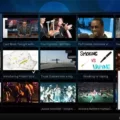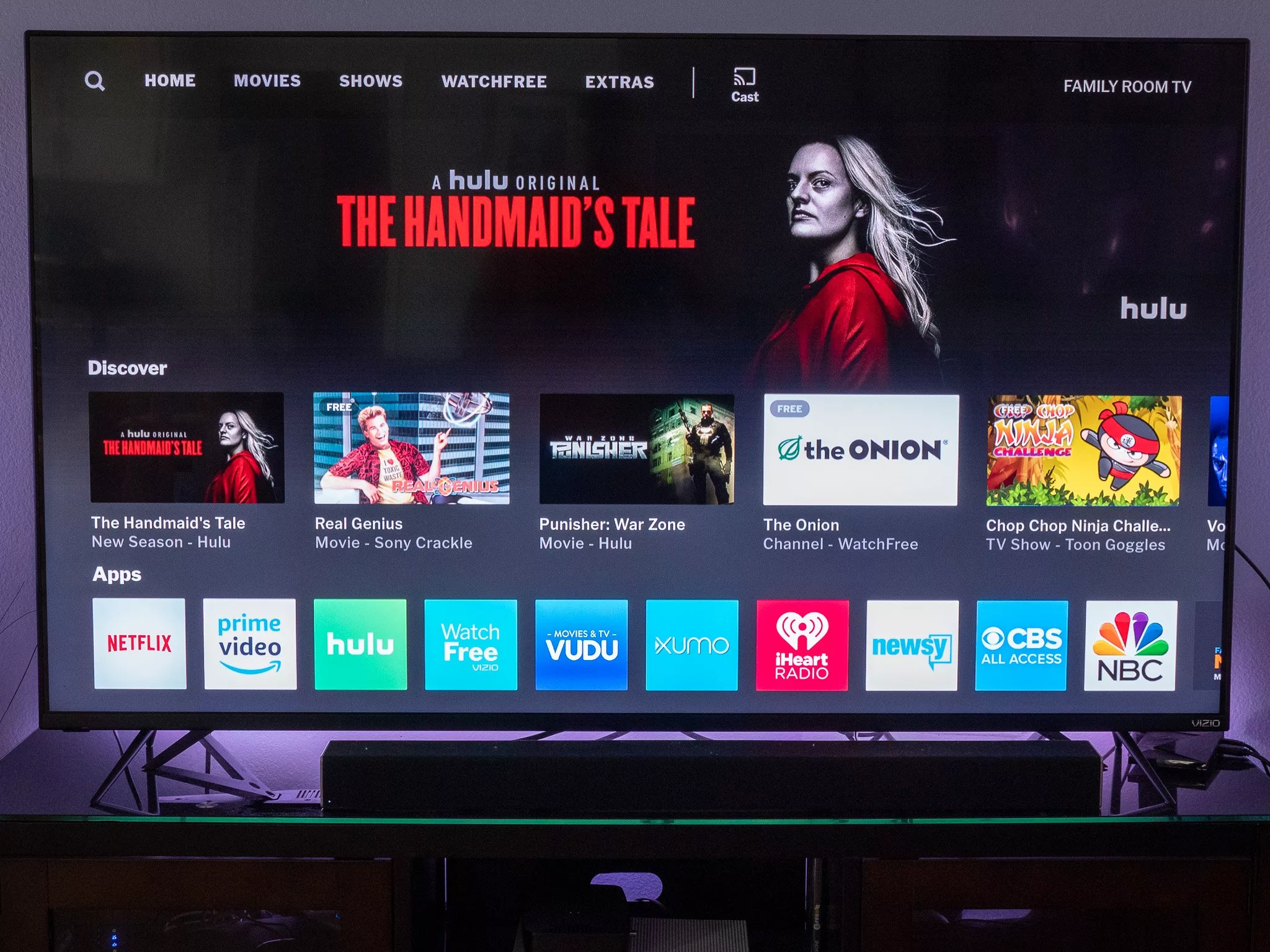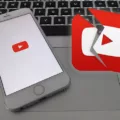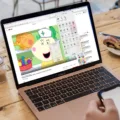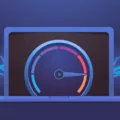When you try to watch a video on YouTube, you may come across an error message that says “This video is unavailable on this device.” This can be frustrating, especially if you really want to watch the video. Fortunately, there are several ways to fix this issue.
Firstly, you can try clearing the cache on your device or browser. A corrupted cache can sometimes create problems like this, as it stores temporary data on your device. Clearing the cache can help to resolve this issue and allow you to watch the video.
If clearing the cache doesn’t work, you can try using a different device or web browser. Sometimes, the issue may be specific to a certain device or browser. By using an alternative, you may be able to bypass the problem and watch the video.
Another option is to use a VPN (virtual private network) to mask your IP address. This can help to bypass any geographical restrictions that may be preventing you from accessing the video. There are many VPN services available, and some are free to use.
Using a proxy server is also an option. A proxy server acts as an intermediary between your device and the internet, allowing you to bypass any restrictions that may be in place. There are many free proxy servers available, although some may be unreliable or slow.
Smart DNS is another solution that can help you to unblock blocked YouTube videos. This service allows you to bypass geographical restrictions and access content that is not available in your region.
If all else fails, you can try downloading the video using a video downloader. There are many free video downloader tools available, and they allow you to save the video to your device so that you can watch it offline.
If you encounter the error message “this video is unavailable on this device” on YouTube, there are several solutions that you can try. These include clearing the cache, using a different device or web browser, using a VPN, using a proxy server, using Smart DNS, or downloading the video. By using these solutions, you can bypass any restrictions and access the content that you want to watch.
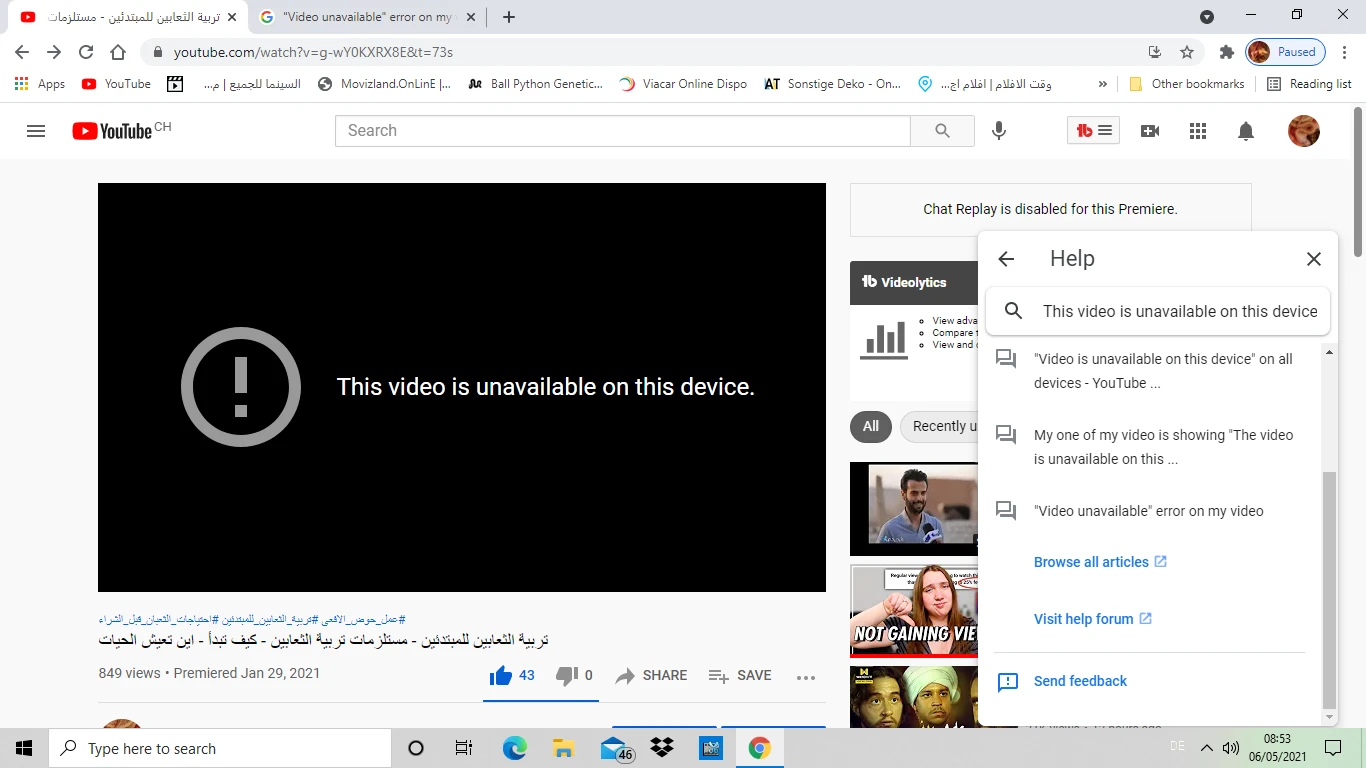
Fixing the Error ‘Video Unavailable on This Device’.
To fix the issue of ‘this video is unavailable on this device,’ you can try clearing the cache of your device. The cache is a temporary storage area where your device stores various types of data, including web pages and images, to make them load faster the next time you visit the same website. However, sometimes the cache can get corrupted, leading to issues like the one you’re experiencing.
To clear the cache, follow these steps:
1. For Android devices: Go to Settings > Apps > Chrome > Storage > Clear cache
For iPhone/iPad: Go to Settings > Safari > Clear History and Website Data
2. Restart your device
3. Try playing the video again to see if the issue has been resolved.
If clearing the cache doesn’t work, you can try using a different browser or updating your current browser to the latest version. You can also check if the video is available on another device or platform to rule out any issues with the video itself.
Video Unavailability on YouTube Devices
When you encounter the message “video is unavailable on this device” on YouTube, it means that you cannot view the video you’re trying to watch on the specific device you’re using due to a network or device error. It’s possible that the video is not compatible with your device or that there’s an issue with your internet connection. You may want to try accessing the video on a different device or web browser to see if that resolves the issue. Alternatively, you may need to troubleshoot your network or device to ensure that you’re able to stream videos from YouTube.
Bypassing Video Unavailability
To bypass the “video unavailable” message on YouTube, there are several methods that you can try. One of the most effective ways is to use a VPN (virtual private network), which allows you to mask your IP address and access blocked videos from different regions. Another option is to use a proxy, which acts as an intermediary between your device and the website, allowing you to bypass any restrictions on the video.
You can also try using a smart DNS, which changes your DNS server to a location where the video is available. If you want to watch the video offline, you can download it using a YouTube video downloader.
Additionally, you can use Tor to unblock YouTube videos. Tor is a free browser that uses a network of servers to keep your online activity anonymous. you can try using Google Translate to access the video. Simply copy the video link, paste it into Google Translate, and choose any language other than your own.
It is important to note that some of these methods may violate YouTube’s terms of service. Therefore, use them at your own risk and be aware of the potential consequences.
Conclusion
The issue of YouTube videos being unavailable on certain devices can be quite frustrating for users. However, there are several solutions available that can help resolve the problem. Clearing the cache is one such solution that can help fix any device or network errors that may be preventing videos from playing. Additionally, using a new device or web browser can also be effective. For those looking to bypass region locks and watch blocked videos, VPNs, proxies, smart DNS, downloading videos, using Tor, or even Google Translate can be helpful tools. With these solutions at your disposal, you can enjoy uninterrupted access to your favorite YouTube videos, regardless of your location or device.