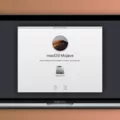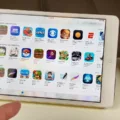As a Mac user, you may encounter a frustrating error message that says “The requested version of macOS is not available” when trying to update your operating system. This error can occur due to various reasons, including an unstable or poor internet connection. In this article, we will explore possible solutions to this issue and guide you through the troubleshooting process.
One common cause of the “The requested version of macOS is not available” error is an unreliable internet connection. If your internet connection is unstable or weak, it can disrupt the download and installation process of macOS updates. To resolve this, you can try restarting your router to refresh the connection. Additionally, reconnecting to the Wi-Fi network or switching to a different Wi-Fi network can also help establish a more stable connection. If possible, you can also directly connect your Mac to the router using an Ethernet cable to ensure a stable and fast connection.
Another solution is to download the macOS upgrade directly from the Mac App Store. If you are already on your browser, you can visit the Mac App Store webpage and click on the “View in Mac App Store” option. This will open the macOS Big Sur page. From there, you can click the “Get” button to initiate the download and installation process.
However, if you are unable to see the Software Update option on your older Mac, you can use the App Store app instead. Simply open the App Store app from your Applications folder and click on the Updates tab. This will allow you to check for updates or search for specific software by name.
In some cases, the issue may be related to insufficient free space on your Mac. It is recommended to have at least 20GB of free space for the download and installation of macOS Monterey. If you do not have enough free space, you can use a tool like Cleaner One Pro to clean up your system and free up space for the update.
Lastly, it is crucial to ensure a stable and reliable Wi-Fi connection during the download and installation process. Make sure your Wi-Fi signal is strong and stable, and consider temporarily disabling any VPN or proxy connections that might interfere with the update.
Encountering the “The requested version of macOS is not available” error can be frustrating, but there are several steps you can take to resolve the issue. By ensuring a stable internet connection, downloading the macOS upgrade from the Mac App Store, and freeing up sufficient space on your Mac, you can overcome this error and successfully update your macOS.
How Do You Fix the Requested Version Of OSX is Not Available?
To resolve the issue of “The requested version of macOS is not available,” follow these steps:
1. Check your internet connection:
– Restart your router to refresh the connection.
– Reconnect to the Wi-Fi network or switch to another network if available.
– If possible, connect your Mac directly to the router using an ethernet cable to ensure a stable connection.
2. Retry the macOS update:
– After ensuring a stable internet connection, try updating macOS again.
– Go to the Apple menu and select “System Preferences.”
– Click on “Software Update” and check for updates.
– If an update is available, click on “Update Now” and follow the on-screen instructions.
3. Use a different internet connection:
– If you’re still experiencing the issue, try using a different internet connection.
– Connect to a different Wi-Fi network or use a mobile hotspot, if available.
– This helps determine if the problem is specific to your current network.
4. Clear App Store cache:
– Sometimes, cache files can cause issues with downloading updates.
– Open the App Store on your Mac.
– Hold down the Option key and click on the “Store” menu.
– Choose “Clear Cache” and confirm the action.
– Restart your Mac and try updating macOS again.
5. Reset NVRAM and SMC:
– Resetting the NVRAM (Non-Volatile Random-Access Memory) and SMC (System Management Controller) can help resolve certain software-related issues.
– Shut down your Mac.
– Press and hold the Command (⌘), Option, P, and R keys simultaneously.
– Turn on your Mac and continue holding the keys until you hear the startup sound for the second time.
– Release the keys and let your Mac boot normally.
– Try updating macOS again.
If none of these steps resolve the issue, it’s recommended to contact Apple Support or visit an Apple Authorized Service Provider for further assistance.
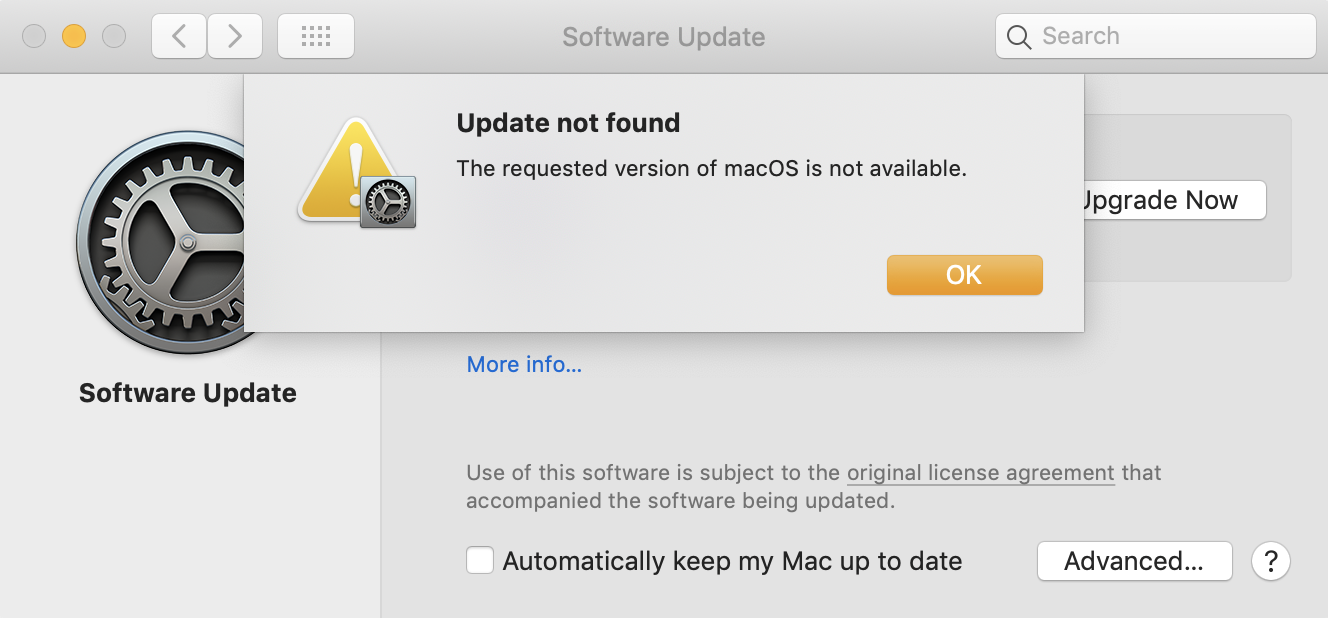
How Do You Update Your Mac When It Says No Update Available?
To update your Mac when it says no update available, you can follow these steps:
1. Check your Mac’s software version: Click on the Apple menu in the top-left corner of your screen and select “About This Mac.” A window will appear showing the version of macOS or OS X installed on your Mac.
2. Check for updates manually: If you don’t see a “Software Update” option in the Apple menu, you can use the App Store app instead. It can be found in the Applications folder on your Mac. Open the App Store app and click on the “Updates” tab. This will show you any available software updates for your Mac.
3. Search for updates by name: If you are looking for a specific software update, you can use the search bar in the App Store app to find it. Simply type the name of the software you want to update and press enter. The search results will display any available updates for that software.
4. Update individual software: If you have checked for updates using the App Store app and still don’t see any available updates, it’s possible that the software you are looking for is already up to date. In this case, you can try updating individual software manually. Go to the software’s official website and look for any available updates or patches. This is especially useful for third-party software that may not be available through the App Store.
If your Mac says no update available, you can manually check for updates using the App Store app or search for updates by name. If necessary, you can also update individual software manually from the official website.
How Do You Fix the Requested Version Of OSX is Not Available By Big Sur?
To fix the issue of the requested version of macOS not being available for Big Sur, you can follow these steps:
1. Check compatibility: Ensure that your Mac is compatible with macOS Big Sur. It requires a compatible model and a certain minimum amount of storage space. Visit the Apple website to verify if your Mac meets the requirements.
2. Update your current macOS: Before attempting to upgrade to Big Sur, make sure your current macOS version is up to date. Open the Apple menu, go to System Preferences, and click on Software Update. Install any available updates for your current macOS version.
3. Restart your Mac: After installing any updates, restart your Mac. This can help clear any temporary glitches and ensure that the system is ready for the upgrade.
4. Check your internet connection: A stable and reliable internet connection is crucial for downloading and installing macOS Big Sur. Ensure that you have a strong internet connection and try connecting to a different network if necessary.
5. Retry the download: If you encounter the error message stating that the requested version of macOS is not available, try downloading macOS Big Sur again. Visit the Mac App Store and search for macOS Big Sur. Click on the “Get” button to initiate the download.
6. Clear App Store cache: Sometimes, issues with the App Store cache can prevent the download. To clear the cache, open the App Store, click on the “Store” tab in the menu bar, and select “Clear Cache.” Restart the App Store and attempt to download macOS Big Sur again.
7. Use a bootable installer: If the above steps don’t work, you can create a bootable installer for macOS Big Sur. This involves creating a USB installer using the macOS Big Sur installation files. You can find detailed instructions on the Apple website or other reliable sources.
8. Contact Apple Support: If you have followed all the steps and still encounter the error, it’s recommended to reach out to Apple Support for further assistance. They can provide personalized guidance and help resolve any specific issues you may be facing.
By following these steps, you should be able to fix the issue of the requested version of macOS not being available for Big Sur and successfully upgrade your Mac to macOS Big Sur.
Why is MacOS Monterey Not Available For Your Mac?
There could be several reasons why macOS Monterey is not available for your Mac. Here are some possible explanations:
1. Incompatible Hardware: macOS Monterey has specific system requirements, and if your Mac is not compatible with these requirements, you won’t be able to download and install it. Check Apple’s official website or the system requirements for macOS Monterey to see if your Mac meets the necessary criteria. If your Mac is older or doesn’t have the required specifications, you may need to consider upgrading your hardware to be able to use macOS Monterey.
2. Insufficient Free Space: macOS Monterey requires a certain amount of free space on your Mac to download and install. If your Mac’s storage is almost full, you may need to free up some space before attempting to download and install the new operating system. Delete unnecessary files, applications, or use cleaning software to clear up space on your Mac. Make sure you have at least 20GB of free space available.
3. Internet Connectivity Issues: Check your Wi-Fi connection to ensure that it is stable and working properly. A weak or unstable internet connection can cause download issues, and you may not be able to download macOS Monterey. Try restarting your router or connecting to a different network to see if that resolves the problem.
4. Software Compatibility: Some third-party software or applications installed on your Mac may not be compatible with macOS Monterey. Incompatibility issues can prevent the download and installation of the new operating system. Ensure that all your software and applications are up to date and compatible with macOS Monterey. Check with the developers of any critical software you rely on to see if they have released updates to support the new operating system.
5. Apple Server Issues: Sometimes, the unavailability of macOS Monterey for your Mac could be due to server issues on Apple’s end. Apple may be experiencing high demand or undergoing maintenance, causing temporary unavailability. In such cases, you may need to wait and try downloading macOS Monterey at a later time.
If none of these reasons apply to your situation, you may want to reach out to Apple Support for further assistance. They can provide specific guidance based on your Mac configuration and help you troubleshoot any issues preventing the availability of macOS Monterey for your Mac.
Conclusion
MacOS is a powerful operating system that offers a wide range of features and functionalities for Mac users. With regular updates and upgrades, such as the latest macOS Monterey or macOS Big Sur, Apple continues to enhance the user experience and improve system performance.
However, it is important to note that sometimes issues may arise when downloading or installing these updates. Common problems include the “The requested version of macOS is not available” message, which can be caused by an unstable internet connection or lack of free space on the Mac.
To resolve these issues, users can try restarting the router, reconnecting to a different Wi-Fi network, or directly connecting the Mac to the router with an ethernet cable. Additionally, ensuring that the Mac has enough free space and checking the Wi-Fi connection can also help resolve download and installation problems.
If the Software Update option is not available on an older Mac, users can utilize the App Store app to check for updates or search for software by name.
While macOS offers a seamless and intuitive user experience, it is important to troubleshoot and resolve any issues that may arise during the download or installation of updates to ensure smooth functionality and optimal performance.