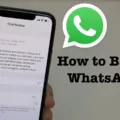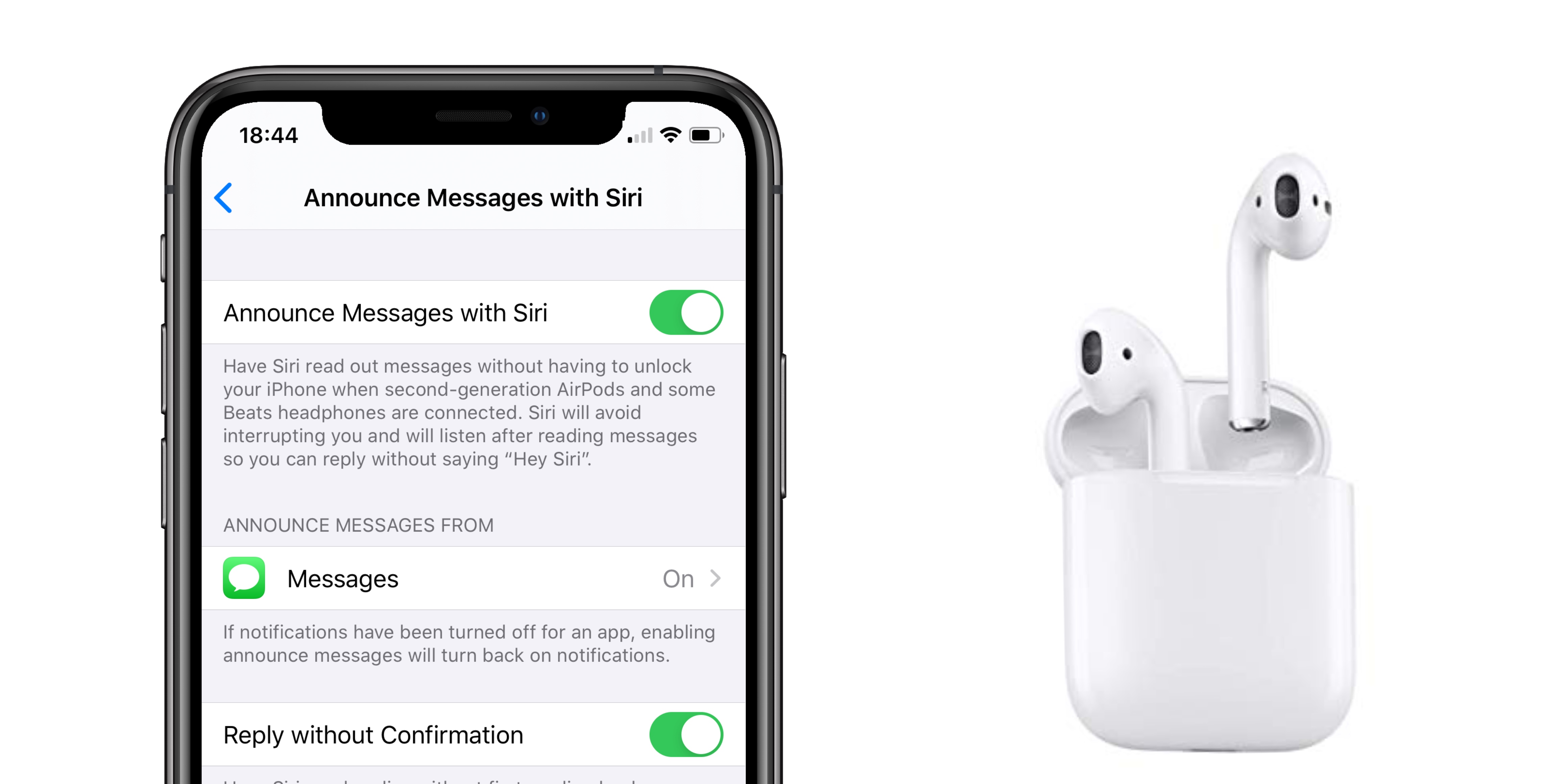The Apple Watch is a great tool for staying connected and on top of your notifications. You can receive text messages, emails, calls, and more right on your wrist with the Apple Watch. But what if you’re not receiving any notifications?
Don’t worry – there are a few steps you can take to get your notifications working on your Apple Watch again. First, check that the notification settings on both your iPhone and Apple Watch are set up correctly. On the iPhone, make sure that the “Do Not Disturb” setting is off and that notifications are enabled for the apps you want to receive them from. On the Apple Watch, make sure that sounds and alerts are enabled in the Sounds & Haptics section in Settings.
Next, check that your devices are connected properly. Swipe up on the watch face to open Control Center, and look for either a red or green iPhone icon or a Wi-Fi icon. If disconnected, try to reconnect your iPhone and Apple Watch by going to Bluetooth settings on both devices.
Finally, if you have an Apple Watch Series 3 or later with LTE connectivity, you can still receive notifications even when away from your phone. As long as you have cellular service enabled on your watch and it’s connected to a cellular network (or Wi-Fi), you will still be able to get text messages and other notifications even when away from your phone.
If all else fails, try restarting both devices or resetting the network settings on both devices by going into General > Reset in the Settings app of each device.
After following these steps, you should be able to receive all of your notifications again on your Apple Watch!
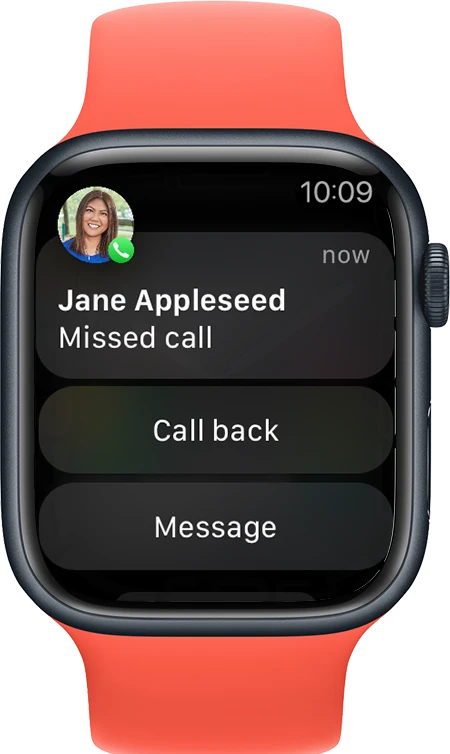
Troubleshooting Apple Watch Notifications for Text Messages
It’s possible that your Apple Watch isn’t notifying you of text messages because the connection between your iPhone and Apple Watch is disconnected. To check your connection, swipe up on the watch face to open Control Center. If you see the red iPhone icon, the red X icon, or the Wi-Fi icon, try to connect your iPhone and Apple Watch. Additionally, make sure that ‘Mirror iPhone Alerts’ is enabled in the Notifications settings on your Apple Watch.
Lack of Text Message Notifications on iPhone When Wearing an Apple Watch
Your iPhone won’t notify you of texts when wearing an Apple Watch because the notifications are sent to your watch instead. By default, the Apple Watch mirrors notifications from your iPhone, meaning that when a notification comes in on your iPhone, it is also sent to your watch. If you want to receive notifications on both devices, you need to turn off Mirror iPhone in the Do Not Disturb settings on your Apple Watch.
Troubleshooting Apple Watch Vibration Issues When Receiving Texts
The Apple Watch will not vibrate when you get a text if the notification settings on your iPhone are not set up correctly. To ensure that your Apple Watch does vibrate for incoming text messages, make sure to check the Notification settings on your iPhone for both calls and texts. You can customize the notifications for your Apple Watch by selecting either “Vibrate” or setting up custom notifications. Additionally, you can also adjust the alert volume from the Apple Watch app on your iPhone.
Can Apple Watch Receive Text Messages Without Phone?
Yes, you can get text messages on your Apple Watch without your phone. You can send and receive text messages using the Messages app on your Apple Watch when it is connected to either Wi-Fi or cellular. If you have an Apple Watch Series 3 or later with cellular, you can also send and receive messages when away from your iPhone. With watchOS 5 or later, you can also use Siri to send and reply to messages.
Troubleshooting Apple Watch Notifications Not Showing When Vibrating
It is possible that notifications are not displaying on your Apple Watch because the pairing between the watch and your iPhone has become disconnected. To ensure that notifications are received, it is important to keep both devices connected and powered on. If you are still having issues with receiving notifications, restarting both the Apple Watch and the iPhone may help resolve this issue.
Why Does My Watch Vibrate for Message Alerts But Not My iPhone?
The reason why your watch is vibrating, but not your iPhone, for message alerts, is that you have enabled the haptic alert option on your Apple Watch. This allows you to receive just a vibration instead of the sound alert that would normally be heard on your iPhone. To enable this option, go to the Watch app on your iPhone and select My Watch > Messages. From there, choose Custom and make sure that Show Alerts, Sound, and Haptic are each enabled.
Can Apple Watch Receive Notifications Without an iPhone?
Yes, Apple Watch can receive notifications without a phone. Notifications will come through to your Apple Watch, even when your iPhone is locked or asleep. However, some apps are only available on the Apple Watch, and these notifications won’t appear on your iPhone.
Conclusion
In conclusion, the Apple Watch is an incredibly powerful and versatile device that allows you to stay connected even when your iPhone isn’t with you. With its built-in Wi-Fi and cellular connection capabilities, you can make and answer phone calls, send and receive messages, use Siri for directions, and more. Additionally, you can customize notification settings so that you get the alerts you want on your watch. All of this combined makes the Apple Watch a great tool for staying productive and connected.