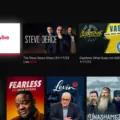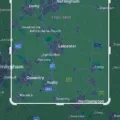The Tesla app is a crucial tool for Tesla vehicle owners. It provides access to various features and functionalities that make the driving experience more enjoyable and convenient. However, there have been reports of the Tesla app not working correctly for some users.
If you are facing issues with the Tesla app not working, there are a few things that you can try to troubleshoot the problem. Firstly, ensure that your Tesla vehicle is connected to the internet and that there are no network connectivity issues. If you are unable to connect to the internet, try restarting your vehicle or resetting the network settings.
If you have confirmed that your vehicle is connected to the internet, the next thing to check is your phone’s Bluetooth settings. Make sure that your phone’s Bluetooth is turned on and that it is connected to your Tesla vehicle. You can do this by going to the Bluetooth settings on your phone and selecting your Tesla vehicle from the list of available devices.
Another thing to check is whether the mobile access feature is enabled in your vehicle’s settings. To do this, go to the Controls menu in the Tesla app and select Safety. From there, make sure that the Mobile Access feature is turned on.
If you have tried all of these steps and the Tesla app is still not working correctly, there may be an issue with the app itself. It is possible that the app has crashed or is experiencing other technical problems. In this case, you might want to try sideloading an older version of the app to see if it works better for you. You can find older versions of the Tesla app on sites like apkmirror.
If you are experiencing issues with the Tesla app not working, there are several things that you can try to troubleshoot the problem. By following the steps outlined above, you should be able to get your Tesla app up and running again in no time.
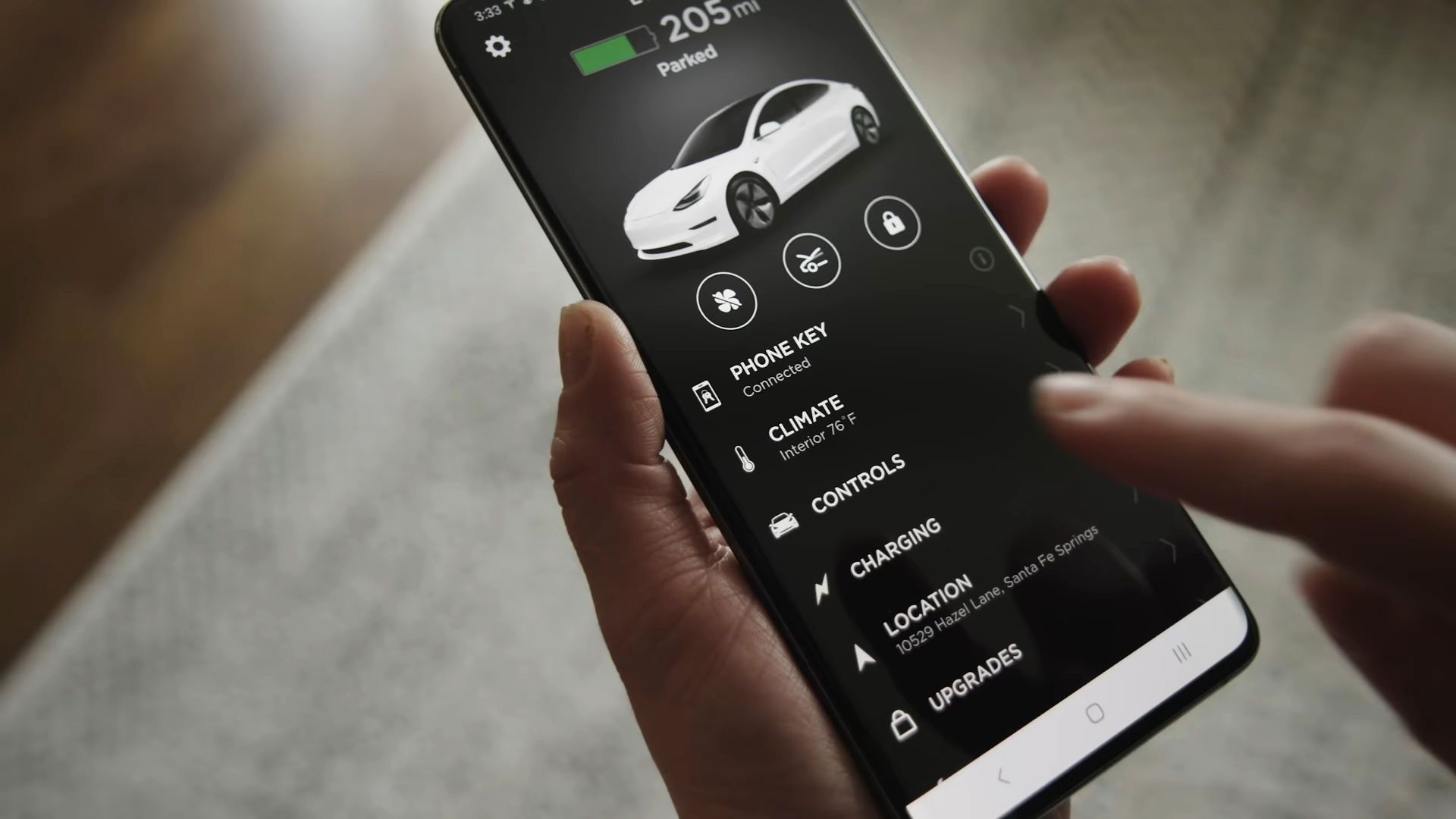
Getting the Tesla App to Work
To get the Tesla app to work, you need to first log in to the app by entering your Tesla account credentials. Once you have logged in, you need to enable mobile access to your Model 3 by touching Controls > Safety > Mobile Access (located within the app’s menu). It is important to ensure that your phone’s Bluetooth setting is turned ON and that Bluetooth is also enabled within your phone’s global settings for the Tesla mobile app. Additionally, you may need to ensure that your phone is connected to a reliable internet connection to ensure proper functionality of the app. By following these steps, you should be able to successfully use the Tesla app.
Troubleshooting Issues with the Tesla App
The Tesla app may be closing due to several reasons such as software glitches, incompatible device settings, outdated app version, or bugs in the app code. One possible solution could be to check if your phone or tablet meets the minimum requirements for running the app and if it has the latest firmware updates installed. Additionally, clearing the cache and data of the app or uninstalling and reinstalling it may also help. If the issue persists, contacting Tesla customer support or seeking help from a qualified technician may be necessary to diagnose and fix the problem.
Has the Tesla App Undergone Changes?
The Tesla app has undergone some recent changes. These include the addition of Sentry Mode Live Access, which allows you to view your car’s security footage in real-time. Additionally, there have been updates to the quick actions feature, which now allows you to control your car’s climate and horn from the app’s home screen. Other changes include improvements to the app’s overall performance and bug fixes. While the updated Tesla app is not currently available on the official Play Store for Android, it is expected to be released soon, at which point you will be able to download it and take advantage of the new features.
Conclusion
It is frustrating when the Tesla app is not working properly. This can lead to difficulties accessing and controlling your Model 3 remotely. There could be a variety of reasons why the app is not functioning as expected, such as compatibility issues with your phone or bugs within the app itself. If you are experiencing issues with the app, it is recommended to check your Bluetooth settings, try sideloading an older version of the app, or wait for the official release of the updated version. It is important to keep in mind that Tesla is constantly working to improve their products and services, and any issues with the app will likely be resolved in due time. In the meantime, it is advisable to stay patient and continue to explore alternative solutions to stay connected with your Model 3.